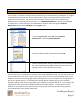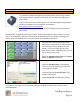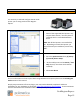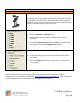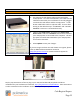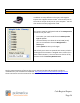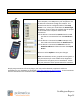Technical data
Cash Register Express
Page 20
Hardware Setup
Pole Display
Pole displays face the customer and display the items you are selling
as you add them to the invoice. Other information such as amount
tendered, change, the current date and time as well as discounts will
appear on the pole display at the proper time.
1. Select the Manager or Options button.
2. Enter the administrator password (default: admin) where
applicable.
3. Inside of the Hardware Tab, select the USB (or the appropriate
port) option under the Pole Display Port selection.
4. Under Pole Display Type select the type of pole display that is
connected.
5. Select the Update button at the bottom of the screen to save
your changes.
Step by step instructions of how to plug in your new POS hardware & peripherals and driver
installation for your hardware are located at: http://faq.pcAmerica.com/hardware. These instructions
are also contained on the installation CD that accompanied your system.