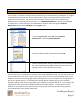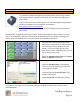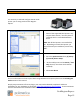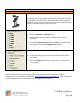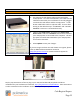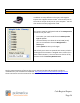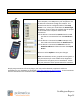Technical data
Cash Register Express
Page 18
Hardware Setup
Configuring a Receipt Printer
It is necessary to add and configure the receipt printers you are using inside of
Cash Register Express. CRE has a function for you to install and configure your
printer easily.
Step by step instructions of how to plug in your new POS hardware & peripherals
and driver installation for your hardware are located at:
http://faq.pcAmerica.com/hardware
These instructions are also contained on the installation CD that accompanied
your system.
Fundamentally, configuring most of your printers inside of Cash Register Express is done in a similar
manner as in Windows. Therefore, please follow the below directions to configure and assign your
receipt printers, barcode printers, back office printer and any additional printers.
1. You must first install the printer drivers for
each printer and test them to make sure they
are printing correctly in Windows at each
station. If you are not able to print a test
page at each station in Windows then you will
not be able to print in CRE.
2. Select the Friendly Printer Setup in the Setup
tab of the Options screen (4-L).
3. Select the Friendly Printer on the left and
match it to the corresponding printer driver
in the right side window.
4. Select the appropriate Printer Type on the
bottom of the screen.
5. Select Save & Exit to update your settings.
* In order for your station to print correctly, you must assign and configure your printer at each
individual station.