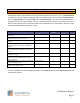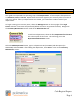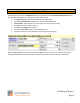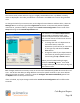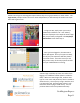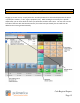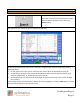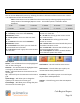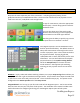Technical data
Cash Register Express
Page 14
10 Steps to Getting Started
Step 9 – A Few Basic Every Day Functions
You can access additional functions by selecting the tabs on the bottom of the invoice screen. Below
is an explanation of each of these buttons.
Note: These buttons can be hidden from the touchscreen by selecting Display Setup from the
Setup section of the Manager/Options screen. The Toolbar option is checked it will be
displayed.
F1 – Help a shortcut to the Help section.
F2 – Inventory a shortcut to the Inventory
Maintenance screen.
F3 – Clock In/Out a shortcut to the Time clock
screen.
F4 – Customers a shortcut to the Customer
Maintenance screen.
F5 – Price Check this is where you can check the
price and stock level of an item.
F6 – Cash Sale this will ring up the current invoice
as a cash sale.
F7 – Check Sale this will ring up the current
invoice as a check sale.
F8 – CC Sale this will ring up the current invoice
as a credit card sale.
F9 – On Account this will ring up the current
invoice on account.
F10 – Cashier Fxns a shortcut that will take you to
the Cashier Functions screen.
F11 – Invoice Info a shortcut that will take you to
the Invoice Properties screen.
F12 – Item Options this button controls whether
or not the item options are visible.
Item Options
Delete -- This will delete the currently highlighted
item on the invoice grid.
Discount -- This will discount the highlighted item
on the grid, not the entire invoice.
Down -- Will scroll down to the next item on the
invoice grid.
Up -- Will scroll up to the next item on the invoice
grid.
Quan Change -- Will allow you to change the
quantity of an item on the invoice grid.
Price Change -- Will allow you to change the price
of an item on the invoice grid.
Void Invoice – This will void the entire invoice.
Hold Invoice – This will allow you to pull up an
invoice that has been placed on hold.
TS Lookup – This will bring up an on screen layout
of your items and departments.
Options – This will bring you to the View Options
screen.