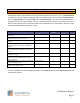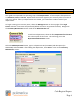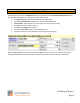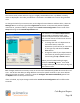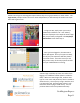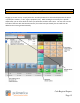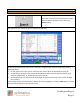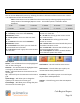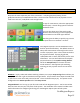Technical data
Cash Register Express
Page 13
10 Steps to Getting Started
Step 8 – Ring in Some Items
If the item is not listed on the touchscreen and it
does not have a barcode to scan, select the
Search button.
This option lets you search the entire inventory for the item.
At the search screen find the item in your inventory using the many features of filtering inventory
described below:
On the right of the screen you can select the item type to filter the displayed inventory by.
On the bottom of the grid you can use the dropdowns to filter out the inventory based on the
Category, Department, or Vendor that the Item is part of.
At the bottom you can search for the item based on text entered and by how to search through
the inventory.
After finding the item you would like to add to the invoice, highlight it, click the Select button, and the
item will then be placed on the current invoice.