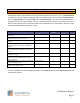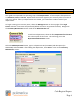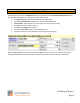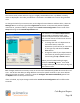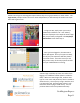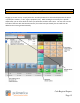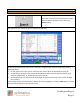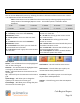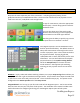Technical data
Cash Register Express
Page 7
10 Steps to Getting Started
Step 4 - Configure a Few Setup Options
Cash Register Express has hundreds of built-in features that can be turned on or off. The Setup Screen
includes many of these options, organizing them into multiple tabs. You can access the Setup Screen
from the Login Screen by selecting the File menu and Setup Screen – you must use the administrator
password to enter this screen (default: admin). Global settings only need to be configured once for all
stations while settings that are not global need to be configured once at each station. Below is a chart
of recommended feature settings per vertical:
Feature
Tab
Retail Clothing
Store
Grocery Store
Global
Prompt Cashier ID, requires a cashier to login for
every check.
Invoice Settings
X
Change the Receipt Size to Short Receipt to print
only the most important information.
Receipt
X
X
Enter the company information that prints on the
receipt.
Company Info
X
X
X
Enter necessary credit card information if you are
processing credit cards through Cash Register
Express.
Payment Processing
X
X
Allow credit card swipes on invoice screen will
allow credit cards to be swiped on the invoice
screen.
Station Specifics
X
X
Create text that will print on the bottom of a
receipt as a coupon.
Couponing
X
Quick Tender will show the amount of change on
the invoice screen, eliminating a touch from
every transaction.
Quick Invoicing & Alerts
X
X
Reason Codes allow you to choose a reason why
you are accepting a return.
Invoice Settings
X
X
X
Combine lines items scanned multiple times will
appear on the same line item.
Invoice Settings
X
X
You can read about the other settings and options in the Setup Screen in our F1 Help Section built into
Cash Register Express.