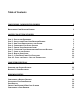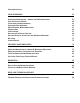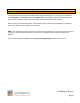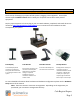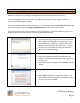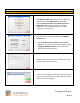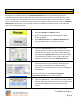Technical data
Cash Register Express
Page 6
10 Steps to Getting Started
Step 3 - Add Your Employees into the System
Employees are configured within the Employee Maintenance screen of Cash Register Express.
Cashiers and servers must be added into the system before they can log in and ring up sales. Other
types of employees can be added and their hours tracked within CRE, even if their jobs don’t require
them to use the POS. The steps below describe how to add your initial cashier into CRE; the Employee
Maintenance section later in this manual will describe additional employee options, job codes and
how to record employee hours.
1. Select the Manager or Options button.
2. Enter the administrator password (default: admin)
where applicable.
3. Select Administrative then, Employee Maintenance.
Only the administrator can access this screen.
4. Select the Add Employee button to create a new
employee record. Assign a unique Employee ID (which
could be their initials or some other unique identifier),
password and a Display Name that prints on the receipt.
If you would like to assign a secure login card to this
employee, swipe the card in the Card Swipe ID box.
5. Assign security permissions by selecting the dropdown
list and selecting Yes (the employee can do this), No
(they cannot), Prompt (they can with manager’s
permission) or Override (they can and are a manager for
this function).
For more information see the Top Five Employee
Permissions and Uses section of the manual.
6. Select the Save button. Your employee has been added!
Add any additional employees you wish to configure and
then select the Exit button to go back to the Login
Screen.