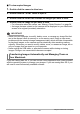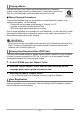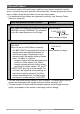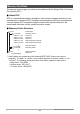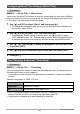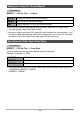User Manual
Table Of Contents
- Unpacking
- Read this first!
- Contents
- Quick Start Basics
- What is a digital camera?
- What you can do with your CASIO camera
- First, charge the battery prior to use.
- Configuring the Display Language the First Time You Turn On the Camera
- Preparing a Memory Card
- To shoot a snapshot
- Holding the Camera Correctly
- Viewing Snapshots
- Deleting Images
- Snapshot Shooting Precautions
- Turning the Camera On and Off
- Snapshot Tutorial
- Using the Control Panel
- Changing the Image Size (Size)
- Using Flash (Flash)
- Using Face Detection (Face Detection)
- Reducing the Effects of Camera and Subject Movement (Anti Shake)
- Specifying ISO Sensitivity (ISO)
- Adjusting White Balance (White Balance)
- Correcting Image Brightness (EV Shift)
- Using the easy Mode
- Changing the Control Panel Date/Time Style
- Shooting with Zoom
- Recording Movie Images and Audio
- Using BEST SHOT
- Advanced Settings
- Using On-screen Menus
- REC Mode Settings (REC)
- Selecting a Focus Mode (Focus)
- Using Continuous Shutter (Continuous)
- Using the Self-timer (Self-timer)
- Shooting with Face Detection (Face Detection)
- Reducing the Effects of Camera and Subject Movement (Anti Shake)
- Specifying the Auto Focus Area (AF Area)
- Using the easy Mode (easy Mode)
- Assigning Functions to the [<] and [>] Keys (L/R Key)
- Displaying the On-screen Grid (Grid)
- Turning Digital Zoom On or Off (Digital Zoom)
- Turning on Image Review (Review)
- Using Icon Help (Icon Help)
- Configuring Power On Default Settings (Memory)
- Image Quality Settings (Quality)
- Specifying Snapshot Size (Size)
- Specifying Snapshot Image Quality (Quality (Snapshot))
- Specifying Movie Image Quality (Quality (Movie))
- Correcting Image Brightness (EV Shift)
- Controlling White Balance (White Balance)
- Specifying ISO Sensitivity (ISO)
- Specifying the Metering Mode (Metering)
- Using Built-in Color Filters (Color Filter)
- Controlling Image Sharpness (Sharpness)
- Controlling Color Saturation (Saturation)
- Adjusting Image Contrast (Contrast)
- Specifying Flash Intensity (Flash Intensity)
- Viewing Snapshots and Movies
- Other Playback Functions (PLAY)
- Printing
- Using the Camera with a Computer
- Other Settings (Set Up)
- Selecting a REC Mode Screen Layout (_ Panel)
- Selecting a PLAY Mode Screen Layout (> Display)
- Configuring Camera Sound Settings (Sounds)
- Specifying the File Name Serial Number Generation Rule (File No.)
- Configuring World Time Settings (World Time)
- Time Stamping Snapshots (Timestamp)
- Setting the Camera’s Clock (Adjust)
- Specifying the Date Style (Date Style)
- Specifying the Display Language (Language)
- Configuring Sleep State Settings (Sleep)
- Configuring Auto Power Settings (Auto Power Off)
- Configuring [_] and [>] Settings (REC/PLAY)
- Configuring USB Protocol Settings (USB)
- Selecting the Screen Aspect Ratio and Video Output System (Video Out)
- Formatting Built-in Memory or a Memory Card (Format)
- Resetting the Camera to Factory Defaults (Reset)
- Configuring Monitor Screen Settings
- Appendix
99
Other Settings (Set Up)
Procedure
[MENU] * Set Up Tab * World Time
You can use the World Time screen to view the current time in a zone that is different
from your Home City when you go on a trip, etc. World Time displays the current time
in 162 cities in 32 time zones around the globe.
1. Use [8] and [2] to select “World” and then press [6].
• To change the geographic area and city for the time where you normally use
the camera, select “Home”.
2. Use [8] and [2] to select “City” and then press [6].
• To change the “World” setting to summer time, use [8] and [2] to select
“DST” and then select “On”. Summer time is used in some geographical areas
to advance the current time setting by one hour during the summer months.
3. Use [8], [2], [4], and [6] to select the geographic area you want and
then press [SET].
4. Use [8] and [2] to select the city you want and then press [SET].
5. Press [SET].
Procedure
[MENU] * Set Up Tab * Timestamp
You can configure the camera to stamp the recording date only, or date and time in
the lower right corner of each snapshot.
• Once date and time information is stamped into a snapshot, it cannot be edited or
deleted.
Example: December 19, 2009, 1:25 p.m.
• Even if you do not stamp the date and/or time with Timestamp, you can do so later
using the DPOF function or some printing application (page 76).
• Digital zoom is disabled while date stamping is turned on.
Configuring World Time Settings (World Time)
Time Stamping Snapshots (Timestamp)
Date 2009/12/19
Date&Time 2009/12/19 1:25pm
Off No stamping of date and/or time