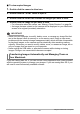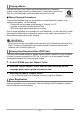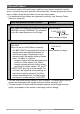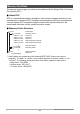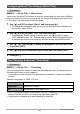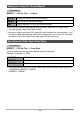User Manual
Table Of Contents
- Unpacking
- Read this first!
- Contents
- Quick Start Basics
- What is a digital camera?
- What you can do with your CASIO camera
- First, charge the battery prior to use.
- Configuring the Display Language the First Time You Turn On the Camera
- Preparing a Memory Card
- To shoot a snapshot
- Holding the Camera Correctly
- Viewing Snapshots
- Deleting Images
- Snapshot Shooting Precautions
- Turning the Camera On and Off
- Snapshot Tutorial
- Using the Control Panel
- Changing the Image Size (Size)
- Using Flash (Flash)
- Using Face Detection (Face Detection)
- Reducing the Effects of Camera and Subject Movement (Anti Shake)
- Specifying ISO Sensitivity (ISO)
- Adjusting White Balance (White Balance)
- Correcting Image Brightness (EV Shift)
- Using the easy Mode
- Changing the Control Panel Date/Time Style
- Shooting with Zoom
- Recording Movie Images and Audio
- Using BEST SHOT
- Advanced Settings
- Using On-screen Menus
- REC Mode Settings (REC)
- Selecting a Focus Mode (Focus)
- Using Continuous Shutter (Continuous)
- Using the Self-timer (Self-timer)
- Shooting with Face Detection (Face Detection)
- Reducing the Effects of Camera and Subject Movement (Anti Shake)
- Specifying the Auto Focus Area (AF Area)
- Using the easy Mode (easy Mode)
- Assigning Functions to the [<] and [>] Keys (L/R Key)
- Displaying the On-screen Grid (Grid)
- Turning Digital Zoom On or Off (Digital Zoom)
- Turning on Image Review (Review)
- Using Icon Help (Icon Help)
- Configuring Power On Default Settings (Memory)
- Image Quality Settings (Quality)
- Specifying Snapshot Size (Size)
- Specifying Snapshot Image Quality (Quality (Snapshot))
- Specifying Movie Image Quality (Quality (Movie))
- Correcting Image Brightness (EV Shift)
- Controlling White Balance (White Balance)
- Specifying ISO Sensitivity (ISO)
- Specifying the Metering Mode (Metering)
- Using Built-in Color Filters (Color Filter)
- Controlling Image Sharpness (Sharpness)
- Controlling Color Saturation (Saturation)
- Adjusting Image Contrast (Contrast)
- Specifying Flash Intensity (Flash Intensity)
- Viewing Snapshots and Movies
- Other Playback Functions (PLAY)
- Printing
- Using the Camera with a Computer
- Other Settings (Set Up)
- Selecting a REC Mode Screen Layout (_ Panel)
- Selecting a PLAY Mode Screen Layout (> Display)
- Configuring Camera Sound Settings (Sounds)
- Specifying the File Name Serial Number Generation Rule (File No.)
- Configuring World Time Settings (World Time)
- Time Stamping Snapshots (Timestamp)
- Setting the Camera’s Clock (Adjust)
- Specifying the Date Style (Date Style)
- Specifying the Display Language (Language)
- Configuring Sleep State Settings (Sleep)
- Configuring Auto Power Settings (Auto Power Off)
- Configuring [_] and [>] Settings (REC/PLAY)
- Configuring USB Protocol Settings (USB)
- Selecting the Screen Aspect Ratio and Video Output System (Video Out)
- Formatting Built-in Memory or a Memory Card (Format)
- Resetting the Camera to Factory Defaults (Reset)
- Configuring Monitor Screen Settings
- Appendix
92
Using the Camera with a Computer
You can use QuickTime, which comes bundled with your operating
system, to play back movies on a Macintosh. To play back a movie, first
copy it to your Macintosh and then double-click the movie file.
. Movie Playback Precautions
Proper movie playback may not be possible on some Macintosh models. If you
experience problems, try the following.
– Change the movie image quality setting to “Normal” or “LP”.
– Upgrade to the latest version of QuickTime.
– Shut down other applications that are running.
Even if proper playback is not possible on your Macintosh, you can use the AV cable
that comes bundled with the camera to connect to the video input terminal a TV or
Macintosh and play back movies that way.
IMPORTANT!
• Be sure to move the movie data to the hard disk of your Macintosh before trying to
play it. Proper movie playback may not be possible for data accessed over a
network, from a memory card, etc.
You must have Adobe Reader or Adobe Acrobat Reader installed on your computer
in order to view the contents of a PDF file. If you don’t, go to the Adobe Systems
Incorporated website and install Acrobat Reader.
1. On the CD-ROM, open the “Manual” folder.
2. Open the “Digital Camera” folder and then open the folder for the
language whose user’s guide you want to view.
3. Open the file named “camera_xx.pdf”.
• “xx” is the language code (Example: camera_e.pdf is for English.)
Internet registration only is supported. Visit the following CASIO website to register:
http://world.casio.com/qv/register/
Playing a Movie
Viewing User Documentation (PDF Files)
User Registration