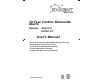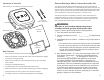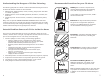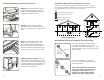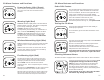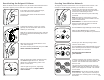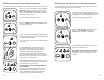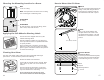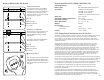User's Manual
12
13
Creating Your Wireless Network
The Exigent CO Alarm communicates on its own private home network. This
network is created simply by powering up new alarms one at a time.
General Note: The wireless network is limited
to 18 total units. Only 12 of these units may be
smoke alarms, the remaining units can be CO and
heat alarms
Activate your next alarm by moving its slide
switch as shown above.
This alarm has been added to
your network!
One minute after activating the last alarm, the
WIRELESS light will stop flashing on the original
alarm, and it will join the network. The network
is now closed.
Continue activating each new alarm, one alarm
at a time, until all alarms have been added to the
network. This should include smoke and heat
alarms as well.
The blue WIRELESS light will flash briefly, then the
alarm will chirp twice and all four of the lighted
icons will strobe on in succession.
O
F
F
Deactivating the Exigent CO Alarm
When the alarm’s End-of-Life signal occurs, the alarm must be deactivated and
disposed of properly. Be sure and have a replacement alarm available.
To deactivate the alarm, insert a pin or bent
paperclip into the deactivation lock-out hole.
Hold the pin down firmly.
When the switch is fully positioned the word
“OFF” will be exposed.
With the pin still pressed firmly in place, slide the
switch in the direction indicated by the arrow in
the drawing.
If the alarm’s End-of-Life signal has begun,
remove the alarm from its bracket.
Locate the slide switch and the deactivation
lock-out hole.
slide
switch
lock-out hole
The switch will lock permanently into place. The
alarm cannot be reactivated!
After the deactivation switch has been thrown,
the WARNING light will turn on. This will
deplete any remaining battery power over a
period of a few hours.
After the light has gone out, responsibly
dispose of the alarm and replace with a
new CO alarm!
The blue WIRELESS light will begin to flash slowly.
While the blue WIRELESS light is flashing,
additional alarms may be added to your network.
Activate your first alarm by moving the slide
switch located on the back side of the alarm in
the direction indicated by the arrow.
General Note: It is easiest to first create the
wireless network while all alarms are located
together, such as on a table.
Note: This switch is connected to a lock-out
mechanism that will prevent installation on the
bracket until activated.
The slide switch will lock into place when fully
positioned.
Exigent CO Manual 102913.indd 12-13 10/29/2013 7:44:55 PM