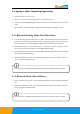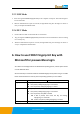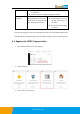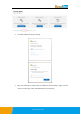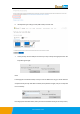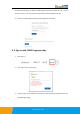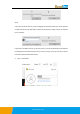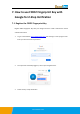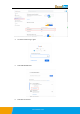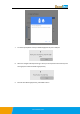User's Manual
www.excelsecu.com
⚫ If PIN is passed, then touch the key, and adding key/signing in
is successful.
⚫ If PIN is not passed, adding key/signing in is failed.
No PIN or no
Fingerprint
You are asked to set PIN for the
key by windows security firstly.
After PIN is set, touch the key,
and adding key is successful.
Only requires to verify the PIN
⚫ If PIN is passed, then touch
the key, and signing in is
successful.
⚫ If PIN is not passed, signing
in is failed.
Here we take “Fingerprint + PIN” as an example to show you how to use FIDO2 fingerprint key
with Microsoft for passwordless login. You can reference Chapter 4.1 to enroll the fingerprint.
6.1. Register the FIDO2 Fingerprint Key
1. Click “My Microsoft account” after signing in.
2. Select “Security”.
3. Click “more security options”.