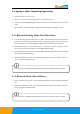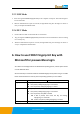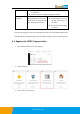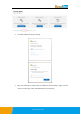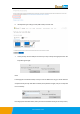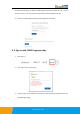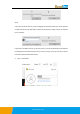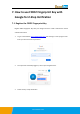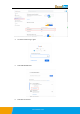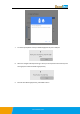User's Manual
www.excelsecu.com
3.2.3 USB Mode
1. Insert the registered FIDO2 Fingerprint Key to the computer’s USB port. The indicator light is
red on all the time.
2. When an authentication request is received, the light blinks red, place the finger on sensor to
verity to complete the authentication.
3.2.4 NFC Mode
1. Please make sure NFC of the mobile device is turned on.
2. Tap your registered FIDO2 Fingerprint Key on the NFC sensor of mobile device when it’s asking
for a security key.
3. When an authentication request is received, the light blinks red, place the finger on sensor to
verity to complete the authentication.
6. How to use FIDO2 Fingerprint Key with
Microsoft for passwordless login
You need to use the Edge browser and Windows 10 operating system, and the system version
must be 1809 and above.
We recommend you to add FP and PIN for the FIDO2 fingerprint key before using it. The table
below shows the features in the key and corresponding operation you are needed.
Features in the key
Add key to Microsoft account
Sign in with the key
Fingerprint Only
Only requires to verify the FP
⚫ If FP passed, adding key/signing in is successful.
⚫ If FP not passed, adding key/signing in is failed.
Fingerprint + PIN
Firstly, verify the FP
⚫ If FP passed, adding key/signing in is successful.
⚫ If FP not passed, verify PIN is needed.
◼ If PIN is passed, then touch the key, and adding
key/signing in is successful.
◼ If PIN is not passed, adding key/signing in is failed.
PIN Only
Only requires to verify the PIN