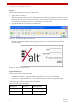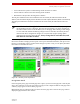User Manual
Table Of Contents
- ExtendAir® (TDD) Series Digital Microwave Radios Installation and Management Guide
- Legal Notice
- Open-Source License Information
- Table of Contents
- Notes for Customers of the Cisco Configuration ExtendAir r5005
- About this Document
- Introduction
- Pre-installation Tasks
- Link Engineering and Site Planning
- Familiarization with the ExtendAir (TDD) Series Radios
- Initial Configuration and Back-to-Back Bench Test
- Time Division Duplex (TDD) Factors
- Link Orientation and Synchronization
- Radio Synchronization
- Offset Timing
- Virtual Local Area Network (VLAN)
- Simple Network Management Protocol (SNMP)
- System Installation and Initiation Process
- Installation
- Configuration and Management
- Telnet into the Command Line Interface (CLI)
- Telnet
- Exalt Graphical User Interface (GUI)
- Quick Start
- Navigating the GUI
- Radio Information Page
- Administration Settings Page
- NTP and Time Zones Configurations Page
- Simple Network Management Protocol (SNMP) Configuration
- File Management Pages
- File Transfer Page
- File Activation Page
- System Configuration Page
- Ethernet Interface Configuration Page
- T1/E1 Configuration Pages
- VLAN Configuration Page
- Ethernet Rate Limiting
- QoS Configuration Page
- Automatic Channel Selection (ACS) Page
- Syslog Configuration Page
- GPS Information Page
- Alarms Page
- Performance Page
- Event Log Page
- User Throughput Page
- Diagnostic Charts Page
- Spectrum Analyzer Page
- Ethernet Utilization Page
- Reboot Page
- Manual Page
- Specifications
- Interface Connections
- Antennas
- Troubleshooting
- Back-to-back Bench Testing
- General Compliance and Safety
- Dynamic Frequency Selection
- Safety Notices
- Regulatory Notices
- Regulatory Compliance
- EIRP Limits for the United States and Canada
- EIRP Limits for Australia
- EIRP Limits for the European Union and ITU Countries
- Declaration of Conformity to the R&TTE Directive 1999/5/EC
- Exalt Limited Hardware Warranty Software License and RMA Procedures Agreement
- Copyright Notices
- Index
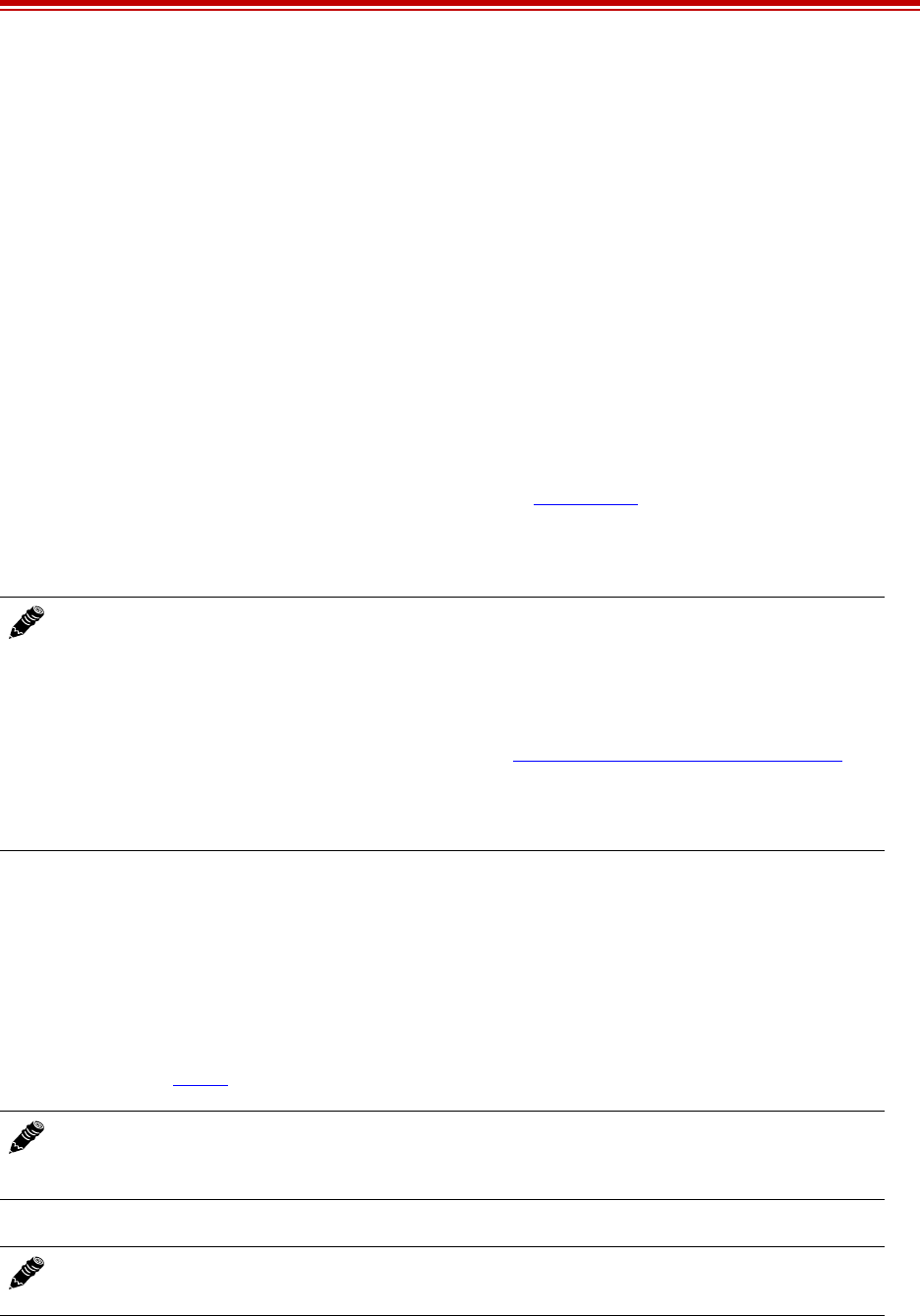
Exalt Installation and Management Guide
ExtendAir (TDD) Series Digital Microwave Radios
203591-011 33
2013-02-22
• 9 = help
• Ctrl+\ (control and backslash keys) = exit session
Exalt Graphical User Interface (GUI)
The Exalt GUI is the primary user interface for configuring and troubleshooting the radio and radio
system. A computer or hand-held device with a conventional HTML browser and Ethernet port is
required. Microsoft Internet Explorer is the preferred browser. Firefox, Chrome and Safari are also
supported.
Preparing to Connect
If the radios are new, both radios are preconfigured as Radio B, and have the same IP address. The
initial priority is to configure one radio to Radio A and assign different IP addresses, unique to each
radio. There are two ways to change the IP address:
1 Reset the radio to the critical default factory settings (see Radio Reset).
2 Connect to the GUI using the default IP address (10.0.0.1), and change the IP address through the
GUI interface.
To configure a radio as Radio A, connect to the GUI and change the configuration, as discussed in this
section.
Make Connections
It is recommended that one radio at a time be configured, on a bench, before taking the radios to the
field for installation:
• (rc models only) Terminate the RF connector with a 50-Ohm termination or a fixed attenuator of at
least 20dB (see Power
).
Once connected to the radio using Ethernet, log in to the Exalt GUI.
Note: To connect to the radio’s Ethernet port and use the GUI interface, the accessing
computer must match the radio’s IP address subnet. It is therefore necessary to either change
the radio’s IP address through the CLI to match the subnet of the computer, or change the
computer’s IP address to match the subnet of the radio (such as, a computer IP address of
10.0.0.10 if trying to connect to a radio set to the factory default IP address of 10.0.0.1).
If the radio has DHCP enabled on the PoE port (see Ethernet Interface Configuration Page
),
which is the default setting for a radio shipped from Exalt, and your computer's Ethernet port is
set for DHCP addressing, the radio will configure your computer to 10.0.0.3, and no manual IP
configuration is required for your computer.
Note: Do not connect the radios in a back-to-back configuration. If the radios are set to their
factory default settings, both radios are configured as Radio B and cannot communicate. Both
radios also have the same IP address, which causes IP address conflicts
Note: The IP address subnet of the accessing computer must match the radio’s IP address
subnet to connect using Ethernet.