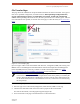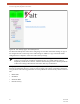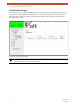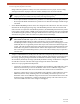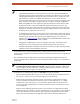User's Manual
Table Of Contents
- EX-i Series GigE (FDD)
- Digital Microwave Radios
- Installation and Management Guide
- Legal Notice
- Open-Source License Information
- Table of Contents
- List of Figures
- List of Tables
- About this Document
- Introduction
- Pre-installation Tasks
- System Installation and Initiation Process
- Installation
- Configuration and Management
- Command Line Interface (CLI)
- Telnet into the Command Line Interface (CLI)
- Exalt Graphical User Interface (GUI)
- Quick Start
- Navigating the GUI
- Radio Information Page
- Administration Settings Page
- NTP and Time Zone Configurations
- Simple Network Management Protocol (SNMP) Configuration
- File Transfer Page
- File Activation Page
- System Configuration Page
- Allocation Page
- Ethernet Interface Configuration Page
- T1/E1 Configuration Pages
- MHS Configuration Page
- VLAN Configuration Page
- Ethernet Rate Limiting Page
- Ethernet Learning Page
- Syslog Configuration Page
- Ethernet Aggregation
- Cross Connect (X Connect) Page
- Alarms Page
- MHS Status Page
- Performance Page
- ATPC Statistics Page
- Event Log Page
- User Throughput Page
- Diagnostic Charts Page
- Ethernet Utilization Page
- PA Control Page
- Spectrum Analyzer
- Reboot Page
- Manual Page
- Specifications
- Interface Connections
- Troubleshooting
- Back-to-back Bench Testing
- General Compliance and Safety
- Safety Notices
- Regulatory Notices
- Regulatory Compliance
- EIRP Limits for the United States and Canada
- Licensing 6 and 11GHz Models
- Antennas 5GHz Models
- Copyright Notices
- END USER AGREEMENT
- Index
Exalt Installation and Management Guide
EX-i Series GigE (FDD) Digital Microwave Radios
202675-008 43
2016-06-01
File Transfer Page
This page allows the administrator to upload and download files to and from the radio. Two types of
files can be uploaded: configuration, and radio firmware. When uploading Configuration Files,
current configuration parameters are immediately overwritten, and the unit automatically
reboots. When uploading radio firmware files, the file is placed into reserve memory space. After the
new radio firmware file uploads, use the File Activation page to enable the files (see
File Activation
Page).
Figure 27 File Transfer page
Up to four types of files can be downloaded: radio firmware, configuration, MIB, and event log. The
MIB file refers to the Management Information Base related to the Simple Network Management
Protocol (SNMP) function, and is only available on models which support SNMP. See
Simple
Network Management Protocol (SNMP) Configuration for more information.
Use the following steps to download a file.
1 Select the type of file to download (configuration, radio firmware, MIB or event log).
2 Click the Download button and wait for the radio to prepare the file for download.
For some file downloads, a second page/link appears (Figure 28).
3 Left-click the link on the page to download the file to a desired location.
Note: Check the File Activation Page before uploading radio firmware files. New file uploads
overwrite the secondary file location. If important files reside in the primary or secondary file
location, download them before uploading the new files. Only the active radio firmware file
can be downloaded. Therefore, to download the reserve file, it must first be activated (using
the Swap button).