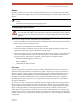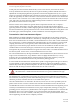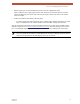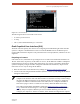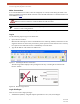User's Manual
Table Of Contents
- EX-i Series GigE (FDD)
- Digital Microwave Radios
- Installation and Management Guide
- Legal Notice
- Open-Source License Information
- Table of Contents
- List of Figures
- List of Tables
- About this Document
- Introduction
- Pre-installation Tasks
- System Installation and Initiation Process
- Installation
- Configuration and Management
- Command Line Interface (CLI)
- Telnet into the Command Line Interface (CLI)
- Exalt Graphical User Interface (GUI)
- Quick Start
- Navigating the GUI
- Radio Information Page
- Administration Settings Page
- NTP and Time Zone Configurations
- Simple Network Management Protocol (SNMP) Configuration
- File Transfer Page
- File Activation Page
- System Configuration Page
- Allocation Page
- Ethernet Interface Configuration Page
- T1/E1 Configuration Pages
- MHS Configuration Page
- VLAN Configuration Page
- Ethernet Rate Limiting Page
- Ethernet Learning Page
- Syslog Configuration Page
- Ethernet Aggregation
- Cross Connect (X Connect) Page
- Alarms Page
- MHS Status Page
- Performance Page
- ATPC Statistics Page
- Event Log Page
- User Throughput Page
- Diagnostic Charts Page
- Ethernet Utilization Page
- PA Control Page
- Spectrum Analyzer
- Reboot Page
- Manual Page
- Specifications
- Interface Connections
- Troubleshooting
- Back-to-back Bench Testing
- General Compliance and Safety
- Safety Notices
- Regulatory Notices
- Regulatory Compliance
- EIRP Limits for the United States and Canada
- Licensing 6 and 11GHz Models
- Antennas 5GHz Models
- Copyright Notices
- END USER AGREEMENT
- Index
Exalt Installation and Management Guide
EX-i Series GigE (FDD) Digital Microwave Radios
32 202675-008
2016-06-01
Make Connections
It is recommended that one radio at a time be configured, on a bench, before taking the radios to the
field for installation. Terminate the RF connector with a 50-Ohm termination or a fixed attenuator of at
least 20dB (see
Power).
Once connected to the radio using Ethernet, log in to the Exalt GUI.
Log In
Use the following steps to log in to the Exalt GUI.
1 Open a browser window.
Microsoft Internet Explorer is the recommended browser. Netscape, Mozilla, and Firefox are also
supported. If there are issues with your browser, please report it to Exalt Customer Care. You may
be required to use a different browser to immediately overcome issues.
2 Type the IP address of the radio in the address bar.
Figure 17 Initiating the browser connection
The following window displays after pressing the Enter key or clicking the Go button in the
browser window.
Figure 18 Browser Login screen
Login Privileges
There are two levels of login privileges:
• Administrator (admin) – assigned complete permissions to view, edit, and configure
CAUTION! Do not connect the radios in a back-to-back configuration unless the IP
addresses of the two radios are verified as different from each other.
Note: The IP address subnet of the accessing computer must match the radio’s IP address
subnet to connect using Ethernet.