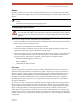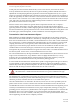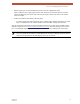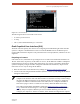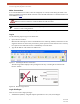User's Manual
Table Of Contents
- EX-i Series GigE (FDD)
- Digital Microwave Radios
- Installation and Management Guide
- Legal Notice
- Open-Source License Information
- Table of Contents
- List of Figures
- List of Tables
- About this Document
- Introduction
- Pre-installation Tasks
- System Installation and Initiation Process
- Installation
- Configuration and Management
- Command Line Interface (CLI)
- Telnet into the Command Line Interface (CLI)
- Exalt Graphical User Interface (GUI)
- Quick Start
- Navigating the GUI
- Radio Information Page
- Administration Settings Page
- NTP and Time Zone Configurations
- Simple Network Management Protocol (SNMP) Configuration
- File Transfer Page
- File Activation Page
- System Configuration Page
- Allocation Page
- Ethernet Interface Configuration Page
- T1/E1 Configuration Pages
- MHS Configuration Page
- VLAN Configuration Page
- Ethernet Rate Limiting Page
- Ethernet Learning Page
- Syslog Configuration Page
- Ethernet Aggregation
- Cross Connect (X Connect) Page
- Alarms Page
- MHS Status Page
- Performance Page
- ATPC Statistics Page
- Event Log Page
- User Throughput Page
- Diagnostic Charts Page
- Ethernet Utilization Page
- PA Control Page
- Spectrum Analyzer
- Reboot Page
- Manual Page
- Specifications
- Interface Connections
- Troubleshooting
- Back-to-back Bench Testing
- General Compliance and Safety
- Safety Notices
- Regulatory Notices
- Regulatory Compliance
- EIRP Limits for the United States and Canada
- Licensing 6 and 11GHz Models
- Antennas 5GHz Models
- Copyright Notices
- END USER AGREEMENT
- Index
Exalt Installation and Management Guide
EX-i Series GigE (FDD) Digital Microwave Radios
202675-008 31
2016-06-01
Figure 16 CLI root menu
The following selections can be made on all screens:
• 0 = back to previous screen
• 9 = help
• Ctrl+\ (control and backslash keys) = exit session
Exalt Graphical User Interface (GUI)
The Exalt GUI is the primary user interface for configuring and troubleshooting the radio and radio
system. A computer or hand-held device with a conventional HTML browser and Ethernet port is
required. Microsoft Internet Explorer is the preferred browser. Netscape, Mozilla, and Firefox are also
supported.
Preparing to Connect
If the radios are new, both radios are preconfigured as Tx Lo and Tx Hi with default IP addresses of
10.0.0.1 and 10.0.0.2, respectively. If the radios are not new, the IP addresses and Hi/Lo and diplexer
configurations may need to be changed. The initial priority is to connect to the radio’s management
system to completely configure the radio. Assign the radios different IP addresses, unique to each
radio. There are two ways to change the IP address:
1 Reset the radio to the critical default factory settings (see Reset to Critical Factory Settings).
2 Connect to the GUI using the default IP address (10.0.0.1 or 10.0.0.2), and change the IP address
through the GUI interface.
Note: To connect to the radio’s Ethernet port and use the GUI interface, the accessing
computer must match the radio’s IP address subnet. It is therefore necessary to either change
the radio’s IP address through the CLI to match the subnet of the computer, or change the
computer’s IP address to match the subnet of the radio (such as, a computer IP address of
10.0.0.10 if trying to connect to a radio set to the factory default IP address of 10.0.0.1).
If the radio supports DHCP and DHCP is enabled (see
Ethernet Interface Configuration
Page), which is the default setting for a radio shipped from Exalt (for the models with this
feature), and your computer’s Ethernet port is set for DHCP addressing, the radio will
configure your computer to 10.0.0.3 or 10.0.0.4, and no manual IP configuration is required.