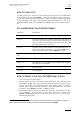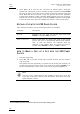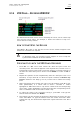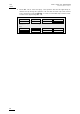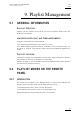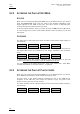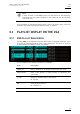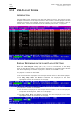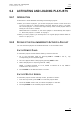Manual
Table Of Contents
- 1. Initial Configuration
- 2. Remote Controller
- 3. Main Menu
- 4. Remote Panel Operations
- 4.1 OPERATIONS
- 4.1.1 RECORD
- 4.1.2 Mark
- 4.1.3 Last Cue
- 4.1.4 PLAY
- 4.1.5 IN
- 4.1.6 OUT
- 4.1.7 JOG KNOB
- 4.1.8 Fast Jog
- 4.1.9 Lever
- PLST
- 4.1.11 Browse
- 4.1.12 Insert
- 4.1.13 ENTER
- 4.1.14 MENU
- 4.1.15 CLEAR
- 4.1.16 Network
- 4.1.17 Goto TC
- 4.1.18 Goto IN / Goto OUT
- 4.1.19 Loop
- 4.1.20 Return
- 4.1.21 Page
- 4.1.22 Rebooting the System from the Nano Remote
- 4.2 SELECTION OF CLIP BANKS AND PLAYLISTS
- 4.3 CLIP NUMBERING HIERARCHY
- 4.1 OPERATIONS
- 5. Control Mode
- 6. Pgm + Prv Mode
- 7. Multi PGM Mode
- 8. Clip Management
- 8.1 INTRODUCTION
- 8.2 USING THE EVS REMOTE PANEL
- 8.2.1 How to Create a Clip
- 8.2.2 Storing a Clip
- 8.2.3 Recalling a Clip
- 8.2.4 Playing Back a Clip
- 8.2.5 Recall and Playback of Growing clips
- 8.2.6 Clearing Clips
- 8.2.7 Copying or Moving Clips
- 8.2.8 How to Shorten a Clip
- 8.2.9 Secondary Menu in Clip Mode
- 8.2.10 Using the Clip screen
- 8.2.11 License Code
- 8.2.12 Clip screen – Standard View
- 8.2.13 The Title Bar
- 8.2.14 The Function Bar
- 8.2.15 The Clip Information Area
- 8.2.16 The Clip Management Area
- 8.2.17 Selecting a Clip with Tablet and Stylus
- 8.2.18 Selecting a Clip with the Keyboard
- 8.2.19 How to Name a Clip
- 8.2.20 How to Change the Primary Camera of a Clip
- 8.2.21 Recalling a Clip
- 8.2.22 How to Restripe the Timecode of the Current Clip
- 8.2.23 Moving and Copying Clips
- 8.2.24 Clip Screen – Extended View
- 8.3 USING THE VDR PANEL
- 9. Playlist Management
- 9.1 GENERAL INFORMATION
- 9.2 PLAYLIST MODES ON THE REMOTE PANEL
- 9.3 PLAYLIST DISPLAY ON THE VGA
- 9.4 ACTIVATING AND LOADING PLAYLISTS
- 9.5 DELETING PLAYLISTS
- 9.6 NAMING A PLAYLIST OR AN ELEMENT IN A PLAYLIST
- 9.7 BROWSING WITHIN A PLAYLIST
- 9.8 PLAYOUT FUNCTIONS AVAILABLE FOR PLAYLISTS
- 9.9 OVERVIEW OF EDITING FUNCTIONS IN PLAYLIST EDIT MODE
- 9.10 ADDING & REPLACING CLIPS IN A PLAYLIST
- 9.10.1 Possible Methods for Adding Clips
- 9.10.2 How to Quickly Add Clips to the Current Playlist
- 9.10.3 How to Insert Clips into a Playlist
- 9.10.4 Inserting Growing Clips into Playlists
- 9.10.5 How to Delete Playlist Elements from a Playlist
- 9.10.6 How to Move an Element Within a Playlist
- 9.10.7 How to Change the Camera Angle of a Playlist Element
- 9.11 COPYING PLAYLISTS
- 9.12 OTHER EDITING FUNCTIONS FOR PLAYLISTS
- 9.13 THE AUXILIARY AUDIO CLIP
- 9.14 TRANSITION EFFECTS
- 9.15 REPLACE FUNCTION
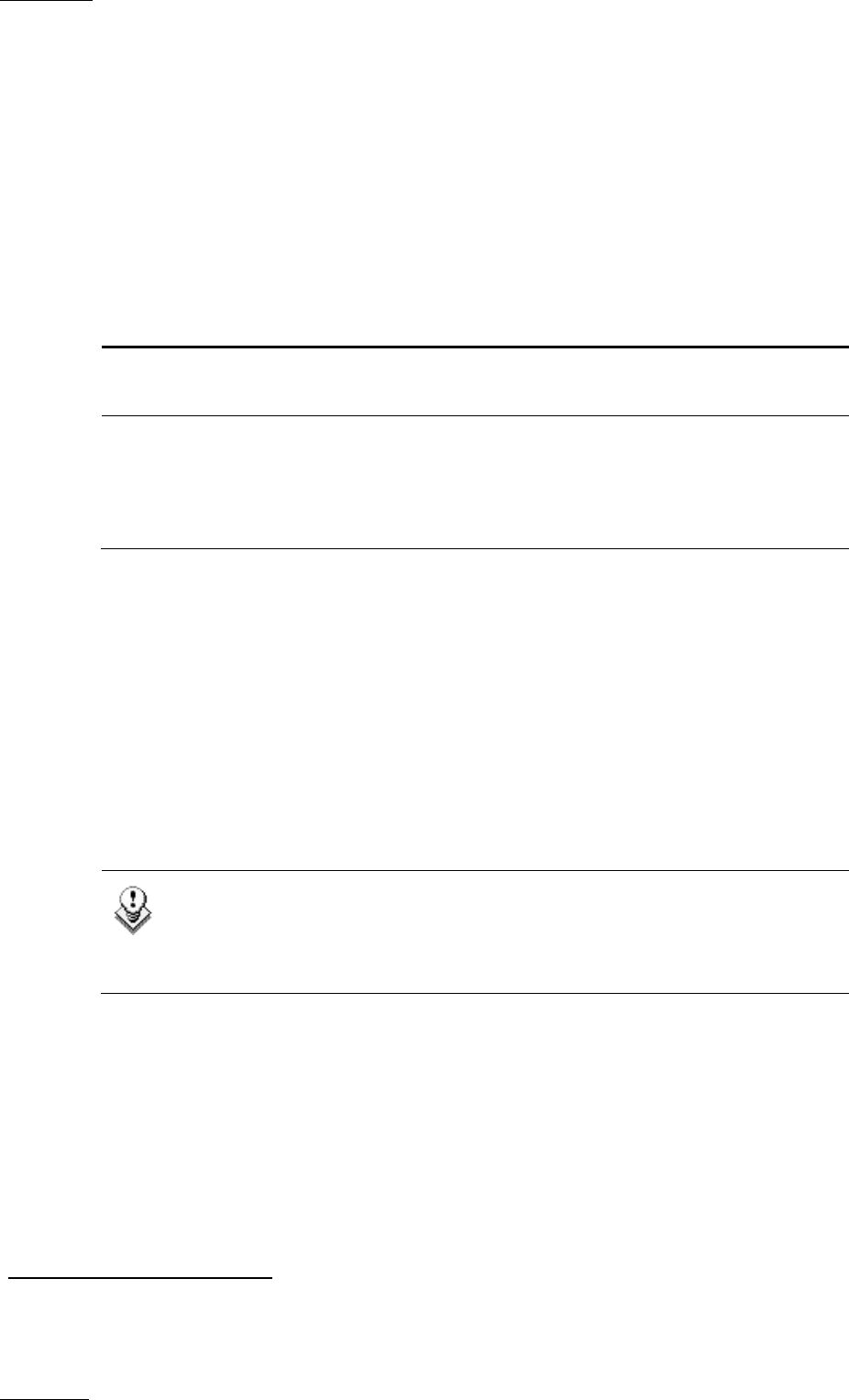
Issue
10.04.A
XTnano
–
Version 10.04
–
Operating Manual
EVS Broadcast Equipment SA – January 2011
54
4. Press ALT + S to save the clip. The Save as window opens, giving the
operator the opportunity to name / rename the clip if needed. Pressing ENTER
will save the clip to the current cursor location in the lower section of the VDR
Panel. When the Save as window is open, the operator still has the possibility
to browse the database, select a different page and bank, and even connect to
another EVS server on the network using the CONNECT window. Pressing ALT
+ U will save the clip to the first available clip location
1
in the current server.
EDITING A CLIP WITH THE VDR PANEL PLAYER
After loading the desired clip, the following functions are available:
Command Description
ALT + N Renames the clip. Type the desired name and press
ENTER to confirm or ESC to cancel.
ALT + I / ALT + O Marks a new Short IN / Short OUT point on the current
picture. The cursor is automatically placed in the adjacent
field, so that the operator can manually enter the
timecode of the desired Short IN / Short OUT point if
needed. Press ENTER to confirm, or ESC to cancel.
HOW TO MAKE A COPY OF A CLIP WITH THE VDR PANEL
PLAYER
1. Load the original clip
2. Press ALT + S to save the current clip to another location. This will create a
copy of the clip.
The operator has the opportunity to rename the clip during this operation. He
can then save the clip to the current cursor location by pressing ENTER, or to
the first available clip location on the current server by pressing ALT + U.
Note
The Cut / Copy / Paste functions are available at any time to move and
copy clips in the lower section of the VDR Panel, even when one of the
upper windows is active.
1
The first available clip location is the first one where no camera angle is already present.