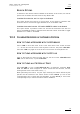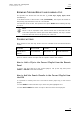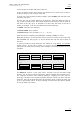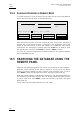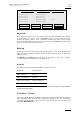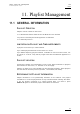Operating Manual Owner's manual
Table Of Contents
- Copyright
- Disclaimer
- Improvement Requests
- Regional Contacts
- User Manuals on EVS Website
- 1. Initial Configuration
- 2. Remote Controller
- 3. Main Menu
- 4. Remote Panel Operations
- 4.1 OPERATIONS
- 4.2 SELECTION OF CLIP BANKS AND PLAYLISTS
- 4.3 CLIP NUMBERING HIERARCHY
- 5. Control Mode
- 6. PGM-PRV Mode
- 7. Multi PGM Mode
- 8. Video Delay
- 9. Clip Management
- 9.1 INTRODUCTION
- 9.2 USING THE EVS REMOTE PANEL
- 9.3 USING THE CLIP SCREEN
- 9.3.1 Clip screen – Standard View
- 9.3.2 The Title Bar
- 9.3.3 The Function Bar
- 9.3.4 The Clip Information Area
- 9.3.5 The Clip Management Area
- 9.3.6 Selecting a Clip with Tablet and Stylus
- 9.3.7 Selecting a Clip with the Keyboard
- 9.3.8 How to Name a Clip
- 9.3.9 How to Change the Primary Camera of a Clip
- 9.3.10 Recalling a Clip
- 9.3.11 How to Cancel a Network Copy on the VGA
- 9.3.12 How to Restripe the Timecode of the Current Clip
- 9.3.13 Moving and Copying Clips
- 9.3.14 Clip Screen – Extended View
- 9.4 USING THE VDR PANEL
- 10. Keyword Management
- 10.1 CREATING AND SELECTING THE KEYWORD FILE
- 10.2 ASSIGNING KEYWORDS USING THE VGA SCREEN
- 10.2.1 Keyword Windows
- 10.2.2 How to Assign a Keyword to a Clip
- 10.2.3 How to Clear a Keyword with the Keyboard
- 10.2.4 How to Clear a Keyword with the Stylus
- 10.2.5 How to Edit the Ranking of the Current Clip With the Keyboard
- 10.2.6 How to Edit the Ranking of the Current Clip With the Stylus
- 10.2.7 How to Clear All Keywords and the Ranking of a Clip
- 10.2.8 How to Name a Clip Using the Keywords:
- 10.3 SEARCHING THE DATABASE USING THE VGA SCREEN
- 10.4 ASSIGNING KEYWORDS USING THE REMOTE PANEL
- 10.5 SEARCHING THE DATABASE USING THE REMOTE PANEL
- 11. Playlist Management
- 11.1 GENERAL INFORMATION
- 11.2 PLAYLIST MODES ON THE REMOTE PANEL
- 11.3 PLAYLIST DISPLAY ON THE VGA
- 11.4 ACTIVATING AND LOADING PLAYLISTS
- 11.5 DELETING PLAYLISTS
- 11.6 NAMING A PLAYLIST OR AN ELEMENT IN A PLAYLIST
- 11.7 BROWSING WITHIN A PLAYLIST
- 11.8 PLAYOUT FUNCTIONS WITH PLAYLISTS
- 11.9 OVERVIEW OF EDITING FUNCTIONS IN PLAYLIST EDIT MODE
- 11.10 ADDING & REPLACING CLIPS IN A PLAYLIST
- 11.10.1 Possible Methods for Adding Clips
- 11.10.2 Modifying a Distant Playlist
- 11.10.3 How to Quickly Add Clips to the Current Playlist
- 11.10.4 How to Insert Clips into a Playlist
- 11.10.5 How to Insert the Result of a Clip Search into a Playlist
- 11.10.6 Inserting Growing Clips into Playlists
- 11.10.7 How to Delete Playlist Elements from a Playlist
- 11.10.8 How to Move an Element Within a Playlist
- 11.10.9 How to Change the Camera Angle of a Playlist Element
- 11.11 COPYING PLAYLISTS
- 11.12 OTHER EDITING FUNCTIONS FOR PLAYLISTS
- 11.13 THE AUXILIARY AUDIO CLIP
- 11.14 TRANSITION EFFECTS
- 11.15 SPLIT AUDIO
- 11.15.1 Introduction
- 11.15.2 Menus in Split Audio Mode
- 11.15.3 OSD Display in Split Audio Mode
- 11.15.4 Default Duration for the Audio and Video Transitions
- 11.15.5 Associations of Audio and Video Transition Types
- 11.15.6 Default Mode for Extending a Transition
- 11.15.7 Changing the Audio or Video Effect Duration
- 11.15.8 Performing A ‘V Base’ Edit
- 11.15.9 Performing An ‘A Base’ Edit
- 11.15.10 How to Insert a Clip into a Playlist With Split Audio
- 11.16 SWAP AUDIO TRACKS
- 11.17 REPLACE FUNCTION
- 12. Timeline Management
- 13. Operating on XNet Network
- 13.1 INTRODUCTION
- 13.2 DISCONNECTING FROM XNET
- 13.3 SELECTING A SERVER ON XNET
- 13.4 OPERATIONS
- 14. Sony, XtenDD35, Odetics & VDCP Protocols
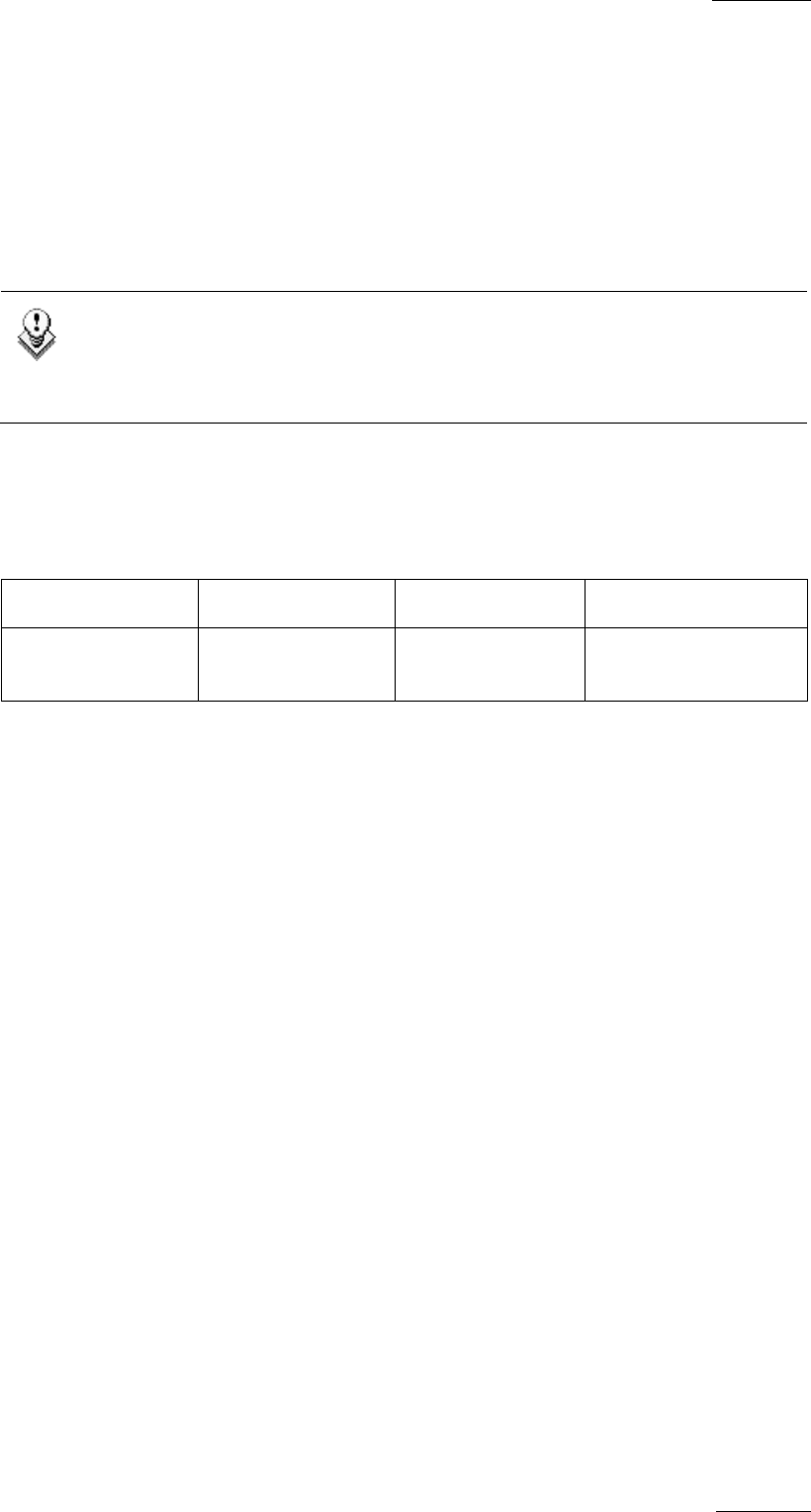
XSense
–
Version 10.03
–
Operating Manual
EVS Broadcast Equipment SA – July 2010
Issue
10.03.A
75
BROWSING THROUGH RESULTS AND LOADING A CLIP
The operator can browse this list with the ↑/↓ arrow keys, PgUp, PgDn, Home
and End keys.
If the Browse mode of that screen is ON (F5:BROWSE), the clip will be loaded on
the primary play channel as soon as it is selected.
If the Browse mode is OFF, the operator must press ENTER after selecting the clip
to load it.
Note
When a clip is displayed in the search results with a timecode from the
VITC table (when this search option has been selected), the clip is loaded
with this timecode even if the primary TC is the LTC.
POSSIBLE ACTIONS
Many functions from the Clip screen are also available from the Search Results
screen:
F1:NAME F2:CLIP/CAM F3:CALL
ALT+P:PLAY/
PAUSE
ALT+R:RECUE ALT+T:SET TC ALT+Z:>ARCHIVE
To return to the Search screen to perform a new search, press ALT+S or F8. The
previous search criteria are kept until the operator selects new criteria.
How to Add a Clip to the Current Playlist from the Remote
Panel
To add a clip from that list to the current playlist, call up the clip, then press
INSERT or ENTER on the Remote Panel.
How to Add the Search Results to the Current Playlist from
the VGA
It is possible to directly add one or all search results (clips only) to the current
playlist:
• Press INSERT on the selected clip to insert only the highlighted one.
• Press SHIFT+INSERT to insert all clips to the end of the current playlist.