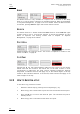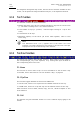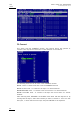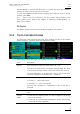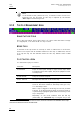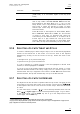Operating Manual Owner's manual
Table Of Contents
- Copyright
- Disclaimer
- Improvement Requests
- Regional Contacts
- User Manuals on EVS Website
- 1. Initial Configuration
- 2. Remote Controller
- 3. Main Menu
- 4. Remote Panel Operations
- 4.1 OPERATIONS
- 4.2 SELECTION OF CLIP BANKS AND PLAYLISTS
- 4.3 CLIP NUMBERING HIERARCHY
- 5. Control Mode
- 6. PGM-PRV Mode
- 7. Multi PGM Mode
- 8. Video Delay
- 9. Clip Management
- 9.1 INTRODUCTION
- 9.2 USING THE EVS REMOTE PANEL
- 9.3 USING THE CLIP SCREEN
- 9.3.1 Clip screen – Standard View
- 9.3.2 The Title Bar
- 9.3.3 The Function Bar
- 9.3.4 The Clip Information Area
- 9.3.5 The Clip Management Area
- 9.3.6 Selecting a Clip with Tablet and Stylus
- 9.3.7 Selecting a Clip with the Keyboard
- 9.3.8 How to Name a Clip
- 9.3.9 How to Change the Primary Camera of a Clip
- 9.3.10 Recalling a Clip
- 9.3.11 How to Cancel a Network Copy on the VGA
- 9.3.12 How to Restripe the Timecode of the Current Clip
- 9.3.13 Moving and Copying Clips
- 9.3.14 Clip Screen – Extended View
- 9.4 USING THE VDR PANEL
- 10. Keyword Management
- 10.1 CREATING AND SELECTING THE KEYWORD FILE
- 10.2 ASSIGNING KEYWORDS USING THE VGA SCREEN
- 10.2.1 Keyword Windows
- 10.2.2 How to Assign a Keyword to a Clip
- 10.2.3 How to Clear a Keyword with the Keyboard
- 10.2.4 How to Clear a Keyword with the Stylus
- 10.2.5 How to Edit the Ranking of the Current Clip With the Keyboard
- 10.2.6 How to Edit the Ranking of the Current Clip With the Stylus
- 10.2.7 How to Clear All Keywords and the Ranking of a Clip
- 10.2.8 How to Name a Clip Using the Keywords:
- 10.3 SEARCHING THE DATABASE USING THE VGA SCREEN
- 10.4 ASSIGNING KEYWORDS USING THE REMOTE PANEL
- 10.5 SEARCHING THE DATABASE USING THE REMOTE PANEL
- 11. Playlist Management
- 11.1 GENERAL INFORMATION
- 11.2 PLAYLIST MODES ON THE REMOTE PANEL
- 11.3 PLAYLIST DISPLAY ON THE VGA
- 11.4 ACTIVATING AND LOADING PLAYLISTS
- 11.5 DELETING PLAYLISTS
- 11.6 NAMING A PLAYLIST OR AN ELEMENT IN A PLAYLIST
- 11.7 BROWSING WITHIN A PLAYLIST
- 11.8 PLAYOUT FUNCTIONS WITH PLAYLISTS
- 11.9 OVERVIEW OF EDITING FUNCTIONS IN PLAYLIST EDIT MODE
- 11.10 ADDING & REPLACING CLIPS IN A PLAYLIST
- 11.10.1 Possible Methods for Adding Clips
- 11.10.2 Modifying a Distant Playlist
- 11.10.3 How to Quickly Add Clips to the Current Playlist
- 11.10.4 How to Insert Clips into a Playlist
- 11.10.5 How to Insert the Result of a Clip Search into a Playlist
- 11.10.6 Inserting Growing Clips into Playlists
- 11.10.7 How to Delete Playlist Elements from a Playlist
- 11.10.8 How to Move an Element Within a Playlist
- 11.10.9 How to Change the Camera Angle of a Playlist Element
- 11.11 COPYING PLAYLISTS
- 11.12 OTHER EDITING FUNCTIONS FOR PLAYLISTS
- 11.13 THE AUXILIARY AUDIO CLIP
- 11.14 TRANSITION EFFECTS
- 11.15 SPLIT AUDIO
- 11.15.1 Introduction
- 11.15.2 Menus in Split Audio Mode
- 11.15.3 OSD Display in Split Audio Mode
- 11.15.4 Default Duration for the Audio and Video Transitions
- 11.15.5 Associations of Audio and Video Transition Types
- 11.15.6 Default Mode for Extending a Transition
- 11.15.7 Changing the Audio or Video Effect Duration
- 11.15.8 Performing A ‘V Base’ Edit
- 11.15.9 Performing An ‘A Base’ Edit
- 11.15.10 How to Insert a Clip into a Playlist With Split Audio
- 11.16 SWAP AUDIO TRACKS
- 11.17 REPLACE FUNCTION
- 12. Timeline Management
- 13. Operating on XNet Network
- 13.1 INTRODUCTION
- 13.2 DISCONNECTING FROM XNET
- 13.3 SELECTING A SERVER ON XNET
- 13.4 OPERATIONS
- 14. Sony, XtenDD35, Odetics & VDCP Protocols

Issue
10.03.A
XSense
–
Version 10.03
–
Operating Manual
EVS Broadcast Equipment SA – July 2010
46
The navigation through the Clip screen, and the various functions available on this
screen, can be performed using the tablet and stylus, or the keyboard shortcuts.
9.3.2 THE TITLE BAR
The Title bar contains the status information:
• Number and name of the server currently selected for clips and for record trains
(*). The name is blinking red if it is a network machine.
• Total number of clips (i.e. protects, 1 camera angle counting for 1 clip in this
count)
• Total duration of all clips
• Remaining capacity on the server (all record trains together; valid for local
server only)
Note
The abbreviated word “(Loc.)” appears next to the name if the local
machine is currently selected for clips and/or for record trains. The clips
displayed in the clip screen belong to this machine.
9.3.3 THE FUNCTION BAR
The second line displays the available functions. Each function can be called by
the corresponding F_ key of the keyboard, or by clicking with stylus & tablet on
the corresponding area on this line.
F1: Name
This function is used to name a clip. For more information on how to name a clip
in the VGA, refer to the section 9.3.8 ‘How to Name a Clip’, on page 52.
F2: Clip/Cam
This function toggles between CLIP mode and CAM mode.
• In CLIP mode, actions on a clip will use all available cameras for this clip.
• In CAM mode, actions on a clip will only use the selected camera for this clip.
Other functions such as Name, Delete, Copy, Set TC, >Archive depend on this
mode selection.
F3: Call
The operator can gain immediate access to a local or network clip by typing its ID
number.