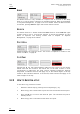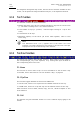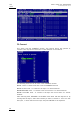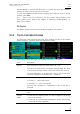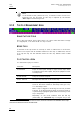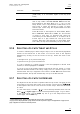Operating Manual Owner's manual
Table Of Contents
- Copyright
- Disclaimer
- Improvement Requests
- Regional Contacts
- User Manuals on EVS Website
- 1. Initial Configuration
- 2. Remote Controller
- 3. Main Menu
- 4. Remote Panel Operations
- 4.1 OPERATIONS
- 4.2 SELECTION OF CLIP BANKS AND PLAYLISTS
- 4.3 CLIP NUMBERING HIERARCHY
- 5. Control Mode
- 6. PGM-PRV Mode
- 7. Multi PGM Mode
- 8. Video Delay
- 9. Clip Management
- 9.1 INTRODUCTION
- 9.2 USING THE EVS REMOTE PANEL
- 9.3 USING THE CLIP SCREEN
- 9.3.1 Clip screen – Standard View
- 9.3.2 The Title Bar
- 9.3.3 The Function Bar
- 9.3.4 The Clip Information Area
- 9.3.5 The Clip Management Area
- 9.3.6 Selecting a Clip with Tablet and Stylus
- 9.3.7 Selecting a Clip with the Keyboard
- 9.3.8 How to Name a Clip
- 9.3.9 How to Change the Primary Camera of a Clip
- 9.3.10 Recalling a Clip
- 9.3.11 How to Cancel a Network Copy on the VGA
- 9.3.12 How to Restripe the Timecode of the Current Clip
- 9.3.13 Moving and Copying Clips
- 9.3.14 Clip Screen – Extended View
- 9.4 USING THE VDR PANEL
- 10. Keyword Management
- 10.1 CREATING AND SELECTING THE KEYWORD FILE
- 10.2 ASSIGNING KEYWORDS USING THE VGA SCREEN
- 10.2.1 Keyword Windows
- 10.2.2 How to Assign a Keyword to a Clip
- 10.2.3 How to Clear a Keyword with the Keyboard
- 10.2.4 How to Clear a Keyword with the Stylus
- 10.2.5 How to Edit the Ranking of the Current Clip With the Keyboard
- 10.2.6 How to Edit the Ranking of the Current Clip With the Stylus
- 10.2.7 How to Clear All Keywords and the Ranking of a Clip
- 10.2.8 How to Name a Clip Using the Keywords:
- 10.3 SEARCHING THE DATABASE USING THE VGA SCREEN
- 10.4 ASSIGNING KEYWORDS USING THE REMOTE PANEL
- 10.5 SEARCHING THE DATABASE USING THE REMOTE PANEL
- 11. Playlist Management
- 11.1 GENERAL INFORMATION
- 11.2 PLAYLIST MODES ON THE REMOTE PANEL
- 11.3 PLAYLIST DISPLAY ON THE VGA
- 11.4 ACTIVATING AND LOADING PLAYLISTS
- 11.5 DELETING PLAYLISTS
- 11.6 NAMING A PLAYLIST OR AN ELEMENT IN A PLAYLIST
- 11.7 BROWSING WITHIN A PLAYLIST
- 11.8 PLAYOUT FUNCTIONS WITH PLAYLISTS
- 11.9 OVERVIEW OF EDITING FUNCTIONS IN PLAYLIST EDIT MODE
- 11.10 ADDING & REPLACING CLIPS IN A PLAYLIST
- 11.10.1 Possible Methods for Adding Clips
- 11.10.2 Modifying a Distant Playlist
- 11.10.3 How to Quickly Add Clips to the Current Playlist
- 11.10.4 How to Insert Clips into a Playlist
- 11.10.5 How to Insert the Result of a Clip Search into a Playlist
- 11.10.6 Inserting Growing Clips into Playlists
- 11.10.7 How to Delete Playlist Elements from a Playlist
- 11.10.8 How to Move an Element Within a Playlist
- 11.10.9 How to Change the Camera Angle of a Playlist Element
- 11.11 COPYING PLAYLISTS
- 11.12 OTHER EDITING FUNCTIONS FOR PLAYLISTS
- 11.13 THE AUXILIARY AUDIO CLIP
- 11.14 TRANSITION EFFECTS
- 11.15 SPLIT AUDIO
- 11.15.1 Introduction
- 11.15.2 Menus in Split Audio Mode
- 11.15.3 OSD Display in Split Audio Mode
- 11.15.4 Default Duration for the Audio and Video Transitions
- 11.15.5 Associations of Audio and Video Transition Types
- 11.15.6 Default Mode for Extending a Transition
- 11.15.7 Changing the Audio or Video Effect Duration
- 11.15.8 Performing A ‘V Base’ Edit
- 11.15.9 Performing An ‘A Base’ Edit
- 11.15.10 How to Insert a Clip into a Playlist With Split Audio
- 11.16 SWAP AUDIO TRACKS
- 11.17 REPLACE FUNCTION
- 12. Timeline Management
- 13. Operating on XNet Network
- 13.1 INTRODUCTION
- 13.2 DISCONNECTING FROM XNET
- 13.3 SELECTING A SERVER ON XNET
- 13.4 OPERATIONS
- 14. Sony, XtenDD35, Odetics & VDCP Protocols
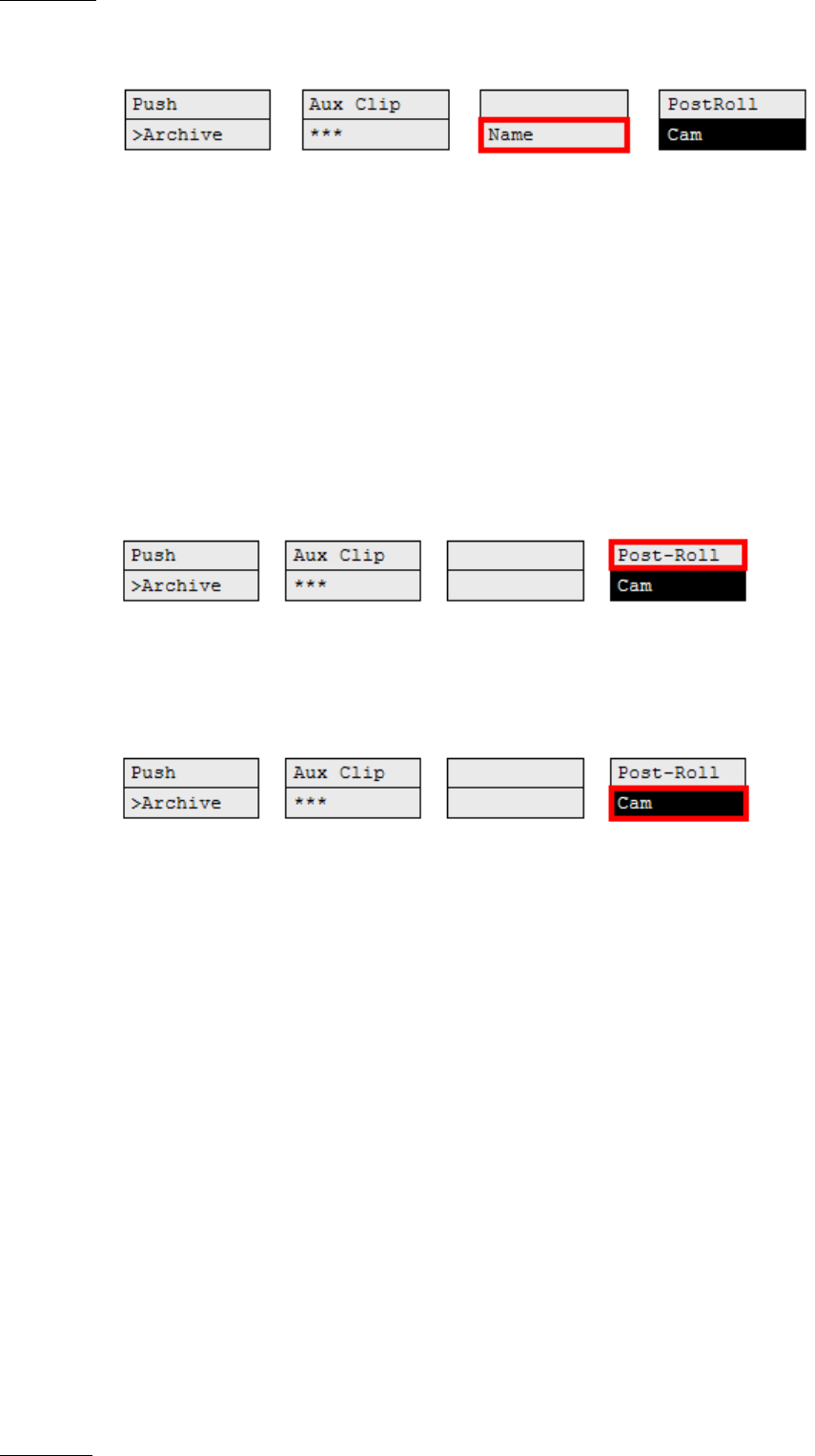
Issue
10.03.A
XSense
–
Version 10.03
–
Operating Manual
EVS Broadcast Equipment SA – July 2010
44
NAME
The Name function is only available if a keyword file is selected in the Setup
menu. It is used to name a clip based on available keywords. Refer to the Chapter
10 ‘Keyword Management’, on page 64 for more details. When the Name function
is s
elected, pressing SHIFT+C again will call the Search function.
SEARCH
The Search function is “hidden” behind the Name function. Press SHIFT+C again
in Name mode to call it. It allows the operator to search the database for clips
based on keywords and ranking. Please refer to Chapter 10 ‘Keyword
Ma
nagement’, on page 64 for details.
POST-ROLL
This function
enables/disables the Post-Roll mode. This mode is explained in details in the
section ‘PostRoll’, on page 24.
CLIP/CAM
Pressing the D key will toggle between CAM and CLIP modes on the remote.
Please note that this mode on the remote and on the VGA screens is never
synchronized. In CAM mode, the Push, Archive, Ranking assignment, Keyword
assignment, and Name functions will apply only to the camera angles of the clip
loaded on the controlled channels. In CLIP mode, these functions will apply on all
camera angles of the clip.
9.2.9 HOW TO SHORTEN A CLIP
To shorten a clip, proceed as follows:
1. Recall the desired clip by pressing the corresponding F_ key.
2. Move the jog dial to browse the clip and reach to the desired Short IN point.
3. Press the IN key to mark a new Short IN point. The new Short IN point is
instantly saved.
4. Move the jog dial to reach the desired Short OUT point.