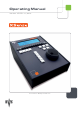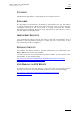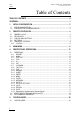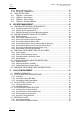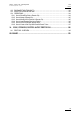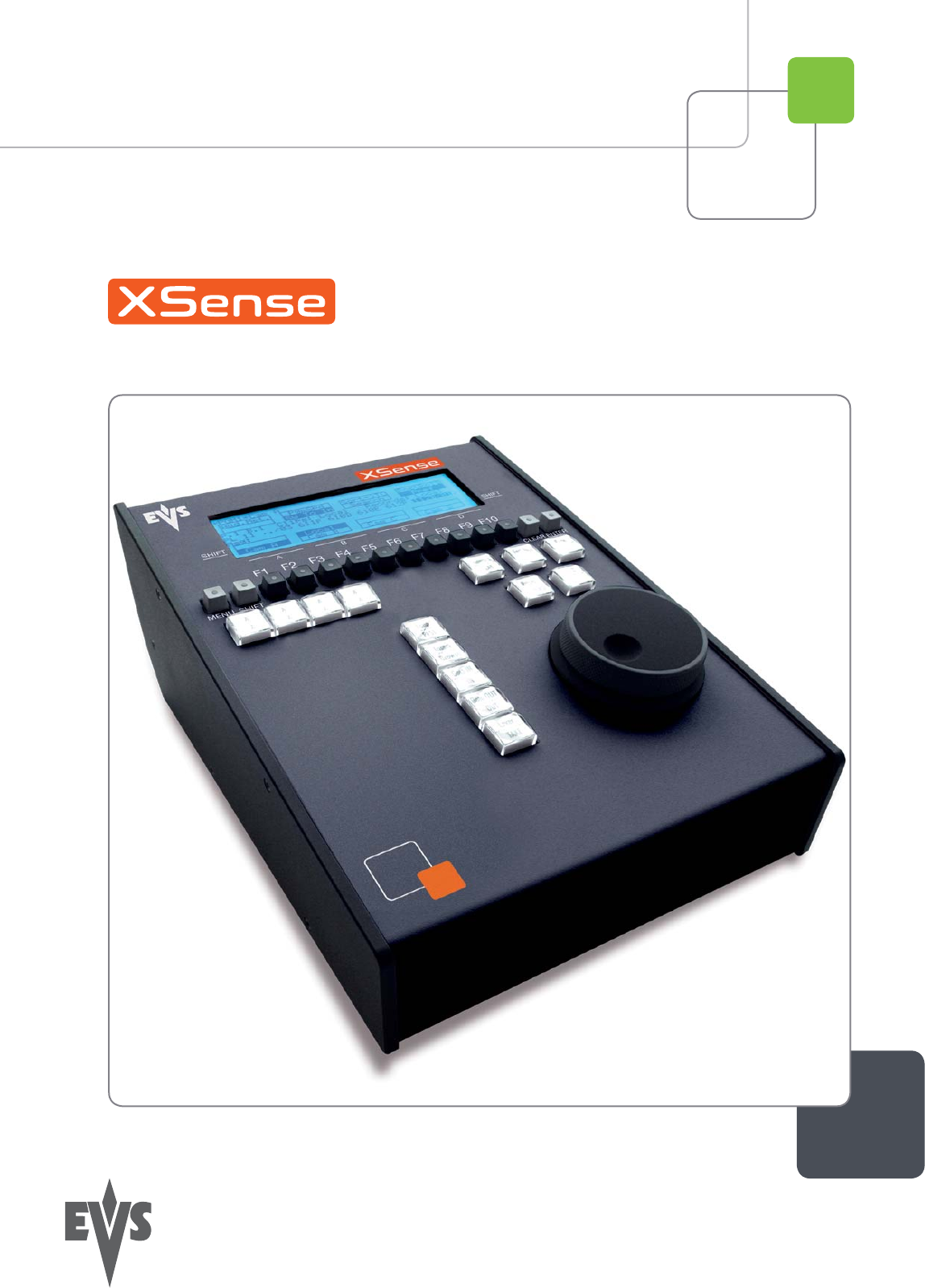Operating Manual Version 10.
XSense – Version 10.03 – Operating Manual EVS Broadcast Equipment SA – July 2010 Issue 10.03.A C OPYRIGHT EVS Broadcast Equipment – Copyright © 2010. All rights reserved. D ISCLAIMER The information in this manual is furnished for inform ational use only and subject to change without notice.
Issue 10.03.A XSense – Version 10.03 – Operating Manual EVS Broadcast Equipment SA – July 2010 Table of Contents TABLE OF CONTENTS .................................................................................................... II OVERVIEW ........................................................................................................................ 1 1. 1.1 1.2 2. INITIAL CONFIGURATION ......................................................................................
XSense – Version 10.03 – Operating Manual EVS Broadcast Equipment SA – July 2010 Issue 10.03.A 5.2 SEARCH MODE ........................................................................................................................20 5.3 PLAYBACK MODE ....................................................................................................................20 5.4 SYNCHRONISATION MODE (SWITCH TO IN) .........................................................................20 5.
Issue 10.03.A XSense – Version 10.03 – Operating Manual EVS Broadcast Equipment SA – July 2010 9.3.13 Moving and Copying Clips ....................................................................................................55 9.3.14 Clip Screen – Extended View ................................................................................................57 9.4 USING THE VDR PANEL ..........................................................................................................58 9.4.
XSense – Version 10.03 – Operating Manual EVS Broadcast Equipment SA – July 2010 Issue 10.03.A 11.6 NAMING A PLAYLIST OR AN ELEMENT IN A PLAYLIST ........................................................88 11.6.1 How to Name a Playlist From the VGA Playlist Bank Screen................................................88 11.6.2 How to Name the Current Playlist on the VGA Playlist Screen .............................................88 11.6.3 How to Name the Current Element in the Loaded Playlist ..............
Issue 10.03.A XSense – Version 10.03 – Operating Manual EVS Broadcast Equipment SA – July 2010 11.15.3 OSD Display in Split Audio Mode ........................................................................................113 11.15.4 Default Duration for the Audio and Video Transitions .........................................................114 11.15.5 Associations of Audio and Video Transition Types .............................................................114 11.15.
XSense – Version 10.03 – Operating Manual EVS Broadcast Equipment SA – July 2010 Issue 10.03.A 13.2 DISCONNECTING FROM XNET .............................................................................................142 13.3 SELECTING A SERVER ON XNET .........................................................................................142 13.4 OPERATIONS..........................................................................................................................144 13.4.
XSense – Version 10.03 – Operating Manual EVS Broadcast Equipment SA – July 2010 Issue 10.03.A Overview The aim of this manual is to familiarize the operator with the Multicam software for EVS High Definition and Standard Definition servers, and its Remote Panel, so as to learn as quickly and efficiently as possible the basic operations. The CLIP & PLAYLIST MANAGEMENT functions allow the operator to keep up to 5400 clips on a server and of course to replay all or some of them.
Issue 10.03.A XSense – Version 10.03 – Operating Manual EVS Broadcast Equipment SA – July 2010 1. Initial Configuration 1.1 APPLICATION SELECTION The EVS software is used for configuration and maintenance operations. It is also used to select which application configuration to run, since EVS disk recorders have the ability to run various configurations. In the associated AVCFG module, you can also specify the channel configuration you want to use and several audio and video parameters.
XSense – Version 10.03 – Operating Manual EVS Broadcast Equipment SA – July 2010 1.2 Issue 10.03.A CONFIGURATION ON XSENSE REMOTE Before you start using the XSense application, you need to ensure that the parameters are properly defined in the Setup menu of the Remote Panel, and in the Setup Configuration module of the Multicam application. The new parameters are saved as soon as they are modified.
Issue 10.03.A XSense – Version 10.03 – Operating Manual EVS Broadcast Equipment SA – July 2010 2. Remote Controller 2.1 GENERAL LAYOUT The following diagram shows the Remote Panel along with a brief description of each area.
XSense – Version 10.03 – Operating Manual Issue 10.03.A EVS Broadcast Equipment SA – July 2010 Note The operational buttons have PRIMARY and SECONDARY functions and are divided into upper and lower sections. By pressing the SHIFT button you gain access to the secondary functions. 1. F-keys & buttons small Multi-purpose keys 2. Soft keys With LCD display, allows the operator to enter the Multicam MENU system 3. Jog dial Used to accurately cue disk recorder 4.
Issue 10.03.A XSense – Version 10.03 – Operating Manual EVS Broadcast Equipment SA – July 2010 5. 6. 2.2 Operational Block 2 PLAY Initiates playback NETWORK Enters the XNet menu. (connect to other servers on the network) LAST CUE Re-cues EVS server to previous cue point GOTO TC Allows timecode entry, with «F» keys FAST JOG Used with jog dial for rapid, manual re-cue. This mode is automatically reset after PLAY/LIVE commands. MARK Used to enter re-usable cue point (256 cycling cues).
XSense – Version 10.03 – Operating Manual Issue 10.03.A EVS Broadcast Equipment SA – July 2010 2.3 F-KEYS & SMALL BUTTONS F1 F2 F3 F4 F5 F6 F7 F8 F9 F10 MENU SHIFT CLEAR ENTER This button provides access to the Secondary Menu. Also used as CANCEL in some messages when confirmation is required. MENU Note: SHIFT + MENU returns to Main menu Enables use of the secondary key functions. Note: This key remains active even if released, until another key has been hit. SHIFT F1 CLEAR ENTER 2.
Issue 10.03.A XSense – Version 10.03 – Operating Manual EVS Broadcast Equipment SA – July 2010 secondary menu is used to define settings that do not require regular changes, without having to return to the Setup menu. • To return to the operational menu, press the MENU key again. • To return to the Main menu in Multicam , press SHIFT + MENU. 2.5 TRANSPORT CONTROLS 2.5.1 JOG DIAL The JOG DIAL allows the operator to pass into Search mode and thus to choose exactly the Short OUT or Short IN image.
XSense – Version 10.03 – Operating Manual Issue 10.03.A EVS Broadcast Equipment SA – July 2010 3. Main Menu I NTRODUCTION After the boot sequence of the Multicam system, the LCD screen of the Remote Control panel will display the Main menu: 2Rec 4Play F1: 1 Remote F2: 2 Remotes F3: 3 Remotes F4: 4 Remotes F5: Char. On/Off F6: F7: F8: F9: F0: Split Paint 1PGM+PRV 3 PGM Server Exit Clear all clips Stop Record Fill Playlist Save Clips+Plist Target Ver:10.03.
Issue 10.03.A XSense – Version 10.03 – Operating Manual EVS Broadcast Equipment SA – July 2010 F UNCTION K EYS IN THE M AIN M ENU Select the corresponding Function key (F_ key), and then press ENTER to validate the selection. Function Key Use F1 to F4 If desired, the Multicam system can be run using 1, 2, 3 or 4 EVS Remote Panels. Depending on the num ber of pla y channels available in the current configuration, 1-, 2-, 3- or 4Remote modes will be available from the Main menu.
XSense – Version 10.03 – Operating Manual Issue 10.03.A EVS Broadcast Equipment SA – July 2010 Function Key Use F9: Fill Playlist «Dump» feature which allows all clips to be «dumped» at the end of the current playlist. This allows the operator to save all material to tape, as a backup feature after a show is complete. You can select in the Setup menu which camera angles have to be included in the Fill Play-List function.
Issue 10.03.A XSense – Version 10.03 – Operating Manual EVS Broadcast Equipment SA – July 2010 4. Remote Panel Operations 4.1 OPERATIONS 4.1.1 RECORD This key lights red when the system is recording. Pressing this key brings the system in E/E (“live”) mode, and starts the record if necessary (depending on the settings of the Setup menu). The E/E mode is actually playing pictures already recorded by the system, and has a delay of 3 frames compared to the live source, on all audio and video tracks. 4.
XSense – Version 10.03 – Operating Manual EVS Broadcast Equipment SA – July 2010 Issue 10.03.A Note The Var Max option is not available with XSense. 4.1.5 IN This function defines the IN point of a clip. The key will light differently depending in the following situations: 4.1.6 Green key The key lights green if an IN point exists but is not the image you see. Red key The key lights red if the on-air image is at this IN point. This point can be entered while recording.
Issue 10.03.A 4.1.8 XSense – Version 10.03 – Operating Manual EVS Broadcast Equipment SA – July 2010 FAST JOG When selected, this option enables fast picture search: the actual speed of this fast jog is adjustable in the Setup menu. Starting a play or returning to E2E mode resets the Fast Jog mode. Important The jog dial is active at all times when the system is in play & record.
XSense – Version 10.03 – Operating Manual Issue 10.03.A EVS Broadcast Equipment SA – July 2010 4.1.13 MENU This function allows the operator to gain access to the secondary menu. SHIFT+MENU on the Remote gains access to the Main menu. Also used as an ESCAPE key to cancel some options and messages. 4.1.14 CLEAR This function clears the IN / OUT/ playlist / CLIPS / CUE points. Note • To clear one CUE point, recall the desired cue point and press CLEAR + MARK key.
Issue 10.03.A XSense – Version 10.03 – Operating Manual EVS Broadcast Equipment SA – July 2010 2. To specify a date from which the search should be executed, press SHIFT+C, enter the date in the following format dd/mm/yy using the F1 to F10 keys and press ENTER on the Remote. 3. To specify a date up to which the search should be executed, press SHIFT+D and enter the date in the following format dd/mm/yy using the F1 to F10 keys and press ENTER on the Remote. 4.
XSense – Version 10.03 – Operating Manual EVS Broadcast Equipment SA – July 2010 Issue 10.03.A on the video only, depending on the Internal Loop Mode parameter of the Setup menu, p. 2.3, F1. In audio embedded, the audio is also looped, whatever the value defined for the Internal Loop Mode parameter. To leave the loop mode, you need to press SHIFT+LOOP again. Note By default, users have to connect the clean SDI output to the Loop In connector given that the OSD of the output monitors are not disabled.
Issue 10.03.A XSense – Version 10.03 – Operating Manual EVS Broadcast Equipment SA – July 2010 button will flash RED. Hitting the PAGE button will reboot the system. Hitting the RECORD button will return to normal operation. «Soft Reboot» from the keyboard It is also possible to run a «soft reboot» which will exit the software and return the user to the EVS Menu. Here, the software can be selected and entered again without having to reboot the entire system .
XSense – Version 10.03 – Operating Manual EVS Broadcast Equipment SA – July 2010 Issue 10.03.A Note • The playlist bank of page 10 is not available from the EVS remote, since it is actually reserved for the EVS AVSP protocol (for Air Box and Air Edit). • To identify remote playlists when using the XNet SDTI network, the number of the playlist is followed by the number of the machine on the network, i.e. Playlist 51/04 4.
Issue 10.03.A XSense – Version 10.03 – Operating Manual EVS Broadcast Equipment SA – July 2010 5. Control Mode Multicam can be set in three different basic modes, depending on commands used. 5.1 LIVE (E2E) MODE This mode selected at start-up can also be selected by pushing the RECORD key. Multicam records the input signal and plays it at the same time on the program output. 5.2 SEARCH MODE This mode is selected by moving the jog dial.
XSense – Version 10.03 – Operating Manual Issue 10.03.A EVS Broadcast Equipment SA – July 2010 Clip A Cue In1 Cue In2 Clip B Clip C Cue In3 Cue In4 Clip D Cue In1 Cue In2 Cue In3 Cue In4 If a CUE IN point has not been previously defined, Multicam acts as in SW to IN OFF mode (even if SW to IN ON is shown) because the system has no reference to jump to. 5.
Issue 10.03.A 5.6 XSense – Version 10.03 – Operating Manual EVS Broadcast Equipment SA – July 2010 PREFERENCE MODE (PREF) When this option is ON and a clip is recalled, the preferred camera will be displayed on the main output, even if another camera angle was previously loaded on that output. The preferred camera is the one, which was on the primary output channel when the clip was created.
XSense – Version 10.03 – Operating Manual Issue 10.03.A EVS Broadcast Equipment SA – July 2010 6. PGM-PRV Mode 6.1 1PGM+PRV (PRESS A FROM MAIN MENU) PGM1 CAM A Aud.Met. Mix. P.1 B.1 PL 11: < Msg: Rst Cam Cam A *PRV1* CAM B PgmSpd Sort->TC PostRoll Sw to IN Pref Search Clips: LOCAL Records: LOCAL Local Sync Prv 2nd CTRL Cam B Cam C Cam D At least 2 playback channels must be available to run this configuration.
Issue 10.03.A XSense – Version 10.03 – Operating Manual EVS Broadcast Equipment SA – July 2010 PgmSpd/VarMax Pressing PgmSpd once enables the Program Speed mode and highlights this function on the LCD. The PLAY key is flashing red while the PgmSpd mode is enabled. • Program Speed mode: In this mode, only the speed value defined in the setup (p.6.1 F3) is available in playback. • Var Max mode: The Var Max mode is not available on EVS servers.
XSense – Version 10.03 – Operating Manual Issue 10.03.A EVS Broadcast Equipment SA – July 2010 • When a clip is played, it will not stop on the Short OUT point, but will continue to play through the Short OUT point by the Post-Roll duration defined in the Setup Menu. • When a record train is played, the same will happen if the Record Train OUTs parameter is set to “Freeze” in the Setup menu. • When a playlist is played, the Post-Roll will apply only to the last clip of the playlist.
Issue 10.03.A XSense – Version 10.03 – Operating Manual EVS Broadcast Equipment SA – July 2010 Rst Cam This function restores the position of cameras on the active channels: CAM A on PGM1, CAM B on PRV. Note When a clip/playlist is loaded on a channel, switching back to Live mode will recall the record train, which was last used on that output. This avoids too frequent uses of the RST CAM function.
XSense – Version 10.03 – Operating Manual Issue 10.03.A EVS Broadcast Equipment SA – July 2010 7. Multi PGM Mode 7.1 1/2/3 PGM MODES (PRESS A OR B FROM MAIN MENU) Multicam has two modes for its basic operation, 1 PRV/PGM mode or Multi PGM mode: • The 1PGM +PRV mode, as described previously, is the more powerful of the two, allowing for interaction between all outputs. Here, synchronized replays can be rolled and chained between the cameras with either a mix, wipe, or cut between them.
Issue 10.03.A 7.1.2 XSense – Version 10.03 – Operating Manual EVS Broadcast Equipment SA – July 2010 OPERATIONAL MENU The operational menu in Multi PGM mode gives access to the functions detailed in the following paragraphs: Rst Cam This function restores the position of cameras on the active channels: CAM A on PGM1, CAM B on PGM2, etc. Note When a clip/playlist is loaded on a channel, switching back to Live mode will recall the record train, which was last used on that output.
XSense – Version 10.03 – Operating Manual Issue 10.03.A EVS Broadcast Equipment SA – July 2010 Note The 1PGM mode is a simplified version of the 2 or 3PGM modes. The operational menu has less functions: Local Cam A Cam B 2nd CTRL Cam C Cam D Also, the user does not need to select a channel to enable or disable the secondary controller. Since there is only 1 channel available in this mode, the operator just has to press SHIFT + D to swap the control between the secondary controller and the EVS remote.
Issue 10.03.A XSense – Version 10.03 – Operating Manual EVS Broadcast Equipment SA – July 2010 Playlist Conditional Mode This mode is only available in 2PGM and 3PGM modes. It allows the operator to load and control several playlists simultaneously from the same Remote Panel, or to load a playlist on one channel while performing other operations on the other channel(s). To use this mode, the “Load Playlist” parameter of the setup menu must be set to “Conditional” (p.4.2 F5).
XSense – Version 10.03 – Operating Manual Issue 10.03.A EVS Broadcast Equipment SA – July 2010 8. Video Delay When the Multicam software has been configured with a base configuration = Video Delay in the Channel Parameters menu, the Delay Screen will appear autom atically when the application is started. In this case, all play channels will be available from the Delay screen.
Issue 10.03.A XSense – Version 10.03 – Operating Manual EVS Broadcast Equipment SA – July 2010 How to Configure the Video Delay Parameters of a Play Channel 1. Select the play channel to configure by pressing ALT+ the corresponding F_ key on the PC keyboard (ex: ALT+F1 for PGM1, ALT+F2 for PGM2/PRV, etc) 2. If you want to use another server on the SDTI network as a source, press SHIFT-F7 on the PC keyboard to call up the network list. Use the arrow keys to select a server, and press ENTER to validate. 3.
XSense – Version 10.03 – Operating Manual Issue 10.03.A EVS Broadcast Equipment SA – July 2010 9. Clip Management 9.1 INTRODUCTION 9.1.1 CLIP STRUCTURE A clip is defined by Short IN and Short OUT points. When referring to Short IN and Short OUT points, the operators usually use the terms IN point and OUT point.
Issue 10.03.A XSense – Version 10.03 – Operating Manual EVS Broadcast Equipment SA – July 2010 Note • Protect IN & Protect OUT points of a clip cannot be replaced by new ones. • Short IN & Short OUT points of a clip can be replaced by new ones. • Short OUT point is excluded. The clip freezes on previous field when playing back (with Post-Roll disabled). • (Short) IN & OUT are always on even fields. This is automatic.
XSense – Version 10.03 – Operating Manual EVS Broadcast Equipment SA – July 2010 Issue 10.03.A A clip can be created with only IN point or only OUT point. The system will automatically define the clip duration according to the default duration defined in the Setup menu. Note You can mark an IN or OUT point on a paused record train and go back to live without losing the point marked by pressing SHIFT-. 9.2.
Issue 10.03.A 9.2.3 XSense – Version 10.03 – Operating Manual EVS Broadcast Equipment SA – July 2010 RECALLING A CLIP H OW TO R ECALL A C LIP To recall a clip, proceed as follows: 1. Select the Clip page 1, 2, 3, … to 10 (PAGE key). 2. Select the bank in which the desired clip is located 3. Select the desired clip via the F1 - F10 keys.
XSense – Version 10.03 – Operating Manual EVS Broadcast Equipment SA – July 2010 9.2.4 Issue 10.03.A PLAYING BACK A CLIP P LAYBACK S PEED F EATURES You can play back a clip using several playback speed features explained above in this user manual.
Issue 10.03.A 9.2.6 XSense – Version 10.03 – Operating Manual EVS Broadcast Equipment SA – July 2010 CLEARING CLIPS W HICH C LIPS C AN BE D ELETED ? You can clear clips available on disks or growing clips. The function key that corresponds to the clip location on the Remote Panel must be green for the user to be able to delete it: • Loaded clips cannot be deleted. • Clips included in a playlist or currently used by another operator, cannot be cleared either in network mode.
XSense – Version 10.03 – Operating Manual EVS Broadcast Equipment SA – July 2010 Issue 10.03.A H OW TO C LEAR A LL U NPROTECTED C LIPS The Clear All Clips command will only delete the non-protected clips. The clips stored on protected pages as defined in the Setup, as well as the clips protected by another protocol, or clips included in playlists, will not be deleted by this operation. To clear all non protected clips, proceed as follows: 1. Go to the Main menu (SHIFT + MENU) 2.
Issue 10.03.A XSense – Version 10.03 – Operating Manual EVS Broadcast Equipment SA – July 2010 will automatically be updated. This is very useful when an operator wishes to reorganize his clips across different pages and banks, since playlists will not be affected. If (s)he copies the clips and then deletes the originals instead of using the Move function, the reference to the original clips will be removed from the playlists when deleting these clips.
XSense – Version 10.03 – Operating Manual Issue 10.03.A EVS Broadcast Equipment SA – July 2010 Copy Clip Cam A B 113 to Clip 141 [Menu]: Cancel [Enter]: Confirm COPY 4. MOVE SHORT CLIP Select the COPY or MOVE function by pressing the A or B key. The corresponding function will be highlighted on the LCD and the message on the OSD will be updated accordingly. 5. Select the CLIP or CAM mode with the D key. 6. Select the SHORT or LONG mode with the C key. 7.
Issue 10.03.A XSense – Version 10.03 – Operating Manual EVS Broadcast Equipment SA – July 2010 Press MENU to access the secondary menu. If no keyword file is selected in the setup, the LCD display will be: 1keyword890123 2 keyword89012 3 keyword89012 111A Push Aux Clip >Archive *** Sort->TC Post-Roll Cam In this mode of the secondary menu, clips can still be directly recalled using the F1-F10 keys of the Remote Panel.
XSense – Version 10.03 – Operating Manual EVS Broadcast Equipment SA – July 2010 Issue 10.03.A In both cases, a message appears for a few seconds on the LCD to confirm that the clip is being pushed and indicating the clip location where it will be stored on the receiving machine. If the Receive Page(s) defined on the destination machine is (are) full, the operator who tries pushing the clip is notified.
Issue 10.03.A XSense – Version 10.03 – Operating Manual EVS Broadcast Equipment SA – July 2010 N AME The Name function is only available if a keyword file is selected in the Setup menu. It is used to name a clip based on available keywords. Refer to the Chapter 10 ‘Keyword Management’, on page 64 for more details. When the Name function is selected, pressing SHIFT+C again will call the Search function. S EARCH The Search function is “hidden” behind the Name function.
XSense – Version 10.03 – Operating Manual EVS Broadcast Equipment SA – July 2010 5. Issue 10.03.A Press the OUT key to mark a new Short OUT point. The new Short OUT point is instantly saved. Press the PLAY key to play the clip. The replay will stop at the new Short OUT point (or after the Short OUT point if the Post-Roll mode is enabled). GOTO IN and GOTO OUT You can use Goto IN and Goto OUT functions to jump immediately onto Short IN or Short OUT points respectively. 9.2.
Issue 10.03.A XSense – Version 10.03 – Operating Manual EVS Broadcast Equipment SA – July 2010 The navigation through the Clip screen, and the various functions available on this screen, can be performed using the tablet and stylus, or the keyboard shortcuts. 9.3.2 THE TITLE BAR The Title bar contains the status information: • Number and name of the server currently selected for clips and for record trains (*). The name is blinking red if it is a network machine. • Total number of clips (i.e.
XSense – Version 10.03 – Operating Manual EVS Broadcast Equipment SA – July 2010 Issue 10.03.A F4: Pref This option changes the prim ary camera of a clip. For inform ation on how to change the primary camera of a clip, refer to the section 9.3.9 ‘How to Change the Primary Camera of a Clip’, on page 52. F5: View This option changes the standard display to the extended display and vice versa. Refer to the section 9.3.14 ‘Clip Screen – Extended View’, on page 57.
Issue 10.03.A XSense – Version 10.03 – Operating Manual EVS Broadcast Equipment SA – July 2010 F9:Connect This option calls the CONNECT window. This window allows the operator to connect to the clips and record trains of other machine on the network.
XSense – Version 10.03 – Operating Manual EVS Broadcast Equipment SA – July 2010 Issue 10.03.A Pressing ALT+L or clicking with the stylus on “LOCAL” will close the CONNECT window and return to local clips and record trains. To close the CONNECT window without changing the connection mode or remote machine, press ESC. The “*” next to one of the machine in the list indicates which machine is the active network server. Refer to the Chapter 13 ‘Operating on XNet Network’, on page 142 for details.
Issue 10.03.A XSense – Version 10.03 – Operating Manual EVS Broadcast Equipment SA – July 2010 Note In the standard view (cameras A to D), if camera E and/or F exist for a particular clip, the D-column for this clip is replaced by the mention “More Clips” on blue background. 9.3.5 THE CLIP MANAGEMENT AREA N AME C APTURE F IELD This is the only capture area of the screen. It is used to enter the name to assign to a clip/playlist, or to enter the ID of a clip to recall.
XSense – Version 10.03 – Operating Manual Issue 10.03.A EVS Broadcast Equipment SA – July 2010 Command Description camera angle of the clip selected with the green cursor (CAM mode), or to all camera angles of the clip (CLIP mode). PGM X Located in the bottom right corner of the clip screen, this field is only visible if the Call Channel VGA function has been enabled in the Setup Menu (p. 3.1 – F5) or in the Setup Screen, and is only effective in CAM mode, not in CLIP mode.
Issue 10.03.A XSense – Version 10.03 – Operating Manual EVS Broadcast Equipment SA – July 2010 Once the cursor located on the desired clip, press ENTER to cue up the clip on the primary channel controlled by the first remote, or on the VGA Call Channel defined in the setup. If the channel where the clip is supposed to be loaded is in Plst Edit mode with a PRV channel attached, the clip will automatically cue up on the PRV channel.
XSense – Version 10.03 – Operating Manual EVS Broadcast Equipment SA – July 2010 Issue 10.03.A 9.3.10 RECALLING A CLIP H OW TO C ALL A C LIP B ELONGING TO THE M ACHINE YOU A RE C ONNECTED TO The machine to which you are connected is indicated on the left side of the Title Bar. To call a clip belonging to the machine you are connected to, proceed as follows: 1. Type either the 3 or 4 digits of the ID. Ex: 111 or 111A. The entry appears in the Name field. 2.
Issue 10.03.A XSense – Version 10.03 – Operating Manual EVS Broadcast Equipment SA – July 2010 9.3.12 HOW TO RESTRIPE THE TIMECODE OF THE CURRENT CLIP To restripe the timecode of the current clip, proceed as follows: 1. Recall the clip by moving the cursor on the desired clip and pressing ENTER, or by clicking on it with the stylus. 2. Press ALT-T on the keyboard to call the SET TC function. The Set Timecode screen is displayed (without TC Type field with PAL – refer to note below): 3.
XSense – Version 10.03 – Operating Manual EVS Broadcast Equipment SA – July 2010 Issue 10.03.A 9.3.13 MOVING AND COPYING CLIPS Copying and moving clips in the VGA are performed using the CUT, COPY and PASTE functions. G ENERAL P RINCIPLES • If the clipboard was filled using the Cut function, the original clip(s) is/are deleted after being pasted to the new location. • In CAM mode, only the selected camera of the clip is Cut/Copied/Pasted. In CLIP mode, all camera angles of the clip are Cut/Copied.
Issue 10.03.A XSense – Version 10.03 – Operating Manual EVS Broadcast Equipment SA – July 2010 CTL+V: PASTE (L ONG C OPY ) With the Long copy, the entire original clip is copied, including its guardbands, to the destination. 1. Move the cursor to the clip/playlist location where the content of the clipboard should be copied. 2. Press CTRL + V or click to the corresponding area on the screen. The clip in the clipboard is copied to the selected location in Long mode.
XSense – Version 10.03 – Operating Manual EVS Broadcast Equipment SA – July 2010 Issue 10.03.A 9.3.14 CLIP SCREEN – EXTENDED VIEW The extended view shows cameras A to F instead of A to D. Only 1 bank can be viewed at a time. The switch between standard and extended view is done by pressing F5 on the keyboard or by clicking on the “F5:VIEW” area on the screen.
Issue 10.03.A 9.4 XSense – Version 10.03 – Operating Manual EVS Broadcast Equipment SA – July 2010 USING THE VDR PANEL The VGA VDR Panel is accessed from any VGA screen by pressing SHIFT+F9 on the keyboard. The lower section of the VDR Panel is similar to the clip screen, with the same functions. The upper section of the VDR Panel features 2 windows that can each take control of one channel of the server. Pressing SHIFT+F9 in the VDR Panel returns the VGA to the Clip screen mode. 9.4.
XSense – Version 10.03 – Operating Manual Issue 10.03.A EVS Broadcast Equipment SA – July 2010 Important The control of a channel from the VDR Panel is concurrent to any other controller that might be assigned to that channel: EVS Remote Panel or external protocol. A command sent from the VDR Panel to a channel will overwrite whatever the channel was doing at that time. The name of the channel currently assigned to each window is displayed on the top of each of them.
Issue 10.03.A XSense – Version 10.03 – Operating Manual EVS Broadcast Equipment SA – July 2010 H OW TO L OAD A C LIP Use the arrow keys to move the cursor inside the lower section of the VDR Panel to the desired clip and press ENTER, or click on the desired clip with the stylus, or type the desired clip ID and press F3. To select a different camera angle inside a clip, press ALT + the letter of the desired camera (A/B/C/D/E/F), or click on it.
XSense – Version 10.03 – Operating Manual Issue 10.03.A EVS Broadcast Equipment SA – July 2010 4. Press ALT + S to save the clip. The Save as window opens, giving the operator the opportunity to name / rename the clip if needed. Pressing ENTER will save the clip to the current cursor location in the lower section of the VDR Panel.
Issue 10.03.A 9.4.4 XSense – Version 10.03 – Operating Manual EVS Broadcast Equipment SA – July 2010 VDR PANEL – RECORDER WINDOW The VDR Panel Recorder can be used to start/stop the record, and to create clips from the local record trains. For exam ple, it allows the creation of clips on a server that has no Play channel. H OW TO S TART /S TOP THE R ECORD Press ALT+R to start or stop the record on the record channel assigned to the window. No confirmation is required.
XSense – Version 10.03 – Operating Manual EVS Broadcast Equipment SA – July 2010 Issue 10.03.A creating the clip, this timecode will replace the original timecode of the Short IN point. 6. Press ALT+S to save the clip(s). The operator still has the opportunity to rename the clip during this operation. He can then save the clip to the current cursor location by pressing ENTER, or to the first available clip location on the current server by pressing ALT+U.
Issue 10.03.A XSense – Version 10.03 – Operating Manual EVS Broadcast Equipment SA – July 2010 10. Keyword Management Each clip of the server can be assigned 3 keywords and a ranking. Values for ranking are: -, *, **, ***. The keywords are selected from a user defined keywords file that can contain up to 200 keywords of 12 characters. This information (keywords, ranking) can then be combined with other criteria (timecode, dates) to search the server’s database for matching clips.
XSense – Version 10.03 – Operating Manual EVS Broadcast Equipment SA – July 2010 26 27 28 29 30 31 32 33 34 35 36 37 38 39 40 = = = = = = = = = = = = = = = Issue 10.03.
Issue 10.03.A XSense – Version 10.03 – Operating Manual EVS Broadcast Equipment SA – July 2010 10.1.2 SELECTING THE CURRENT KEYWORD FILE In the Multicam application, the keyw ord file can be selected either from the VGA Setup screen, or from the Setup menu of the EVS Remote Panel (p.3.2 F1). The operator can select any file from all the .KWD files present in the Multicam\DIRECTORY .
XSense – Version 10.03 – Operating Manual EVS Broadcast Equipment SA – July 2010 Issue 10.03.A Select a local keywords file from the Setup. If you select “SERVER” as keywords file in the setup, i.e. the file distributed by the network server, you will not be allowed to edit it. Go to the Off-Air Keyword Screen by pressing F7 on the keyboard.
Issue 10.03.A XSense – Version 10.03 – Operating Manual EVS Broadcast Equipment SA – July 2010 10.2 ASSIGNING KEYWORDS USING THE VGA SCREEN 10.2.1 KEYWORD WINDOWS Keywords can be assigned to clips using the On-Air Keyword screen (F6:KW1), or the Off-Air Keyword screen (F7:KW2). The On-Air Keyword screen is used to assign keywords to the clip loaded on the primary channel of the 1 s t user, meaning that a play channel is used during this operation.
XSense – Version 10.03 – Operating Manual EVS Broadcast Equipment SA – July 2010 Issue 10.03.A 10.2.2 HOW TO ASSIGN A KEYWORD TO A CLIP Move the cursor to the desired keyword and press ENTER, or click on the keyword with the stylus. The keyw ord will be assigned to the first available keyw ord location on the last line of the screen. Repeat this to assign more keywords (up to 3) to the current clip.
Issue 10.03.A XSense – Version 10.03 – Operating Manual EVS Broadcast Equipment SA – July 2010 10.2.7 HOW TO CLEAR ALL KEYWORDS AND THE RANKING OF A CLIP Press ALT+DEL or click on ALT+DEL:CLR ALL: all keywords assigned to the clip will be removed, and the ranking will be reset to the lowest level (“ -“). 10.2.8 HOW TO NAME A CLIP USING THE KEYWORDS: Move the cursor to the desired keyword and press ALT+N. The keyword is added at the end of the current name if there is enough space left.
XSense – Version 10.03 – Operating Manual EVS Broadcast Equipment SA – July 2010 Issue 10.03.A Note Use the key to shift from the Keyword list to the Search Criteria area and vice versa. 10.3.2 SEARCH CRITERIA AND SEARCH OPTIONS S EARCH C RITERIA Different criteria can be combined to search the database. They can be defined in the Search Criteria are a available at the bottom of the screen. When you access the Search screen, the criteria that were last defined are still available on the screen.
Issue 10.03.A XSense – Version 10.03 – Operating Manual EVS Broadcast Equipment SA – July 2010 Criteria Description Timecode This restricts the search to the clips containing the timecode specified in this field. The timecode search is not applied on growing clips. To define a timecode, type the desired value when the red text cursor is visible in that field. The key can be used to clear the last digit entered.
XSense – Version 10.03 – Operating Manual EVS Broadcast Equipment SA – July 2010 Issue 10.03.A S EARCH O PTIONS In addition to the search criteria available at the bottom of the screen, two search options are accessible from the Function keys F2 and F4: Consider Record trains and / or clips in the Search This option allows the inclusion of record trains in the results in searches with timecode criteria. Press F2 to toggle between CLIP / CLIP+REC / REC.
Issue 10.03.A XSense – Version 10.03 – Operating Manual EVS Broadcast Equipment SA – July 2010 10.3.4 SEARCH RESULTS The results of the database search are displayed in the Search Results screen. If new clips are created after the search, which match the search criteria, they will be automatically added to the list. The Search Results screen includes the following areas: • At the bottom of the screen, the search criteria are displayed for information.
XSense – Version 10.03 – Operating Manual Issue 10.03.A EVS Broadcast Equipment SA – July 2010 B ROWSING T HROUGH R ESULTS AND L OADING A C LIP The operator can browse this list with the ↑ /↓ arrow keys, PgUp, PgDn, Home and End keys. If the Browse mode of that screen is ON (F5:BROWSE), the clip will be loaded on the primary play channel as soon as it is selected. If the Browse mode is OFF, the operator must press ENTER after selecting the clip to load it.
Issue 10.03.A XSense – Version 10.03 – Operating Manual EVS Broadcast Equipment SA – July 2010 10.4 ASSIGNING KEYWORDS USING THE REMOTE PANEL 10.4.1 KEYWORD SETTINGS A keywords file must be selected in the Setup to enable the keyword assignment functions on the EVS Remote Panel. • In the Setup menu of the remote, the operator can choose between 2 different keyword modes: “List” (default) or “Numeric”.
XSense – Version 10.03 – Operating Manual Issue 10.03.A EVS Broadcast Equipment SA – July 2010 current picture is the Short IN point of the clip. If all 3 keywords location are occupied, the operator has to clear some of them to be able to assign a new keyword to that clip. To clear one of the keywords already assigned, press CLEAR + F1 / F2 / F3 in the secondary clip menu. The clip can also be nam ed based on the keywords. Press the Name function (C key) in the secondary menu, then select keywords.
Issue 10.03.A XSense – Version 10.03 – Operating Manual EVS Broadcast Equipment SA – July 2010 10.4.3 ASSIGNING KEYWORDS IN NUMERIC MODE To assign keywords to a clip in numeric mode, recall the clip, then press MENU to access the secondary clip menu on the Remote Panel. 1 player_B10123 2 2action_689012 3 action_889012 Enter keyword # keyword89012 111A 8 with F_ keys + ENTER Push Aux Clip Sort->TC PostRoll >Archive *** Name Cam Enter the keyword position in the list using the F_ keys.
XSense – Version 10.03 – Operating Manual Issue 10.03.A EVS Broadcast Equipment SA – July 2010 1 keyword89012 2 F1:action_1 F2:action_2 F3:action_3 F4:action_4 F5:action_5 2 keyword89012 F6:action_6 F7:action_7 F8:action_8 F9:Prev.page F0:Next page 3 keyword89012 p.01 Reset Archive FromDate ToDate Return *** Srch Loc Srch Net Keywords They can be selected for use as search criteria the same way they were selected to be assigned to a clip, in LIST or NUMER IC mode.
Issue 10.03.A XSense – Version 10.03 – Operating Manual EVS Broadcast Equipment SA – July 2010 To search only for a specific date, use the same date twice in the From D ate and To Date fields. Once a date is entered, pressing Clear SHIFT+C or Clear SHIFT+D reset the FromDate or ToDate to the default parameter (dd/mm/yy). RESET The RESET key: resets the default values of the search criteria (no from /to date) and set the default TC to the TC of loaded on the PGM.
XSense – Version 10.03 – Operating Manual EVS Broadcast Equipment SA – July 2010 Issue 10.03.A 11. Playlist Management 11.1 GENERAL INFORMATION P LAYLIST C REATION Playlists can be created on the server • via the XSense Remote Panel and/or the Multicam user interface • by means of the Playlist Panel application in IPDirector • via external protocols.. L IMITATION ON P LAYLIST AND T IMELINE E LEMENTS A playlist can include up to 1000 elements. Up to 16000 playlist elements can be saved on a server.
Issue 10.03.A XSense – Version 10.03 – Operating Manual EVS Broadcast Equipment SA – July 2010 11.2 PLAYLIST MODES ON THE REMOTE PANEL 11.2.1 INTRODUCTION Two modes are available on the Remote Panel to access and manipulate the playlists: The Playlist Edit mode and the Playlist Playout mode: • The Playlist Edit mode is used to modify the playlist. • The Playlist Playout mode is used to roll the playlist on air. Editing the playlist in Playlist Playout mode is not possible. 11.2.
XSense – Version 10.03 – Operating Manual Issue 10.03.A EVS Broadcast Equipment SA – July 2010 11.2.3 ACCESSING THE PLAYLIST PLAYOUT MODE When you load a playlist pressing the PLST key on the Remote Panel, you need to press PLST a second time to enter the Playlist Playout mode. The first frame of the playlist elem ent follow ing the one on the PGM will be displayed on the PRV side. This allows the operator to play only parts of the playlist, starting from the current position.
Issue 10.03.A XSense – Version 10.03 – Operating Manual EVS Broadcast Equipment SA – July 2010 Field Description clips are not taken into account). Ex: 98 clips Dur: --:--:--:-- Total playback duration with available clips. Ex: 00:04:34:12 Aux Clip Aux Clip ID and name of the audio auxiliary clip. 11.3.2 VGA PLAYLIST SCREEN I NTRODUCTION Pressing F10 on the keyboard calls the VGA Playlist screen. The Playlist screen displays information on the clips included in the current or loaded playlist.
XSense – Version 10.03 – Operating Manual EVS Broadcast Equipment SA – July 2010 Issue 10.03.A If no playlist is loaded on the PGM1: • The information displayed on the Playlist Screen refers to the current playlist, except the remaining time, which is not displayed. • The Play, Skip, Next and Recue commands are NOT displayed on the bluehighlighted section at the bottom of the page. 11.4 ACTIVATING AND LOADING PLAYLISTS 11.4.
Issue 10.03.A XSense – Version 10.03 – Operating Manual EVS Broadcast Equipment SA – July 2010 V IA THE VGA C LIP S CREEN To activate a playlist via the VGA clip screen, proceed as follows: 1. From the clip screen, press END to access the playlist bank. 2. Press the DOWN arrows until you select the playlist to activate. 3. Pressing ENTER on the selected playlist activates it. 11.4.3 HOW TO RECALL AND LOAD A PLAYLIST You can only recall and load a playlist if this is not em pty.
XSense – Version 10.03 – Operating Manual Issue 10.03.A EVS Broadcast Equipment SA – July 2010 11.5 DELETING PLAYLISTS 11.5.1 HOW TO DELETE A PLAYLIST Deleting a playlist deletes all the playlist elem ents from the playlist and the playlist definition in the database. To delete a playlist, proceed as follows: 1. Access the playlist bank where the playlist to delete is stored, by pressing F10 from the requested page. 2. Press CLEAR + the F_ key corresponding to the playlist you want to delete.
Issue 10.03.A XSense – Version 10.03 – Operating Manual EVS Broadcast Equipment SA – July 2010 11.6 NAMING A PLAYLIST OR AN ELEMENT IN A PLAYLIST You can nam e a playlist from the VGA Playlist Bank screen or from the VGA Playlist screen. 11.6.1 HOW TO NAME A PLAYLIST FROM THE VGA PLAYLIST BANK SCREEN To name a playlist from the VGA Playlist Bank screen, proceed as follows: 1. From the Clip screen, press END to go to the Playlist Bank screen of the requested page. 2.
XSense – Version 10.03 – Operating Manual EVS Broadcast Equipment SA – July 2010 Issue 10.03.A To name the current elem ent in the loaded playlist from the VGA Playlist screen, proceed as follows: 1. Press the F10 key on the keyboard to open the VGA Playlist screen. The loaded playlist is displayed and the current playlist elem ent on the Remote Panel is selected. 2. Type the desired name for the element on the keyboard. It appears in the Name field at the bottom of the screen.
Issue 10.03.A XSense – Version 10.03 – Operating Manual EVS Broadcast Equipment SA – July 2010 PL11 LSM01 Paola 111A/04 112B 112B/02 Insert LOC TDUR=00:00:02:22 Clipname0123 Clipname4567 Clipname8910 Speed 00:00:29 00:53:29 00:53:29 Unk Unk Unk W00:10 W00:10 W00:10 Effect Edit All FX Dur Delete 11.8 PLAYOUT FUNCTIONS WITH PLAYLISTS 11.8.1 ROLLING A PLAYLIST R OLLING A CTION After recalling a playlist, you will roll the playlist using the pre-defined speed of each clip.
XSense – Version 10.03 – Operating Manual Issue 10.03.A EVS Broadcast Equipment SA – July 2010 Criteria Description RECUE Press ALT + R to recue to the beginning of the playlist and pause. NEXT Press ALT + N while the playlist is playing to force immediately the transition to the next clip in the playlist. SKIP Press ALT + S while the playlist is playing to skip the next clip.
Issue 10.03.A XSense – Version 10.03 – Operating Manual EVS Broadcast Equipment SA – July 2010 N EXT While the playlist is rolling on air, selecting the Next function will start the transition of the next clip with the transition effect listed on the playlist. This can be used if a clip is running too long and it is necessary to shorten up the playing time. S KIP While the playlist is rolling, the next clip in the sequence is always displayed on the PRV screen.
XSense – Version 10.03 – Operating Manual Issue 10.03.A EVS Broadcast Equipment SA – July 2010 I NSERT The Insert function (A key) allows the operator to insert a clip into the playlist. The same operation can be achieved using the TAKE key. See also the section 11.10.4 ‘How to Insert Clips into a Playlist’, on page 96. S PEED The Speed function (B key) allows defining the speed at which one or all clips of playlist will be played.
Issue 10.03.A XSense – Version 10.03 – Operating Manual EVS Broadcast Equipment SA – July 2010 R EPLACE The Replace function makes it possible to replace a portion of a playlist by the same A/V material to which effects have been added (externally or internally). This consolidates the effects within the playlist. For more information, refer to the section 11.17 ‘Replace Function’, on page 128. C LR U NAV . The Clr Unav.
XSense – Version 10.03 – Operating Manual EVS Broadcast Equipment SA – July 2010 Issue 10.03.A 11.10 ADDING & REPLACING CLIPS IN A PLAYLIST 11.10.1 POSSIBLE METHODS FOR ADDING CLIPS You can add clips to a playlist in different ways: • Adding clips at the end of the current playlist without entering the Playlist Edit mode. See the section 11.10.3 ‘How to Quickly Add Clips to the Current Playlist’, on page 95. • Inserting clips before or after the clip selected in the loaded playlist. See the section 11.
Issue 10.03.A XSense – Version 10.03 – Operating Manual EVS Broadcast Equipment SA – July 2010 11.10.4 HOW TO INSERT CLIPS INTO A PLAYLIST The following rules apply to the procedure below: • You need to be in PGM/PRV mode to be able to use the TAKE key on the Remote Panel to insert a clip. • Depending on what is selected in the Setup menu, on page 4.1 - Insert in Playlist setting (F5), the clip will be inserted before or after this selected position.
XSense – Version 10.03 – Operating Manual Issue 10.03.A EVS Broadcast Equipment SA – July 2010 PGM1 CAM A Aud.Met. Mix. P.1 B.1 PL 11: < Msg: Rst Cam PostRoll Sw to IN Pref Search Clips: LOCAL Records: LOCAL Cam A 2. *PRV1* CAM B PgmSpd Sort->TC Local Sync Prv 2nd CTRL Cam B Cam C Cam D Press MENU + C to enter the Search mode: 1 keyword89012 F1:action_1 F2:action_2 F3:action_3 F4:action_4 F5:action_5 2 2 keyword89012 F6:action_6 F7:action_7 F8:action_8 F9:Prev.
Issue 10.03.A XSense – Version 10.03 – Operating Manual EVS Broadcast Equipment SA – July 2010 Remaining Time The remaining time in playlists containing growing clips with only an IN point is displayed as --:--:-- on the screens (OSD, VGA, Remote Panel screen) where this information is shown. 11.10.7 HOW TO DELETE PLAYLIST ELEMENTS FROM A PLAYLIST To delete a playlist element in a playlist using the Remote Panel, proceed as follows: 1.
XSense – Version 10.03 – Operating Manual Issue 10.03.A EVS Broadcast Equipment SA – July 2010 11.10.9 HOW TO CHANGE THE CAMERA ANGLE OF A PLAYLIST ELEMENT You can change the camera angle of a playlist element if the material is still available in a local or distant record train. To change the camera angle of a playlist element, proceed as follows: 1. When you are in Playlist Edit mode, scroll within the playlist to the playlist element for which you want to modify the camera angle. 2.
Issue 10.03.A XSense – Version 10.03 – Operating Manual EVS Broadcast Equipment SA – July 2010 11.11 COPYING PLAYLISTS 11.11.1 INTRODUCTION From the VGA Clip screen, you can perform cut, copy and paste actions with playlists, in the same way as you do with clips. For more information on these actions, refer to the section 9.3.13 ‘Moving and Copying Clips’, on page 55. From the Remote Panel, you can only copy a playlist, but not move (cut & paste) it to another location. 11.11.
XSense – Version 10.03 – Operating Manual Issue 10.03.A EVS Broadcast Equipment SA – July 2010 11.11.
Issue 10.03.A XSense – Version 10.03 – Operating Manual EVS Broadcast Equipment SA – July 2010 Copy Playlist 11/03 to Playlist 13 ? [Menu]: Cancel [Enter]: Confirm COPY 5. PLST+CLP NEW PLST To specify whether to copy the EDL with or without the clips, do one of the following: • If you want to copy only the EDL without copying the elem ents contained in the original playlist, press ENTER. The copy is done instantly since there is no material to transfer.
XSense – Version 10.03 – Operating Manual EVS Broadcast Equipment SA – July 2010 Issue 10.03.A H OW TO C OPY A L OCAL P LAYLIST To copy a local playlist from the VGA Clip Screen, proceed as follow s: 1. From the VGA Clip Screen, open the playlist bank by pressing END on the keyboard. 2. Select the playlist to copy and click CTRL+C. 3. Go to the em pty playlist location on the same server where you want to copy the playlist and click CTRL+V.
Issue 10.03.A XSense – Version 10.03 – Operating Manual EVS Broadcast Equipment SA – July 2010 11.11.6 COPYING PLAYLISTS WITH ON-AIR CLIPS S EAMLESS P ROCESS Long or short copies of a playlist are performed as a background process, which is seamless to the user. If the destination playlist is recalled and the on-air playlist element has not yet been transferred to the local machine, the on-air elem ent played out is the original one.
XSense – Version 10.03 – Operating Manual EVS Broadcast Equipment SA – July 2010 Issue 10.03.A 11.12.2 HOW TO SORT THE PLAYLIST ELEMENTS BY TC IN From the VGA, it is possible to sort (reorder) the playlist elements by TC IN . The sort is done on the TC displayed in the TC IN column, whatever the type of TC displayed (User TC or LTC). Note This operation will change the order of the playlist elem ents, and reset the transitions to the default transitions defined on the Remote Panel .
Issue 10.03.A XSense – Version 10.03 – Operating Manual EVS Broadcast Equipment SA – July 2010 H OW TO L OOP B ACK A P LAYLIST INTO THE S ERVER To consolidate a playlist using the internal loop mode, proceed as follows: 1. Add the requested effects to the playlist. 2. Recue the playlist. 3. Activate the LOOP mode via the SHIFT+LOOP key. 4. Roll the playlist. The playlist will be recorded onto the disks (Channel 1 – CAM A) as a continuous video/audio stream.
XSense – Version 10.03 – Operating Manual Issue 10.03.A EVS Broadcast Equipment SA – July 2010 A CTIVATING THE C ONTINUOUS T IMECODE R EGENERATION To activate the continuous timecode regeneration, proceed as follows: 1. In the Playlist page (F10), press several times until the ON /OFF field after ‘Regeneration of TC’ is green highlighted. 2. Press the right arrow key to toggle the function to ‘ON’. The continuous timecode regeneration function is now active.
Issue 10.03.A XSense – Version 10.03 – Operating Manual EVS Broadcast Equipment SA – July 2010 11.13.2 HOW TO ADD/REMOVE AN AUXILIARY AUDIO CLIP TO A PLAYLIST 1. Make the Aux. Clip button active by selecting a clip from the clip bank. This can be done outside of the PLST EDIT mode, or in PLST EDIT mode with PRV CTRL ON. You will see the Aux Clip option appearing in the secondary menu on the LCD of the Remote Panel. 2.
XSense – Version 10.03 – Operating Manual EVS Broadcast Equipment SA – July 2010 Issue 10.03.A 11.14.2 ACCESSING COMMANDS FOR TRANSITION EFFECTS The functions related to transitions effects are available from the main menu of the Playlist Edit mode, and the effects applied are also displayed on the same LCD display: 11.14.3 DEFAULT DURATION FOR VIDEO AND AUDIO TRANSITION This is possible to set a default value for the duration of the video and audio transitions in the Setup Menu.
Issue 10.03.A XSense – Version 10.03 – Operating Manual EVS Broadcast Equipment SA – July 2010 11.14.4 OVERVIEW OF TRANSITIONS EFFECT TYPES D EFAULT T RANSITION E FFECT A default mix transition effect (audio and video) is applied to each new clip inserted into the playlist. However, you can change the type of transition effect in the main menu of the Playlist Edit mode. For more information, refer to the section 11.14.5 ‘How to Define a Transition Effect’, on page 111.
XSense – Version 10.03 – Operating Manual Issue 10.03.A EVS Broadcast Equipment SA – July 2010 Effect Type Description next clip is green, and the fade in black: Note The color of the fade effects is defined in the Playlist settings on setup menu, on page 4.3, Fade to/from colour parameter. 11.14.5 HOW TO DEFINE A TRANSITION EFFECT You can add transitions on one or all elements of a playlist as follow s, or more precisely modify the default effect applied (mix): 1.
Issue 10.03.A XSense – Version 10.03 – Operating Manual EVS Broadcast Equipment SA – July 2010 11.15 SPLIT AUDIO 11.15.1 INTRODUCTION P URPOSE The split audio makes it possible to: • Apply transition effect types and durations which are different on the audio and video tracks. • Delay or advance the beginning of an audio or video transition. A CTIVATING THE S PLIT A UDIO M ODE Enter the Setup menu as described in the Multicam Configuration manual and enable the Split Audio mode on Page 4.
XSense – Version 10.03 – Operating Manual EVS Broadcast Equipment SA – July 2010 Issue 10.03.A Command Description A Advance Advances the beginning of the audio transition. A Delay Delays the beginning of the audio transition. A Fx Extend the duration of the audio transition on both sides. This creates an audio delay or advance depending on the modification applied to the effect duration. A Split Perform an audio advance or delay by specifying the TC for the beginning of the transition.
Issue 10.03.A XSense – Version 10.03 – Operating Manual EVS Broadcast Equipment SA – July 2010 11.15.4 DEFAULT DURATION FOR THE AUDIO AND VIDEO TRANSITIONS G ENERAL U SE This is possible to set a default value for the duration of the video and audio transitions in the Setup Menu. Once this is defined, each time a clip is entered or inserted into a playlist, transitions are applied with the default values. The Vid. Effect duration setting is on page 4.1, function key F1 (range up to 20:00 secs). The Aud.
XSense – Version 10.03 – Operating Manual Issue 10.03.A EVS Broadcast Equipment SA – July 2010 Audio Effect Cut Mix Fade from Mute Fade to Mute V Fade to/from Mute Video Effect Fade from color √ Fade to color √ V Fade (to/from Black) √ 11.15.6 DEFAULT MODE FOR EXTENDING A TRANSITION I NTRODUCTION Whenever you make a video or audio split, the transition originally set is changed, which means extended on either or both sides of the transition boundaries. In the Setup menu, page 4.
Issue 10.03.A XSense – Version 10.03 – Operating Manual EVS Broadcast Equipment SA – July 2010 The following schemas show, for each transition mode, a playlist with: • the same video and audio transitions (no audio or video split) on playlists 10, 13 and 16. • an extended audio transition (V Base edit) on playlists 11, 14 and 17. • an extended video transition (A Base edit) on playlists 12, 15 and 18.
XSense – Version 10.03 – Operating Manual EVS Broadcast Equipment SA – July 2010 Issue 10.03.
Issue 10.03.A XSense – Version 10.03 – Operating Manual EVS Broadcast Equipment SA – July 2010 11.15.7 CHANGING THE AUDIO OR VIDEO EFFECT DURATION I NTRODUCTION When you change the video or audio effect duration, you extend or reduce the duration of the video or audio transition: • In case of Center on cut , the transition is extended/reduced on both sides. This creates an audio delay or advance depending on whether you reduce or extend the transition duration.
XSense – Version 10.03 – Operating Manual EVS Broadcast Equipment SA – July 2010 Issue 10.03.A 5. Enter a value with the F_ keys including leading zeros (0+2+1+2= 2:12), and press ENTER. The value entered will be present on the PRV SCREEN when the clip is next to play in a playlist. Edit Point (V BASE) Audio is extended from the end of the previous clip and the audio on the clip being edited is shortened.
Issue 10.03.A XSense – Version 10.03 – Operating Manual EVS Broadcast Equipment SA – July 2010 H OW TO P ERFORM AN A UDIO S PLIT When you perform an audio split, you specify the TC for the beginning or end of the audio transition. In this case, you can choose whether you perform an audio delay or advance. 1. Enter the Playlist Edit mode. 2. Browse to the desired clip in the playlist. 3. Press to highlight V Base (SHIFT+A). 4. Press to highlight A Split (D). 5.
XSense – Version 10.03 – Operating Manual EVS Broadcast Equipment SA – July 2010 Issue 10.03.A Edit point (A BASE) Video is shortened in the previous clip and the video from the clip being edited is extended. H OW TO P ERFORM A V IDEO D ELAY In this case, the beginning of the video transition is delayed compared to the audio transition. 1. Enter the Playlist Edit mode. 2. Brow se to the desired clip in the playlist. 3. Press SHIFT + A Base (B). 4. Press to highlight V DELAY (SHIFT + B) 5.
Issue 10.03.A XSense – Version 10.03 – Operating Manual EVS Broadcast Equipment SA – July 2010 H OW TO P ERFORM A V IDEO S PLIT When you perform a video split, you specify the TC for the beginning or end of the video transition. 1. Enter the Playlist Edit mode. 2. Browse to the desired clip in the playlist. 3. Press to highlight A Base (SHIFT+B) 4. Press to highlight V SPLIT (D) 5. Jog to the point where you want to set your transition 6.
XSense – Version 10.03 – Operating Manual EVS Broadcast Equipment SA – July 2010 Issue 10.03.A Example on Audio Delay Edit 11.15.10 HOW TO INSERT A CLIP INTO A PLAYLIST WITH SPLIT AUDIO Note Transitions are reset to zero on INSERT and DELETE functions. 1. Enter the Playlist Edit mode. 2. Brow se to the desired clip in the playlist. 3. Press to highlight V Base (SH IFT+A) 4. Press to highlight A Split (D) 5.
Issue 10.03.A XSense – Version 10.03 – Operating Manual EVS Broadcast Equipment SA – July 2010 11.16 SWAP AUDIO TRACKS 11.16.1 INTRODUCTION The swap audio tracks mode allows swapping audio tracks between two points in a playlist. In four tracks mode, the “auto” mode replaces audio tracks 1&2 by audio tracks 3&4 in four audio mode. It replaces audio track 1 by audio track 2 in stereo mode. The manual mode lets you choose which tracks to replace.
XSense – Version 10.03 – Operating Manual EVS Broadcast Equipment SA – July 2010 Issue 10.03.A *PL11/03* LEFT 06:42:22 V Mix 02:25 Spd.Unk A Mix 02:25 A.Del. 00:00 IN-00:00:00 OUT+00:00:27 00:10 1→3 3→3 2→4 4→4 12:23:45:13 00:07:13 100 112B/04 ClipName 999/999 In stereo mode *PL11/03* LEFT 06:42:22 V Mix 02:25 Spd.Unk A Mix 02:25 A.Del. 00:00 IN-00:00:00 OUT+00:00:27 00:10 1→2 2→2 12:23:45:13 00:07:13 100 112B/04 ClipName 999/999 4. Press the Swap button again. 5.
Issue 10.03.A XSense – Version 10.03 – Operating Manual EVS Broadcast Equipment SA – July 2010 In dual stereo mode *PL11/03* LEFT 06:42:22 V Mix 02:25 Spd.Unk A Mix 02:25 A.Del. 00:00 IN-00:00:00 OUT+00:00:27 00:10 3→1 3→3 4→2 4→4 12:23:45:13 00:07:13 100 112B/04 ClipName 999/999 In stereo mode *PL11/03* LEFT 06:42:22 V Mix 02:25 Spd.Unk A Mix 02:25 A.Del. 00:00 IN-00:00:00 OUT+00:00:27 00:10 2→1 2→2 12:23:45:13 00:07:13 100 112B/04 ClipName 999/999 One can set as many swap points as needed.
XSense – Version 10.03 – Operating Manual EVS Broadcast Equipment SA – July 2010 Issue 10.03.A 11.16.4 HOW TO PERFORM A SWAP AUDIO TRACK IN MANUAL MODE If the manual mode is selected in the Setup menu (page 4.2, F3), the swap functions in a similar way but asks the operator which track to swap when setting the swap points. Step 1 First the operator is being asked to select the original track: • In 2 Tracks mode: you select between the tracks 1,2 or Menu to Cancel.
Issue 10.03.A XSense – Version 10.03 – Operating Manual EVS Broadcast Equipment SA – July 2010 11.16.6 NAVIGATING AMONG SWAP POINTS When the operator is in Swap mode, the previous swap point can be reached by pressing the Go to In button on the Remote. The next swap point is reached by pressing the Go to Out button. The function works in loop mode. 11.17 REPLACE FUNCTION 11.17.
XSense – Version 10.03 – Operating Manual EVS Broadcast Equipment SA – July 2010 Issue 10.03.A Those IN and OUT points will be used to determine what portion of the playlist will be replaced. T HE R EPLACE P LAYBACK MODE In this mode, you play the playlist back and insert the new section between the defined IN and OUT points.
Issue 10.03.A XSense – Version 10.03 – Operating Manual EVS Broadcast Equipment SA – July 2010 Replace Int.Loop Cam A Ext.Loop +2fields The Int. Loop (B) and Ext. Loop (C) keys are blinking. 5. If you want to specify the OUT point for the Replace section at this stage, jog to the requested point and press the OUT key. Otherwise, you can define the OUT point while you perform the Replace. 6.
XSense – Version 10.03 – Operating Manual Issue 10.03.A EVS Broadcast Equipment SA – July 2010 11.17.6 LOOP MODE IN THE REPLACE FUNCTION L OOP T YPE When the IN point has been marked, the display switches to: Replace Int.Loop Cam A Ext.Loop +2fields The Int. Loop and Ext. Loop keys are blinking. Before entering the Replace Playback mode, the operator has to choose between Internal Loop or External Loop. The Internal Loop is the same loop as the existing loop process.
Issue 10.03.A XSense – Version 10.03 – Operating Manual EVS Broadcast Equipment SA – July 2010 12. Timeline Management 12.1 INTRODUCTION 12.1.1 TIMELINE CREATION Note The timeline feature is a software option, which requires the license code 112 being installed. For more information on the required license key, contact the Support or Sales team . The timeline editing feature allows for video and audio inserts in a linear way.
XSense – Version 10.03 – Operating Manual EVS Broadcast Equipment SA – July 2010 Issue 10.03.A Editing IPEdit Timelines in Multicam The users can create and edit more advanced timelines in IPEdit. For more information, refer to the IPEdit user manual. For this reason, you will be able to edit IPEdit timelines with the Remote Panel only if they include features supported by Multicam, that is to say: • One video track and two audio tracks.
Issue 10.03.A XSense – Version 10.03 – Operating Manual EVS Broadcast Equipment SA – July 2010 12.2 CREATING TIMELINES In Multicam, the timelines have to be created from an existing playlist or copied from an existing timeline. After the transformation, the duration of the timeline cannot be changed. Note It is not allowed to insert growing clips in a timeline. 12.2.
XSense – Version 10.03 – Operating Manual Issue 10.03.A EVS Broadcast Equipment SA – July 2010 12.3 COPYING TIMELINES 12.3.1 OVERVIEW Copying a timeline works exactly in the same way as copying a playlist. For this reason, this section will only provide an overview on the possible timeline copies. For more details on how to copy a timeline from the VGA and from the Remote Panel, refer to the section 11.11 ‘Copying Playlists’, on page 100.
Issue 10.03.A XSense – Version 10.03 – Operating Manual EVS Broadcast Equipment SA – July 2010 12.4.2 CONTROLLING THE RECORDER In the Timeline Edit mode, operators work by default on the recorder: the jog dial controls the recorder. Operators listen to all the timeline audio tracks. 12.4.
XSense – Version 10.03 – Operating Manual Issue 10.03.A EVS Broadcast Equipment SA – July 2010 12.5 TIMELINE PLAYOUT MODE 12.5.1 ACCESSING THE TIMELINE PLAYOUT MODE When you load a timeline pressing the PLST key on the Remote Panel, you need to press PLST a second time to enter the Timeline playout mode. The first frame of the timeline element following the one on the PGM will be displayed on the PRV side.
Issue 10.03.A XSense – Version 10.03 – Operating Manual EVS Broadcast Equipment SA – July 2010 12.6 EDITING OPERATIONS The timeline editing operations on the remote require marking IN and OUT points on the recorder before performing the extend or insert actions. These IN and OUT points can be marked anywhere on the timeline as in the Replace mode since the timeline is equivalent to a record train. 12.6.
XSense – Version 10.03 – Operating Manual Issue 10.03.A EVS Broadcast Equipment SA – July 2010 H OW TO P ERFORM AN E XTEND To perform an Extend on the Remote Panel, proceed as follows: 1. Recall the requested timeline by selecting its page (SHIFT + Page + F_ key) and bank (SH IFT + F10) and the timeline position (F_ key). 2. Press PLST to load the timeline in Timeline Edit mode. 3. Use the jog dial to position on the requested Mark IN point and press the IN key. 4.
Issue 10.03.A XSense – Version 10.03 – Operating Manual EVS Broadcast Equipment SA – July 2010 12.6.2 INSERT OVERWRITE D EFINITION The Insert feature in Multicam consists of inserting new material within the timeline. The timeline is loaded on the recorder and the new clip to insert is loaded on the player.
XSense – Version 10.03 – Operating Manual EVS Broadcast Equipment SA – July 2010 Issue 10.03.A 12.6.3 HOW TO ADD A CLIP TO A TIMELINE From the Remote Panel, you can add a clip at the end of a timeline created either with IPEdit or with Multicam. To add a clip to a timeline, proceed as follows: 1. Recall the requested timeline by selecting its page (SHIFT + Page + F_ key) and bank (SH IFT + F10) and the timeline position (F_ key). This becomes the current timeline. 2.
Issue 10.03.A XSense – Version 10.03 – Operating Manual EVS Broadcast Equipment SA – July 2010 13. Operating on XNet Network 13.1 INTRODUCTION The XNet Network is set up in the EVS application. For more information, on how to set up the XNet Network and connect to the XNet network, refer to the section XNet SDTI Network in the Multicam Configuration manual and to the XT Tech Ref Software manual. 13.
XSense – Version 10.03 – Operating Manual Issue 10.03.A EVS Broadcast Equipment SA – July 2010 The LCD screen of the Remote displays the complete list of available systems on the network. The list is organized by the order of connection to the netw ork. Up to 4 pages are available to display up to 31 servers. The PREVIOUS and NEXT keys appear only when some machines are not visible on the current page. L OCAL M ODE The local system is identified with the Local sign after the name of the system.
Issue 10.03.A XSense – Version 10.03 – Operating Manual EVS Broadcast Equipment SA – July 2010 The names of the remote systems are now displayed after the Page and Bank information and in the Title bar of the Clip screen. Note It is possible from the VGA to connect back to the last machine connected by pressing ALT+. 13.4 OPERATIONS When the remote system is selected, the operation with remote clips or remote trains is similar to the operations on the local system. 13.4.
XSense – Version 10.03 – Operating Manual EVS Broadcast Equipment SA – July 2010 Issue 10.03.A The label of a remote clip is different in order to identify it easily among other clips: 13.4.2 HOW TO NAME A REMOTE CLIP 1. Select the Clip mode in the Network menu. 2. Select the remote EVS server in the list. 3. Go to the Clip screen on the VGA, all banks of remote system are now displayed. 4. Select the clip to name. 5. Type the desired name on the keyboard. 6. Press F1 to name the remote clip.
Issue 10.03.A XSense – Version 10.03 – Operating Manual EVS Broadcast Equipment SA – July 2010 13.4.4 HOW TO INSERT REMOTE CLIPS INTO A PLAYLIST 1. Select the remote EVS server via the Network menu. 2. Select a remote clip in the banks. The corresponding F_ key lights red. 3. Press ENTER on the Remote. 4. Repeat the 3 first steps as necessary until last clip is entered.
XSense – Version 10.03 – Operating Manual EVS Broadcast Equipment SA – July 2010 Issue 10.03.A 13.4.6 HOW TO CREATE LOCAL CLIPS WITH REMOTE RECORD TRAINS 1. Select the Records mode in the Network menu. 2. Select the remote EVS server in the list. The LCD display returns to the normal mode 3. Press the RECORD key to select the LIVE mode. A 2 to 3-second delay to LIVE has been defined to ensure safe operations. 4. Use the JOG key to go in search mode. 5. Change camera angles if necessary.
Issue 10.03.A XSense – Version 10.03 – Operating Manual EVS Broadcast Equipment SA – July 2010 14. Sony, XtenDD35, Odetics & VDCP Protocols 14.1 PROTOCOL OVERVIEW These protocols allow the server to be controlled by external devices. Sony BVW75 protocol This protocol allows the server to be seen as a VTR by the controlling device. On a playback channel, all usual transport commands (play, PlayVar, pause, goto timecode, pause, stop, etc…) are supported.
XSense – Version 10.03 – Operating Manual EVS Broadcast Equipment SA – July 2010 Issue 10.03.A E2E mode on its default record train. If the default record channel associated to that player is currently stopped, it will jump to the last recorded picture and pause. EJECT: if the play channel is not yet in E2E mode when the command is sent, it will return to E2E mode on its default record train (sim ilar to receiving a REC command).
Issue 10.03.A XSense – Version 10.03 – Operating Manual EVS Broadcast Equipment SA – July 2010 Glossary HANC LTC Horizontal Ancillary timecode LTC as defined in the XMPTE 259M and RP188 standards. HANC VITC Horizontal Ancillary timecode VITC as defined in the XMPTE 259M and RP188 standards. LTC Longitudinal (or Linear) timecode (LTC) timing signal that is part of an audio recording. It is recorded on a track that lengthwise along the tape, which is why called longitudinal.
XSense – Version 10.03 – Operating Manual EVS Broadcast Equipment SA – July 2010 Issue 10.03.A Unprotected clip (or non-protected clip) Clips that users can manually delete via a Delete action. These clips are however write-protected: they will never be automatically deleted by the record train. VITC Vertical interval timecode (VITC) is a timing signal that is part of a video recording. It is recorded in the vertical blanking intervals between successive picture fram es, hence the "vertical interval.
EVS Broadcast Equipment Liège Science Park 16, rue Bois St Jean B-4102 Ougrée Belgium Corporate Headquarters North & Latin America Headquarters Asia & Pacific Headquarters Other regional offices available on +32 4 361 7000 +1 973 575 7811 +852 2914 2501 www.evs.tv/contact To learn more about EVS go to www.evs.