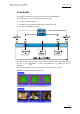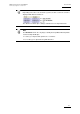User Manual Owner's manual
Table Of Contents
- Table of Contents
- What’s New in Version 2.19?
- 1. Introduction
- 2. Software Installation
- 3. XFile Module
- 3.1 System Configuration
- 3.2 Startup
- 3.3 Session Configuration
- 3.3.1 Tab 1 - Autobackup
- 3.3.2 Tab 2 – MXF Metadata
- 3.3.3 Tab 3 – Manual Backup
- 3.3.4 Tab 4 – Scan Folder
- 3.3.5 Tab 5 – Grab
- 3.3.6 Tab 6 – Export
- 3.3.7 Tab 7 – XML
- 3.3.8 Tab 8 – User Parameters
- Autostart
- Autobackup at Startup
- Confirm Manual Backup
- Confirm Manual Restore
- Confirm Manual Update
- Cancel Backups Scheduled when Stopping Autobackup
- Use Fixed Size Font for Clipnames and Keywords
- Publish Clips with Original UmID (Warning publish will failed if UmID already present on XNet)
- Publish Clips with Original VarID (Warning publish will failed if VarID already published on XFile)
- Import: Use Filename to fill Clipname Metadata
- Dual Path Editing
- 3.4 User Interface
- 3.4.1 Overview of the main Window
- 3.4.2 XFile List
- 3.4.3 Network status
- 3.4.4 Disk Usage and Disk Mode
- 3.4.5 Jobs Status Area
- 3.5 Autobackup Mode
- 3.6 Backup Mode
- 3.7 Restore Mode
- 3.8 Publish Mode
- 3.9 Maintenance Mode
- 3.10 Clip Maintenance
- 3.11 Disks-Folders Maintenance
- 3.12 Playlist Maintenance
- 3.13 Job Status
- 3.14 Re-Scan Disks
- 3.15 Statistics
- 4. XStream
- 4.1 Scheduler and QuickStart Modes
- 4.2 Information & Menu Area
- 4.3 Time Grid
- 4.4 Channels Area
- 4.5 Status Area
- 4.6 System Configuration
- 4.7 Record Grid Menu
- 4.8 Contextual Menu in the Scheduler
- 4.9 Creating and Editing Jobs in Scheduler Mode
- 4.10 Creating Jobs in QuickStart Mode
- 5. External modules
- Appendix 1: XF2 Hardware
- Notes

Issue 2.19.A
XFile Version 2.19 – User Manual
EVS Broadcast Equipment – November 2012
88
3.10.3 Deleting Backup Clips and Files
As several clips may be linked to a backup file, the Delete command has been split in 2
buttons: Delete File and Delete Clip. Both commands are available in the upper right
part of the XFile area of the Maintenance window.
To mark the clips and the files out, it is advised to change the display to 'Group' in the
Media / Clips filter.
The group of clips is represented with brackets in the XFile list.
Associated XML files are deleted together with the backup files.
Important
Special attention must be brought to MXF OPAtom files, as all the associated
audio files are not always deleted.
How to Perform a Multi-Selection To Delete
Backup Files
1. Press SHIFT or CTRL and select a batch of files from the XFile list.
2.
Click to open the XFile Multi-Delete Files window:
3.
This window allows the operator to review the files before deletion. Pay attention to
the number of clips included in each file. Deleting the file will delete all the clips
included in this file.
4. Click Delete All files to confirm the command or Cancel to abort the operation.