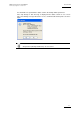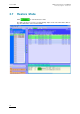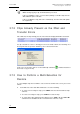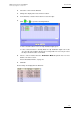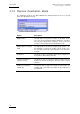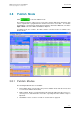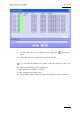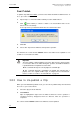User Manual Owner's manual
Table Of Contents
- Table of Contents
- What’s New in Version 2.19?
- 1. Introduction
- 2. Software Installation
- 3. XFile Module
- 3.1 System Configuration
- 3.2 Startup
- 3.3 Session Configuration
- 3.3.1 Tab 1 - Autobackup
- 3.3.2 Tab 2 – MXF Metadata
- 3.3.3 Tab 3 – Manual Backup
- 3.3.4 Tab 4 – Scan Folder
- 3.3.5 Tab 5 – Grab
- 3.3.6 Tab 6 – Export
- 3.3.7 Tab 7 – XML
- 3.3.8 Tab 8 – User Parameters
- Autostart
- Autobackup at Startup
- Confirm Manual Backup
- Confirm Manual Restore
- Confirm Manual Update
- Cancel Backups Scheduled when Stopping Autobackup
- Use Fixed Size Font for Clipnames and Keywords
- Publish Clips with Original UmID (Warning publish will failed if UmID already present on XNet)
- Publish Clips with Original VarID (Warning publish will failed if VarID already published on XFile)
- Import: Use Filename to fill Clipname Metadata
- Dual Path Editing
- 3.4 User Interface
- 3.4.1 Overview of the main Window
- 3.4.2 XFile List
- 3.4.3 Network status
- 3.4.4 Disk Usage and Disk Mode
- 3.4.5 Jobs Status Area
- 3.5 Autobackup Mode
- 3.6 Backup Mode
- 3.7 Restore Mode
- 3.8 Publish Mode
- 3.9 Maintenance Mode
- 3.10 Clip Maintenance
- 3.11 Disks-Folders Maintenance
- 3.12 Playlist Maintenance
- 3.13 Job Status
- 3.14 Re-Scan Disks
- 3.15 Statistics
- 4. XStream
- 4.1 Scheduler and QuickStart Modes
- 4.2 Information & Menu Area
- 4.3 Time Grid
- 4.4 Channels Area
- 4.5 Status Area
- 4.6 System Configuration
- 4.7 Record Grid Menu
- 4.8 Contextual Menu in the Scheduler
- 4.9 Creating and Editing Jobs in Scheduler Mode
- 4.10 Creating Jobs in QuickStart Mode
- 5. External modules
- Appendix 1: XF2 Hardware
- Notes
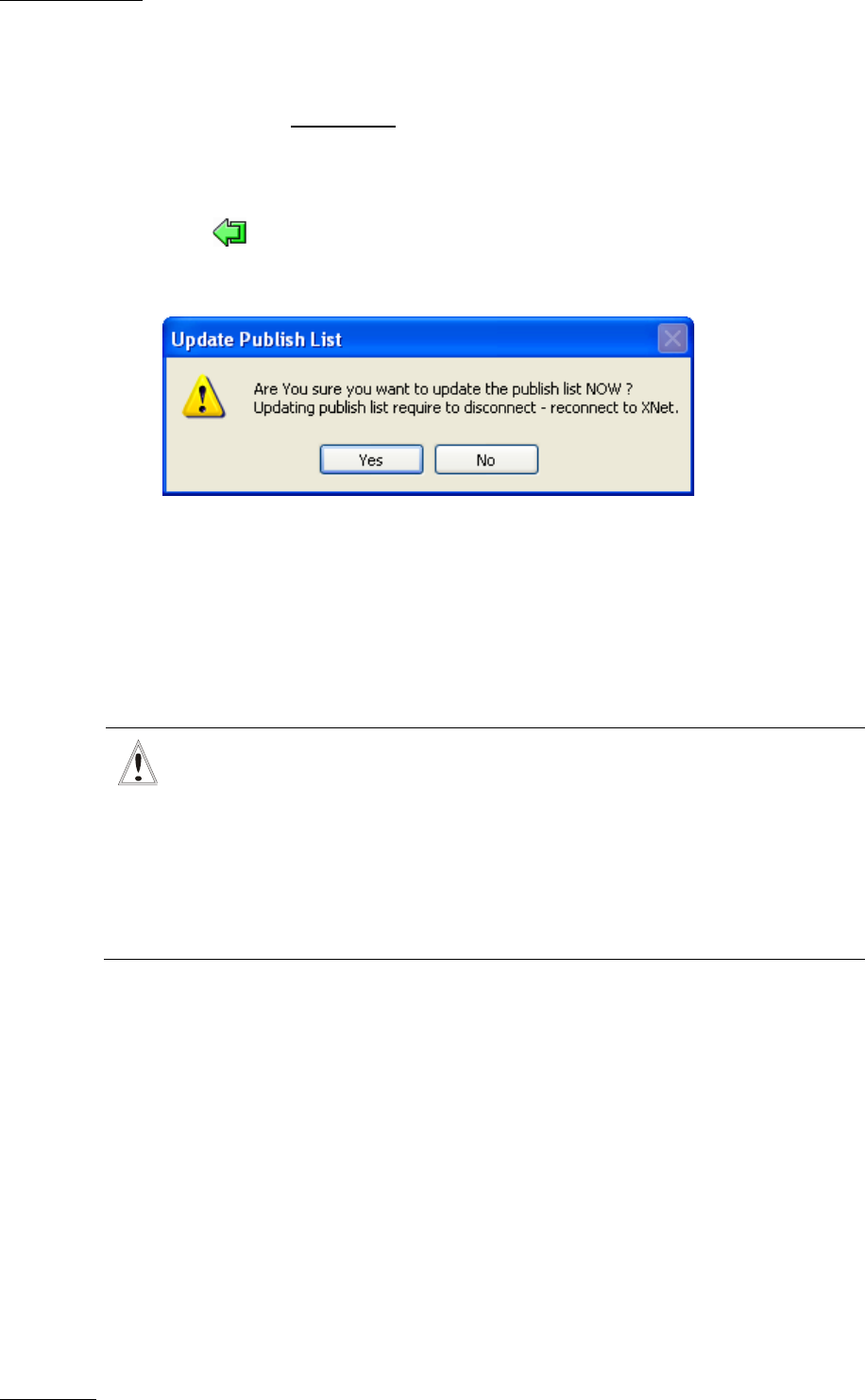
Issue 2.19.A
XFile Version 2.19 – User Manual
EVS Broadcast Equipment – November 2012
80
Fast Publish
To publish clips with Fast Publish, you first need to initiate the Online Publish transfer. To
do so, proceed as follows:
1.
Repeat steps 1 to 4 from the Online Publish procedure detailed above.
2.
Click (Fast Publish) to switch to switch to the Fast Publish mode for the
transfer of the selected clip.
A message warns you that XFile will be disconnected from the XNet.
3. Click Yes.
4.
Select other clips from the XFile list and repeat the operation.
The XNet list, the counter and the Publish column of the XFile list are updated as soon
as XFile is reconnected to the XNet.
Important
The Fast Publish command will disconnect the XFile from the XNet and then
re-connect the XFile to the XNet. During this operation, the Multicam database
is updated with the new publish list of the XFile.
This command will stop the current playbacks of XFILE clips.
This command will make ‘unavailable’ the XFILE clips included into a
playlist, unless the original UmID is kept, if configured in User Parameters.
Refer to section 3.3.8 ‘Tab 8 – User Parameters’ on page 43.
3.8.3 How to Un-publish a Clip
When you work with Online publish mode, you can remove published clips from the XNet
list. To do so, proceed as follows:
1.
Select the clip(s) from the XNet list.
2. Click Remove.
Clips are highlighted in light red in the XNet list when the remove operation is
scheduled and they disappeared
from the XNet list when the operation is
completed.
The counter and the Publish column in the XFile list are then updated.