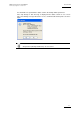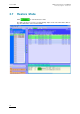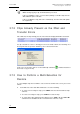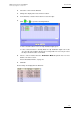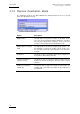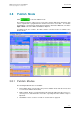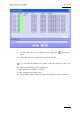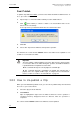User Manual Owner's manual
Table Of Contents
- Table of Contents
- What’s New in Version 2.19?
- 1. Introduction
- 2. Software Installation
- 3. XFile Module
- 3.1 System Configuration
- 3.2 Startup
- 3.3 Session Configuration
- 3.3.1 Tab 1 - Autobackup
- 3.3.2 Tab 2 – MXF Metadata
- 3.3.3 Tab 3 – Manual Backup
- 3.3.4 Tab 4 – Scan Folder
- 3.3.5 Tab 5 – Grab
- 3.3.6 Tab 6 – Export
- 3.3.7 Tab 7 – XML
- 3.3.8 Tab 8 – User Parameters
- Autostart
- Autobackup at Startup
- Confirm Manual Backup
- Confirm Manual Restore
- Confirm Manual Update
- Cancel Backups Scheduled when Stopping Autobackup
- Use Fixed Size Font for Clipnames and Keywords
- Publish Clips with Original UmID (Warning publish will failed if UmID already present on XNet)
- Publish Clips with Original VarID (Warning publish will failed if VarID already published on XFile)
- Import: Use Filename to fill Clipname Metadata
- Dual Path Editing
- 3.4 User Interface
- 3.4.1 Overview of the main Window
- 3.4.2 XFile List
- 3.4.3 Network status
- 3.4.4 Disk Usage and Disk Mode
- 3.4.5 Jobs Status Area
- 3.5 Autobackup Mode
- 3.6 Backup Mode
- 3.7 Restore Mode
- 3.8 Publish Mode
- 3.9 Maintenance Mode
- 3.10 Clip Maintenance
- 3.11 Disks-Folders Maintenance
- 3.12 Playlist Maintenance
- 3.13 Job Status
- 3.14 Re-Scan Disks
- 3.15 Statistics
- 4. XStream
- 4.1 Scheduler and QuickStart Modes
- 4.2 Information & Menu Area
- 4.3 Time Grid
- 4.4 Channels Area
- 4.5 Status Area
- 4.6 System Configuration
- 4.7 Record Grid Menu
- 4.8 Contextual Menu in the Scheduler
- 4.9 Creating and Editing Jobs in Scheduler Mode
- 4.10 Creating Jobs in QuickStart Mode
- 5. External modules
- Appendix 1: XF2 Hardware
- Notes
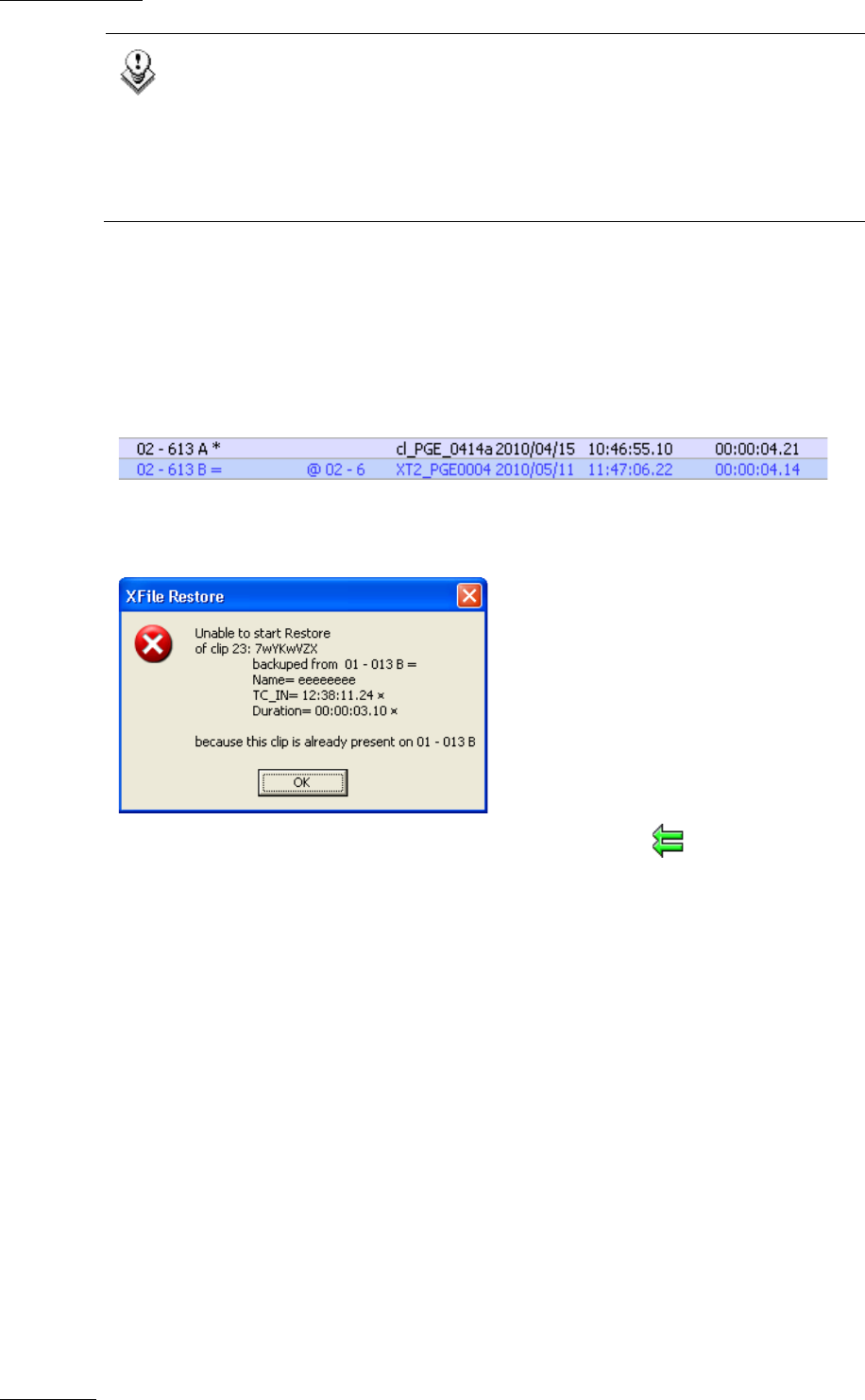
Issue 2.19.A
XFile Version 2.19 – User Manual
EVS Broadcast Equipment – November 2012
74
Note
While moving/copying a clip, the ID-material is preserved.
If the user COPIES a clip to a new location (making a new ID Louth) then the
XFile will back up the new data.
If the user MOVES a clip (ID Louth is maintained), then the XFile will update
the original clip.
3.7.2 Clips Already Present on the XNet and
Transfer Errors
In the XFile list, the clips already present on the XNet are displayed with blue characters
If a clip selected for restore is already present on the XNet network, the following error
message informs the operators when they choose the transfer mode:
In this case, the operators have to use the COPYclip command to initiate the transfer
and create a copy of the clip.
3.7.3 How to Perform a Multi-Selection for
Restore
To select multiple clips from an XFile to restore them to an EVS video server, proceed as
follows:
1.
In the XFile list on the main XFile window, do one of the following:
• To select a list of contiguous clips, press SHIFT and select the first and last clips
of the list.
• To select non-contiguous clips, press CTRL and select the clips.
• To select all the clips displayed in the XFile list, press CTRL + A. The Select All
command is also available via the contextual menu on the list of clips.