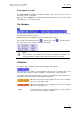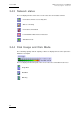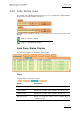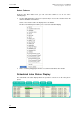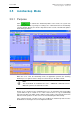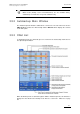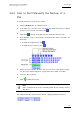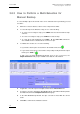User Manual Owner's manual
Table Of Contents
- Table of Contents
- What’s New in Version 2.19?
- 1. Introduction
- 2. Software Installation
- 3. XFile Module
- 3.1 System Configuration
- 3.2 Startup
- 3.3 Session Configuration
- 3.3.1 Tab 1 - Autobackup
- 3.3.2 Tab 2 – MXF Metadata
- 3.3.3 Tab 3 – Manual Backup
- 3.3.4 Tab 4 – Scan Folder
- 3.3.5 Tab 5 – Grab
- 3.3.6 Tab 6 – Export
- 3.3.7 Tab 7 – XML
- 3.3.8 Tab 8 – User Parameters
- Autostart
- Autobackup at Startup
- Confirm Manual Backup
- Confirm Manual Restore
- Confirm Manual Update
- Cancel Backups Scheduled when Stopping Autobackup
- Use Fixed Size Font for Clipnames and Keywords
- Publish Clips with Original UmID (Warning publish will failed if UmID already present on XNet)
- Publish Clips with Original VarID (Warning publish will failed if VarID already published on XFile)
- Import: Use Filename to fill Clipname Metadata
- Dual Path Editing
- 3.4 User Interface
- 3.4.1 Overview of the main Window
- 3.4.2 XFile List
- 3.4.3 Network status
- 3.4.4 Disk Usage and Disk Mode
- 3.4.5 Jobs Status Area
- 3.5 Autobackup Mode
- 3.6 Backup Mode
- 3.7 Restore Mode
- 3.8 Publish Mode
- 3.9 Maintenance Mode
- 3.10 Clip Maintenance
- 3.11 Disks-Folders Maintenance
- 3.12 Playlist Maintenance
- 3.13 Job Status
- 3.14 Re-Scan Disks
- 3.15 Statistics
- 4. XStream
- 4.1 Scheduler and QuickStart Modes
- 4.2 Information & Menu Area
- 4.3 Time Grid
- 4.4 Channels Area
- 4.5 Status Area
- 4.6 System Configuration
- 4.7 Record Grid Menu
- 4.8 Contextual Menu in the Scheduler
- 4.9 Creating and Editing Jobs in Scheduler Mode
- 4.10 Creating Jobs in QuickStart Mode
- 5. External modules
- Appendix 1: XF2 Hardware
- Notes

Issue 2.19.A
XFile Version 2.19 – User Manual
EVS Broadcast Equipment – November 2012
70
3.6.3 How to Perform a Multi-Selection for
Manual Backup
To select multiple clips from an EVS video server and back them up manually, proceed
as follows:
1.
Define the selection criteria to retrieve a list of clips from the XNet.
2.
To select the clips in the XNet list of clips, do one of the following:
• To select a list of contiguous clips, press SHIFT and select the first and last clips
of the list.
• To select non-contiguous clips, press CTRL and select the clips.
• To select all the clips displayed, press CTRL + A. The Select All command is
also available via the contextual menu on the list of clips.
3.
To validate the selection, do one of the following:
• If you want to back up the selected files in the default format, click .
• If you want to back up the selected files and possibly modify the default output
format, press CTRL + .
In both cases, the XFile Multi-Backup window opens. In the second case
, the
Output Parameters field group is available at the bottom of the window:
4. If applicable, select the requested output format from the File Format field.
5.
If required, select the appropriate Disk Writing Mode, SuperMotion Backup Mode
and Audio Mode from the Output Parameters field group.
6.
In the XFile Multi-Backup window, the clips selected are listed with the current
status.
7. Click OK to confirm and to initiate the transfer.