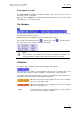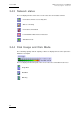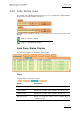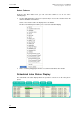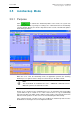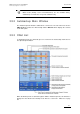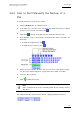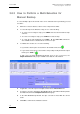User Manual Owner's manual
Table Of Contents
- Table of Contents
- What’s New in Version 2.19?
- 1. Introduction
- 2. Software Installation
- 3. XFile Module
- 3.1 System Configuration
- 3.2 Startup
- 3.3 Session Configuration
- 3.3.1 Tab 1 - Autobackup
- 3.3.2 Tab 2 – MXF Metadata
- 3.3.3 Tab 3 – Manual Backup
- 3.3.4 Tab 4 – Scan Folder
- 3.3.5 Tab 5 – Grab
- 3.3.6 Tab 6 – Export
- 3.3.7 Tab 7 – XML
- 3.3.8 Tab 8 – User Parameters
- Autostart
- Autobackup at Startup
- Confirm Manual Backup
- Confirm Manual Restore
- Confirm Manual Update
- Cancel Backups Scheduled when Stopping Autobackup
- Use Fixed Size Font for Clipnames and Keywords
- Publish Clips with Original UmID (Warning publish will failed if UmID already present on XNet)
- Publish Clips with Original VarID (Warning publish will failed if VarID already published on XFile)
- Import: Use Filename to fill Clipname Metadata
- Dual Path Editing
- 3.4 User Interface
- 3.4.1 Overview of the main Window
- 3.4.2 XFile List
- 3.4.3 Network status
- 3.4.4 Disk Usage and Disk Mode
- 3.4.5 Jobs Status Area
- 3.5 Autobackup Mode
- 3.6 Backup Mode
- 3.7 Restore Mode
- 3.8 Publish Mode
- 3.9 Maintenance Mode
- 3.10 Clip Maintenance
- 3.11 Disks-Folders Maintenance
- 3.12 Playlist Maintenance
- 3.13 Job Status
- 3.14 Re-Scan Disks
- 3.15 Statistics
- 4. XStream
- 4.1 Scheduler and QuickStart Modes
- 4.2 Information & Menu Area
- 4.3 Time Grid
- 4.4 Channels Area
- 4.5 Status Area
- 4.6 System Configuration
- 4.7 Record Grid Menu
- 4.8 Contextual Menu in the Scheduler
- 4.9 Creating and Editing Jobs in Scheduler Mode
- 4.10 Creating Jobs in QuickStart Mode
- 5. External modules
- Appendix 1: XF2 Hardware
- Notes
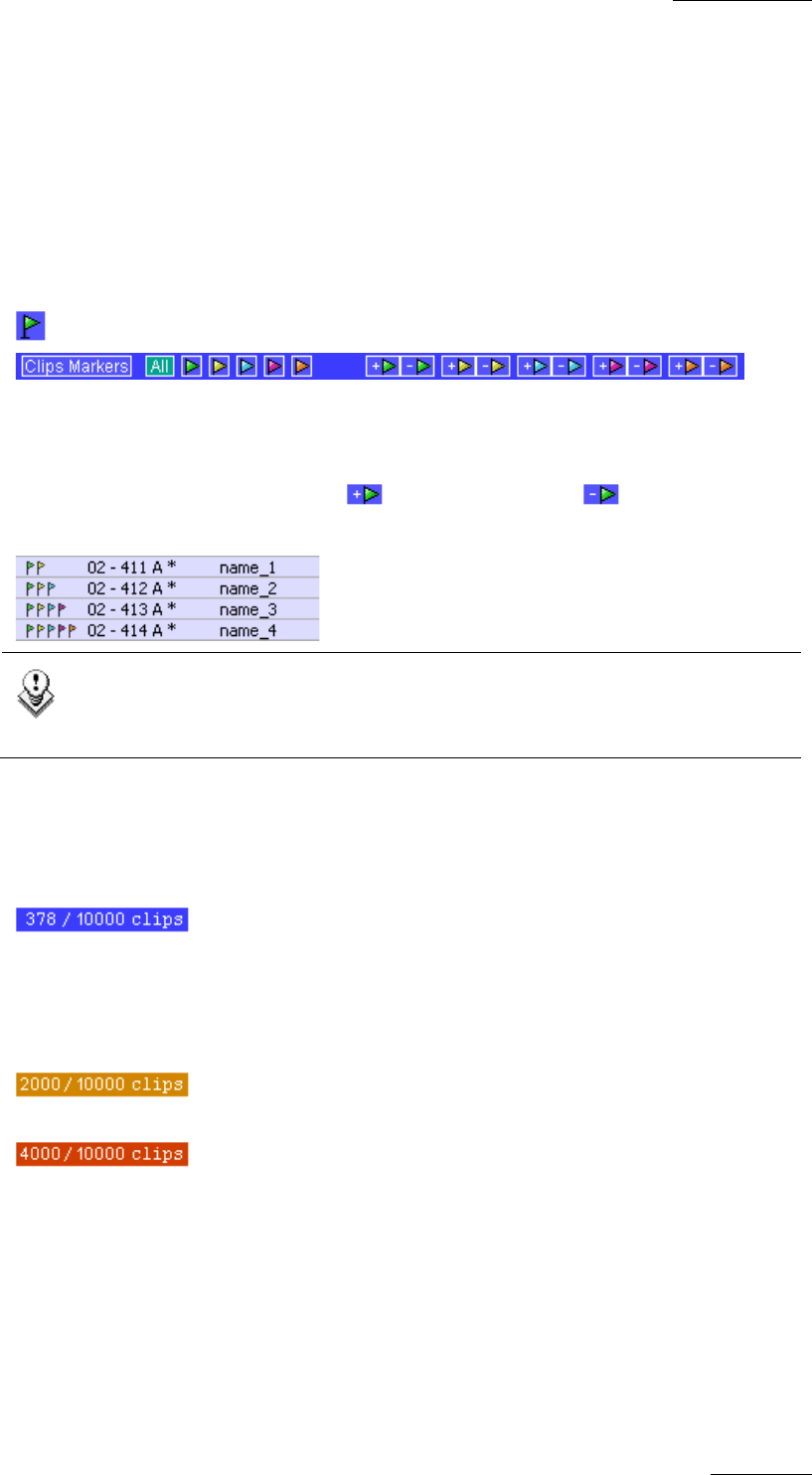
XFile Version 2.19 – User Manual
EVS Broadcast Equipment – November 2012
Issue 2.19.A
61
Filter Based on Prefix
The Filter based on Prefix field allows defining a quick filter based on the first
character(s) of the session data.
When you click the Add button to add the prefix defined to the Filter list, the system adds
automatically a "*" sign after the prefix.
Clip Markers
The clip markers allow the users to tag clips into a global selection and to keep this
selection from one mode to another.
5 different markers are available and can be combined if necessary.
Select a clip in the XFile list and click to tag the clip or click to clear the marker.
In the XFile list the clips marked are displayed as follows:
Note
The clip markers are not saved to the header of the MXF file and therefore are
temporary. When you quit the XFile software all markers are removed.
Counters
A counter of clips is available in all modes in the upper side of the list.
The first value is the number of clips displayed in the list, the second value is the total
amount of clips in memory (contents of path(s) + external folder + clips scheduled).
The number of items in the different lists can affect the performance of the system. So it
is advised to reduce the number of clips displayed in the lists.
When the total amount of clips displayed in the list exceeds 2000
clips, the counter lights orange.
When the total number of clips displayed in the list exceeds 4000
clips, the counter lights red.
+ 5000+ If the total number of clips exceeds 5000 clips, the list refreshing
stops and the counter displays ‘+ 5000+’.