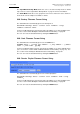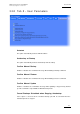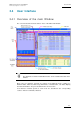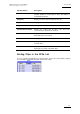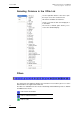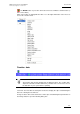User Manual Owner's manual
Table Of Contents
- Table of Contents
- What’s New in Version 2.19?
- 1. Introduction
- 2. Software Installation
- 3. XFile Module
- 3.1 System Configuration
- 3.2 Startup
- 3.3 Session Configuration
- 3.3.1 Tab 1 - Autobackup
- 3.3.2 Tab 2 – MXF Metadata
- 3.3.3 Tab 3 – Manual Backup
- 3.3.4 Tab 4 – Scan Folder
- 3.3.5 Tab 5 – Grab
- 3.3.6 Tab 6 – Export
- 3.3.7 Tab 7 – XML
- 3.3.8 Tab 8 – User Parameters
- Autostart
- Autobackup at Startup
- Confirm Manual Backup
- Confirm Manual Restore
- Confirm Manual Update
- Cancel Backups Scheduled when Stopping Autobackup
- Use Fixed Size Font for Clipnames and Keywords
- Publish Clips with Original UmID (Warning publish will failed if UmID already present on XNet)
- Publish Clips with Original VarID (Warning publish will failed if VarID already published on XFile)
- Import: Use Filename to fill Clipname Metadata
- Dual Path Editing
- 3.4 User Interface
- 3.4.1 Overview of the main Window
- 3.4.2 XFile List
- 3.4.3 Network status
- 3.4.4 Disk Usage and Disk Mode
- 3.4.5 Jobs Status Area
- 3.5 Autobackup Mode
- 3.6 Backup Mode
- 3.7 Restore Mode
- 3.8 Publish Mode
- 3.9 Maintenance Mode
- 3.10 Clip Maintenance
- 3.11 Disks-Folders Maintenance
- 3.12 Playlist Maintenance
- 3.13 Job Status
- 3.14 Re-Scan Disks
- 3.15 Statistics
- 4. XStream
- 4.1 Scheduler and QuickStart Modes
- 4.2 Information & Menu Area
- 4.3 Time Grid
- 4.4 Channels Area
- 4.5 Status Area
- 4.6 System Configuration
- 4.7 Record Grid Menu
- 4.8 Contextual Menu in the Scheduler
- 4.9 Creating and Editing Jobs in Scheduler Mode
- 4.10 Creating Jobs in QuickStart Mode
- 5. External modules
- Appendix 1: XF2 Hardware
- Notes
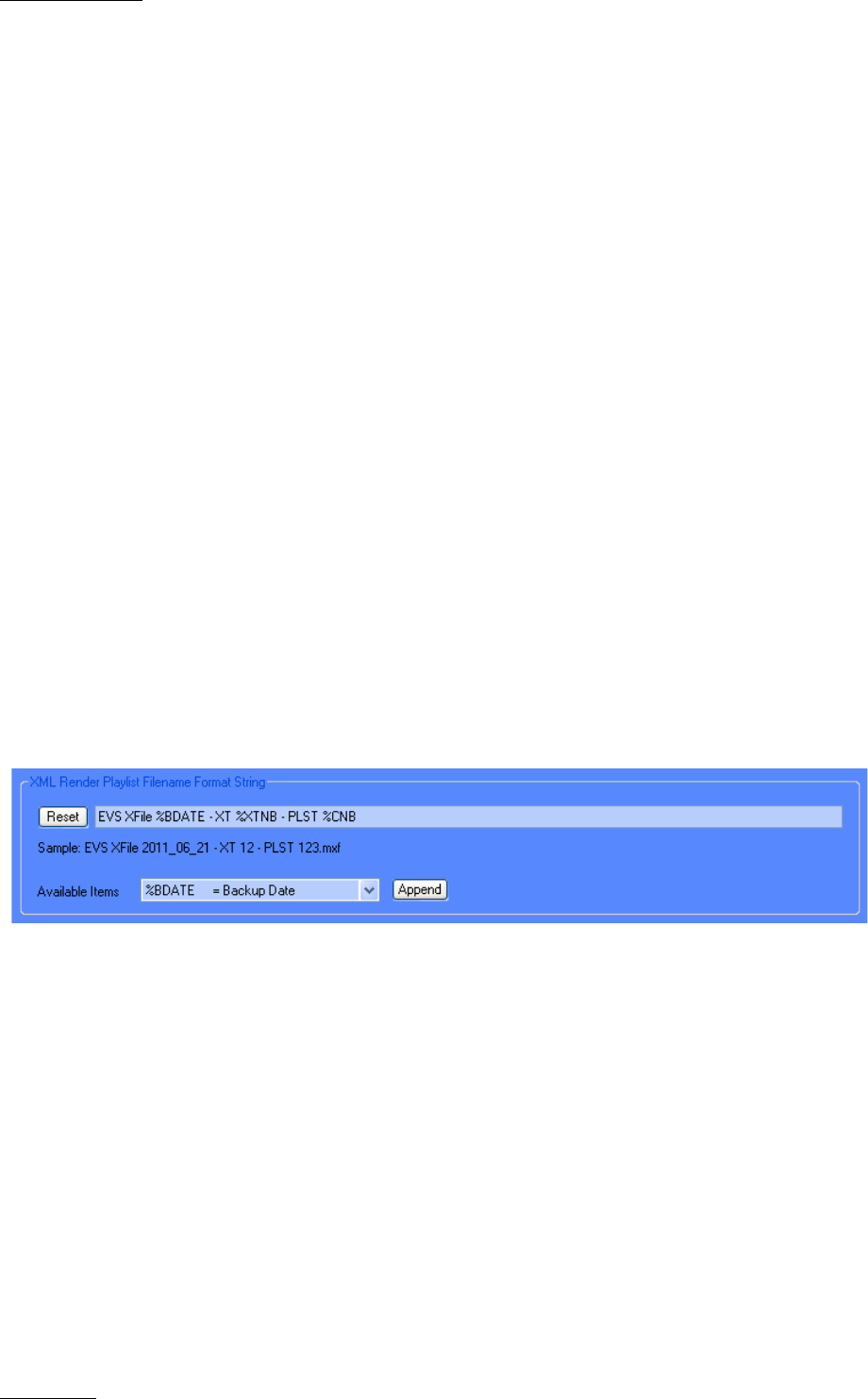
Issue 2.19.A
XFile Version 2.19 – User Manual
EVS Broadcast Equipment – November 2012
42
The SuperMotion Backup Mode allows the user to select the backup mode for SSLM
clips. Refer to section ‘Super Motion Backup Mode’ on page 27 for more information.
The Audio Mode allows the user to group EVS server mono channels in stereo channels
and to down convert samples from 24 bits to 16 bits.
XML Backup Filename Format String
The default filename automatically given to the backup file is
EVS XFILE <
backup date> - <server user number> - <clip
number
> <camera name>
It can be modified by typing a generic term and/or by adding one or many available items.
See also section ‘How to Modify the Default Filename Format String’, on page 29.
The user can reset the default filename by clicking the RESET button.
XML Grab Filename Format String
The default filename automatically given to the JPG/BMP file is:
EVSGRAB_<date> - <_server user number> - <_clip number> - <_camera
name> - <_time code>. jpg/bmp
It can be modified by typing a generic term and/or by adding one or many available items
(See screenshot in section ‘Grab XT/XFILE Filename Format String’ on page 35). See
also section ‘How to Modify the Default Filename Format String’, on page 29.
The user can reset the default filename by clicking the RESET button.
XML Render Playlist Filename Format String
The default filename automatically given to the rendered playlist is:
EVS XFILE <
backup date> - <server user number> - PLST - <clip
number
>
It can be modified by typing a generic term and/or by adding one or many available items.
See also section ‘How to Modify the Default Filename Format String’, on page 29.
The user can reset the default filename by clicking the RESET button.