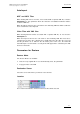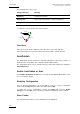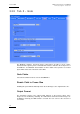User Manual Owner's manual
Table Of Contents
- Table of Contents
- What’s New in Version 2.19?
- 1. Introduction
- 2. Software Installation
- 3. XFile Module
- 3.1 System Configuration
- 3.2 Startup
- 3.3 Session Configuration
- 3.3.1 Tab 1 - Autobackup
- 3.3.2 Tab 2 – MXF Metadata
- 3.3.3 Tab 3 – Manual Backup
- 3.3.4 Tab 4 – Scan Folder
- 3.3.5 Tab 5 – Grab
- 3.3.6 Tab 6 – Export
- 3.3.7 Tab 7 – XML
- 3.3.8 Tab 8 – User Parameters
- Autostart
- Autobackup at Startup
- Confirm Manual Backup
- Confirm Manual Restore
- Confirm Manual Update
- Cancel Backups Scheduled when Stopping Autobackup
- Use Fixed Size Font for Clipnames and Keywords
- Publish Clips with Original UmID (Warning publish will failed if UmID already present on XNet)
- Publish Clips with Original VarID (Warning publish will failed if VarID already published on XFile)
- Import: Use Filename to fill Clipname Metadata
- Dual Path Editing
- 3.4 User Interface
- 3.4.1 Overview of the main Window
- 3.4.2 XFile List
- 3.4.3 Network status
- 3.4.4 Disk Usage and Disk Mode
- 3.4.5 Jobs Status Area
- 3.5 Autobackup Mode
- 3.6 Backup Mode
- 3.7 Restore Mode
- 3.8 Publish Mode
- 3.9 Maintenance Mode
- 3.10 Clip Maintenance
- 3.11 Disks-Folders Maintenance
- 3.12 Playlist Maintenance
- 3.13 Job Status
- 3.14 Re-Scan Disks
- 3.15 Statistics
- 4. XStream
- 4.1 Scheduler and QuickStart Modes
- 4.2 Information & Menu Area
- 4.3 Time Grid
- 4.4 Channels Area
- 4.5 Status Area
- 4.6 System Configuration
- 4.7 Record Grid Menu
- 4.8 Contextual Menu in the Scheduler
- 4.9 Creating and Editing Jobs in Scheduler Mode
- 4.10 Creating Jobs in QuickStart Mode
- 5. External modules
- Appendix 1: XF2 Hardware
- Notes
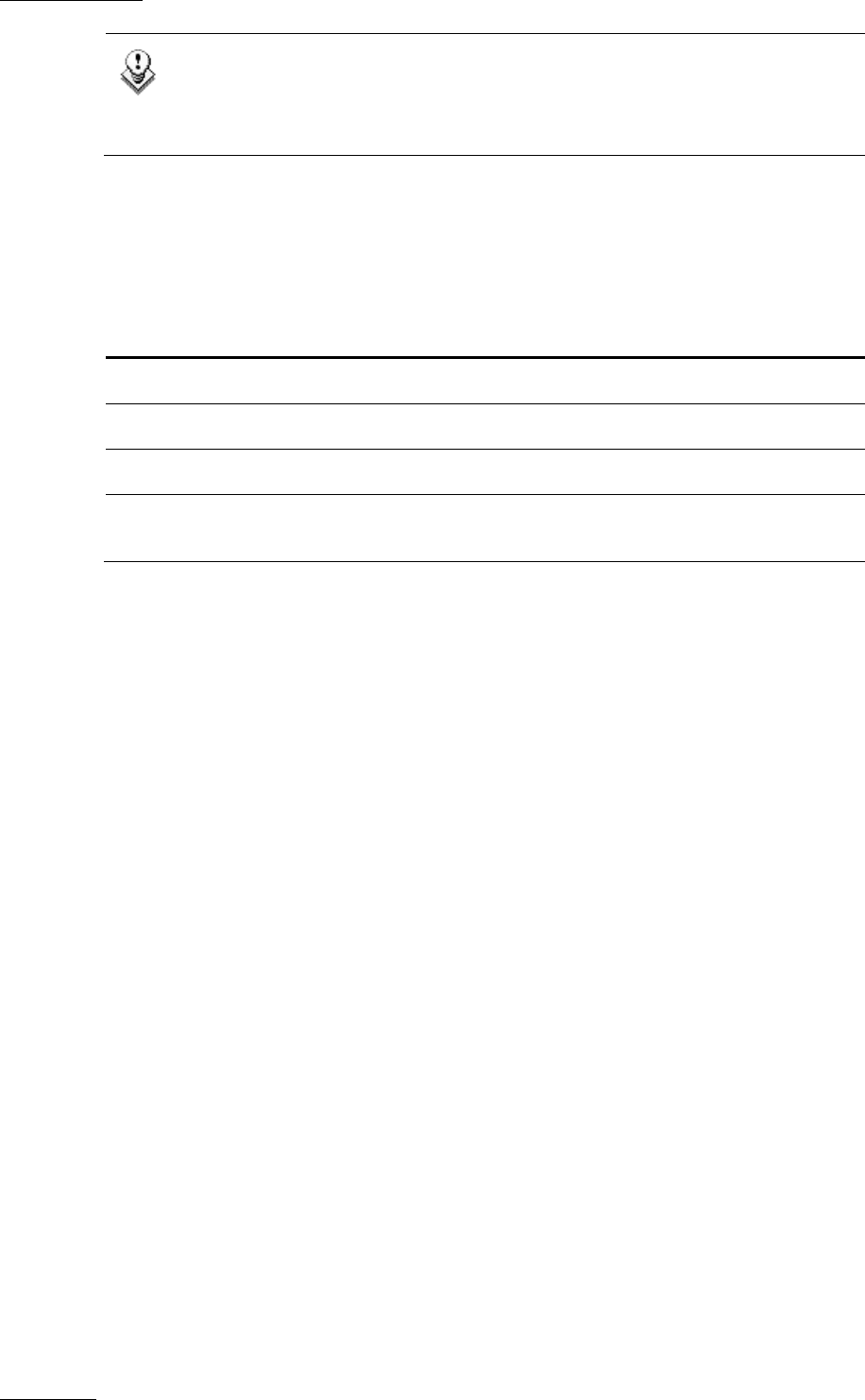
Issue 2.19.A
XFile Version 2.19 – User Manual
EVS Broadcast Equipment – November 2012
40
Note
The load balancing function filters the jobs based on the prefix of the XML file.
It will only process the XML files with the same prefix as the one defined in a
dedicated registry setting. Contact your administrator to set up this function.
Subfolders Created
Four subfolders are automatically created at start up when one of the XML modes is
selected:
Subfolder Name Content
Jobs_Incoming The source application posts XML files to request jobs.
Jobs_Scheduled The XFile stores the XML jobs scheduled.
Jobs_In_Progress The XFile stores the XML jobs in progress.
Jobs_Done The XFile posts the XML files containing the final result of
the jobs.
Example of XML file for backup command
Backup Clip 112 A from EVS server n°11 to the “F:\ext_folder\clip_11_112A.mxf”
<?xml version = "1.0" ?>
<EVS_XFile_Job_List>
<EVS_XFile_Job>
<Job_Id>4942648367704751</Job_Id>
<Job_Creation_Time>1132235747</Job_Creation_Time>
<Job_Type>0</Job_Type>
<Job_Src_Clip_Nb>112</Job_Src_Clip_Nb>
<Job_Src_Cam>A</Job_Src_Cam>
<Job_Dest_File>F:\ext_folder\clip_11_112A.mxf</Job_Dest_File>
</EVS_XFile_Job>
</EVS_XFile_Job_List>