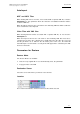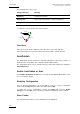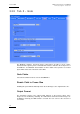User Manual Owner's manual
Table Of Contents
- Table of Contents
- What’s New in Version 2.19?
- 1. Introduction
- 2. Software Installation
- 3. XFile Module
- 3.1 System Configuration
- 3.2 Startup
- 3.3 Session Configuration
- 3.3.1 Tab 1 - Autobackup
- 3.3.2 Tab 2 – MXF Metadata
- 3.3.3 Tab 3 – Manual Backup
- 3.3.4 Tab 4 – Scan Folder
- 3.3.5 Tab 5 – Grab
- 3.3.6 Tab 6 – Export
- 3.3.7 Tab 7 – XML
- 3.3.8 Tab 8 – User Parameters
- Autostart
- Autobackup at Startup
- Confirm Manual Backup
- Confirm Manual Restore
- Confirm Manual Update
- Cancel Backups Scheduled when Stopping Autobackup
- Use Fixed Size Font for Clipnames and Keywords
- Publish Clips with Original UmID (Warning publish will failed if UmID already present on XNet)
- Publish Clips with Original VarID (Warning publish will failed if VarID already published on XFile)
- Import: Use Filename to fill Clipname Metadata
- Dual Path Editing
- 3.4 User Interface
- 3.4.1 Overview of the main Window
- 3.4.2 XFile List
- 3.4.3 Network status
- 3.4.4 Disk Usage and Disk Mode
- 3.4.5 Jobs Status Area
- 3.5 Autobackup Mode
- 3.6 Backup Mode
- 3.7 Restore Mode
- 3.8 Publish Mode
- 3.9 Maintenance Mode
- 3.10 Clip Maintenance
- 3.11 Disks-Folders Maintenance
- 3.12 Playlist Maintenance
- 3.13 Job Status
- 3.14 Re-Scan Disks
- 3.15 Statistics
- 4. XStream
- 4.1 Scheduler and QuickStart Modes
- 4.2 Information & Menu Area
- 4.3 Time Grid
- 4.4 Channels Area
- 4.5 Status Area
- 4.6 System Configuration
- 4.7 Record Grid Menu
- 4.8 Contextual Menu in the Scheduler
- 4.9 Creating and Editing Jobs in Scheduler Mode
- 4.10 Creating Jobs in QuickStart Mode
- 5. External modules
- Appendix 1: XF2 Hardware
- Notes

XFile Version 2.19 – User Manual
EVS Broadcast Equipment – November 2012
Issue 2.19.A
39
XML Jobs Root Folder
When using the XML Jobs Root Folder option, the XFile only scans its local folder.
To use this option, proceed as follows:
1. Select the Scan XML Jobs Incoming Folder option above the XML Jobs Root
Folder field.
2.
Specify the local folder that will receive XML files. The default local folder is
C:\XFile_XML.
XFile will handle all XML files stored in this folder.
XML Load balancing Jobs Root Folder
The load balancing process allows spreading the XML jobs over several XFile
applications. In this case, all XML files are stored in a single folder on the network. All
XFile applications scan this folder and the jobs are distributed among the various XFile
applications, depending on their availability.
When using the XML Load Balancing Jobs Root Folder option, all XFile applications
will scan the same folder on the network.
To use the load balancing option, proceed as follows:
1. Select the Scan XML Load Balancing Jobs Incoming Folder check box.
2. In the XML Load Balancing Jobs Root Folder field, specify the folder on the
network that will receive all XML job files.
3. In the Load Balancing XFile Identifier field, type an identifier for the XFile. This
will be used in the XML files to specify which XFile has handled the job.
When it is available, XFile will handle the XML files in this folder.