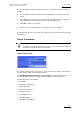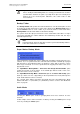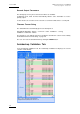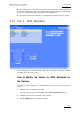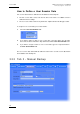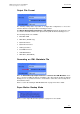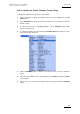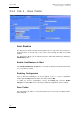User Manual Owner's manual
Table Of Contents
- Table of Contents
- What’s New in Version 2.19?
- 1. Introduction
- 2. Software Installation
- 3. XFile Module
- 3.1 System Configuration
- 3.2 Startup
- 3.3 Session Configuration
- 3.3.1 Tab 1 - Autobackup
- 3.3.2 Tab 2 – MXF Metadata
- 3.3.3 Tab 3 – Manual Backup
- 3.3.4 Tab 4 – Scan Folder
- 3.3.5 Tab 5 – Grab
- 3.3.6 Tab 6 – Export
- 3.3.7 Tab 7 – XML
- 3.3.8 Tab 8 – User Parameters
- Autostart
- Autobackup at Startup
- Confirm Manual Backup
- Confirm Manual Restore
- Confirm Manual Update
- Cancel Backups Scheduled when Stopping Autobackup
- Use Fixed Size Font for Clipnames and Keywords
- Publish Clips with Original UmID (Warning publish will failed if UmID already present on XNet)
- Publish Clips with Original VarID (Warning publish will failed if VarID already published on XFile)
- Import: Use Filename to fill Clipname Metadata
- Dual Path Editing
- 3.4 User Interface
- 3.4.1 Overview of the main Window
- 3.4.2 XFile List
- 3.4.3 Network status
- 3.4.4 Disk Usage and Disk Mode
- 3.4.5 Jobs Status Area
- 3.5 Autobackup Mode
- 3.6 Backup Mode
- 3.7 Restore Mode
- 3.8 Publish Mode
- 3.9 Maintenance Mode
- 3.10 Clip Maintenance
- 3.11 Disks-Folders Maintenance
- 3.12 Playlist Maintenance
- 3.13 Job Status
- 3.14 Re-Scan Disks
- 3.15 Statistics
- 4. XStream
- 4.1 Scheduler and QuickStart Modes
- 4.2 Information & Menu Area
- 4.3 Time Grid
- 4.4 Channels Area
- 4.5 Status Area
- 4.6 System Configuration
- 4.7 Record Grid Menu
- 4.8 Contextual Menu in the Scheduler
- 4.9 Creating and Editing Jobs in Scheduler Mode
- 4.10 Creating Jobs in QuickStart Mode
- 5. External modules
- Appendix 1: XF2 Hardware
- Notes
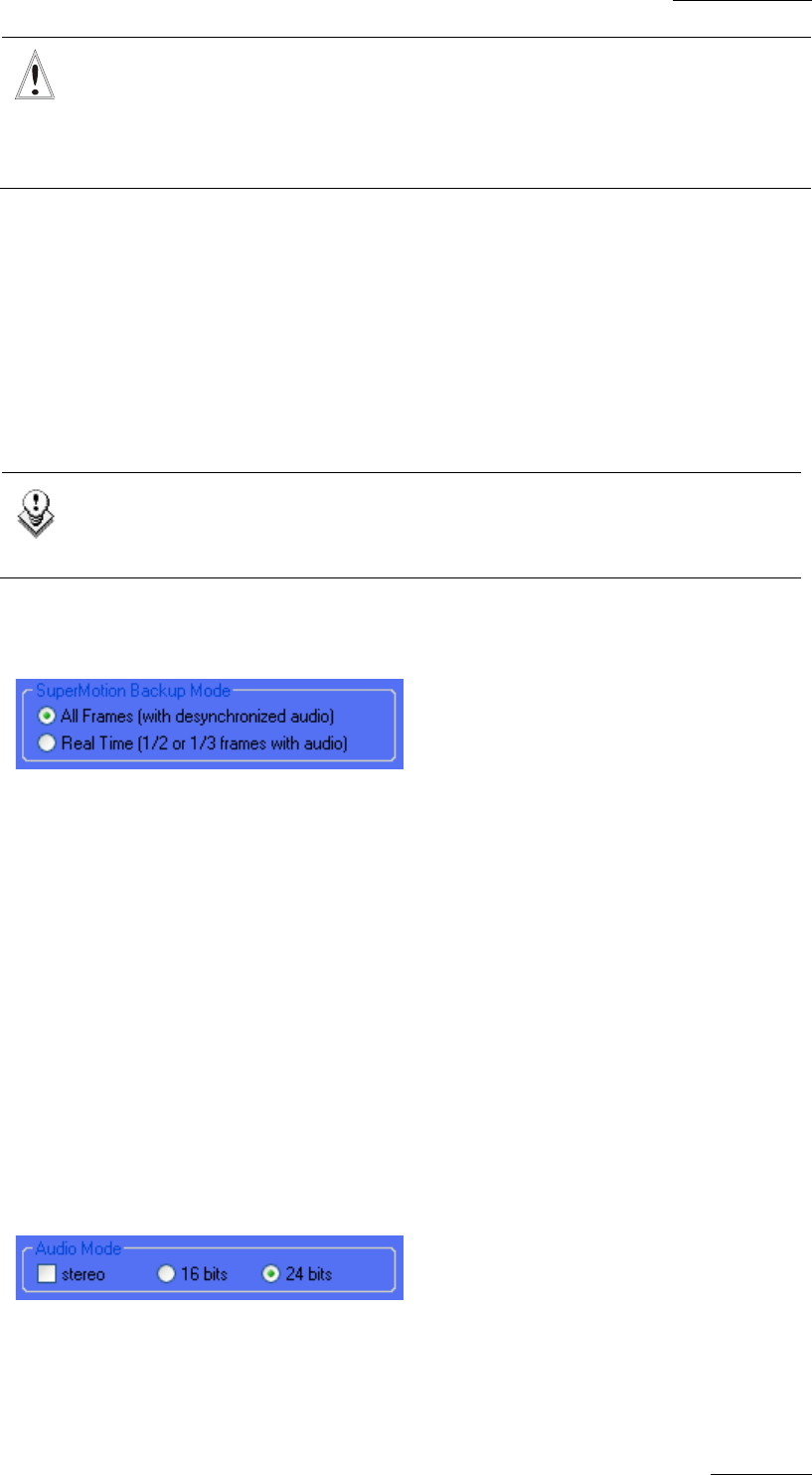
XFile Version 2.19 – User Manual
EVS Broadcast Equipment – November 2012
Issue 2.19.A
23
Important
Prior to modify the Disk Writing Mode, it is strongly recommended to check the
synchronization between the paths, especially when clips have already been
backed up in the
involved paths. Otherwise, this could results in data
inconsistencies.
Backup Folder
The Backup Folder field specifies the folder destination to save the backup files. It must
be located in an XFile path. Enter a folder name directly in the Backup Folder field or
click the Browse button to select a folder. If you enter the name for a new folder in the
Backup Folder field, the folder will be created at first backup.
The system checks the clips present into the session folder and its sub-folders. If a clip is
not present and fulfills the criteria defined in the Autobackup selection tab, this clip is
automatically backed up.
Note
In dual disk mode, when the first disk is full, the system automatically switches
to the same folder of the second disk.
Super Motion Backup Mode
Super Slow Motion (SSLM) clips can be obtained by generating a single flow from 2 or 3
cameras. So, 2 or 3 pictures have the same timecode and, when a SSLM clip is played
with all frames in the Edit Clip module, the duration is twice (with 2 cameras) or three
times longer and audio is no more synchronized. A clip played at 100% seems to be
played at 50 or 33%.
The SuperMotion Backup Mode > All Frames with Desynchronized Audio option
enables the backup of all the frames of the SSLM clips with the audio. In this case,
timecode reference is not consistent.
The SuperMotion Backup Mode > Ream Time (1/2 or 1/3 frames with audio) option
backs up 1 frame over 2 or 3 (depending on the Super Motion Rec mode) and keeps the
audio. Audio and timecode are consistent.
The selected option will be reflected in the Media Info tab of the Maintenance Mode
window. Nb Videos = 1 (Real Time) or 3 (All Frames). Refer to section 3.10.2 ‘Media Info
Area’ on page 84.
Audio Mode
Selecting the Stereo option results in grouping EVS server mono channels in stereo
channels.
24 bits samples can be down converted to 16 bits by selecting the 16 bits option or kept
as it is by selecting the 24 bits option.