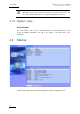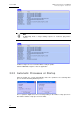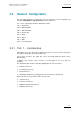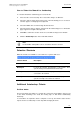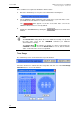User Manual Owner's manual
Table Of Contents
- Table of Contents
- What’s New in Version 2.19?
- 1. Introduction
- 2. Software Installation
- 3. XFile Module
- 3.1 System Configuration
- 3.2 Startup
- 3.3 Session Configuration
- 3.3.1 Tab 1 - Autobackup
- 3.3.2 Tab 2 – MXF Metadata
- 3.3.3 Tab 3 – Manual Backup
- 3.3.4 Tab 4 – Scan Folder
- 3.3.5 Tab 5 – Grab
- 3.3.6 Tab 6 – Export
- 3.3.7 Tab 7 – XML
- 3.3.8 Tab 8 – User Parameters
- Autostart
- Autobackup at Startup
- Confirm Manual Backup
- Confirm Manual Restore
- Confirm Manual Update
- Cancel Backups Scheduled when Stopping Autobackup
- Use Fixed Size Font for Clipnames and Keywords
- Publish Clips with Original UmID (Warning publish will failed if UmID already present on XNet)
- Publish Clips with Original VarID (Warning publish will failed if VarID already published on XFile)
- Import: Use Filename to fill Clipname Metadata
- Dual Path Editing
- 3.4 User Interface
- 3.4.1 Overview of the main Window
- 3.4.2 XFile List
- 3.4.3 Network status
- 3.4.4 Disk Usage and Disk Mode
- 3.4.5 Jobs Status Area
- 3.5 Autobackup Mode
- 3.6 Backup Mode
- 3.7 Restore Mode
- 3.8 Publish Mode
- 3.9 Maintenance Mode
- 3.10 Clip Maintenance
- 3.11 Disks-Folders Maintenance
- 3.12 Playlist Maintenance
- 3.13 Job Status
- 3.14 Re-Scan Disks
- 3.15 Statistics
- 4. XStream
- 4.1 Scheduler and QuickStart Modes
- 4.2 Information & Menu Area
- 4.3 Time Grid
- 4.4 Channels Area
- 4.5 Status Area
- 4.6 System Configuration
- 4.7 Record Grid Menu
- 4.8 Contextual Menu in the Scheduler
- 4.9 Creating and Editing Jobs in Scheduler Mode
- 4.10 Creating Jobs in QuickStart Mode
- 5. External modules
- Appendix 1: XF2 Hardware
- Notes
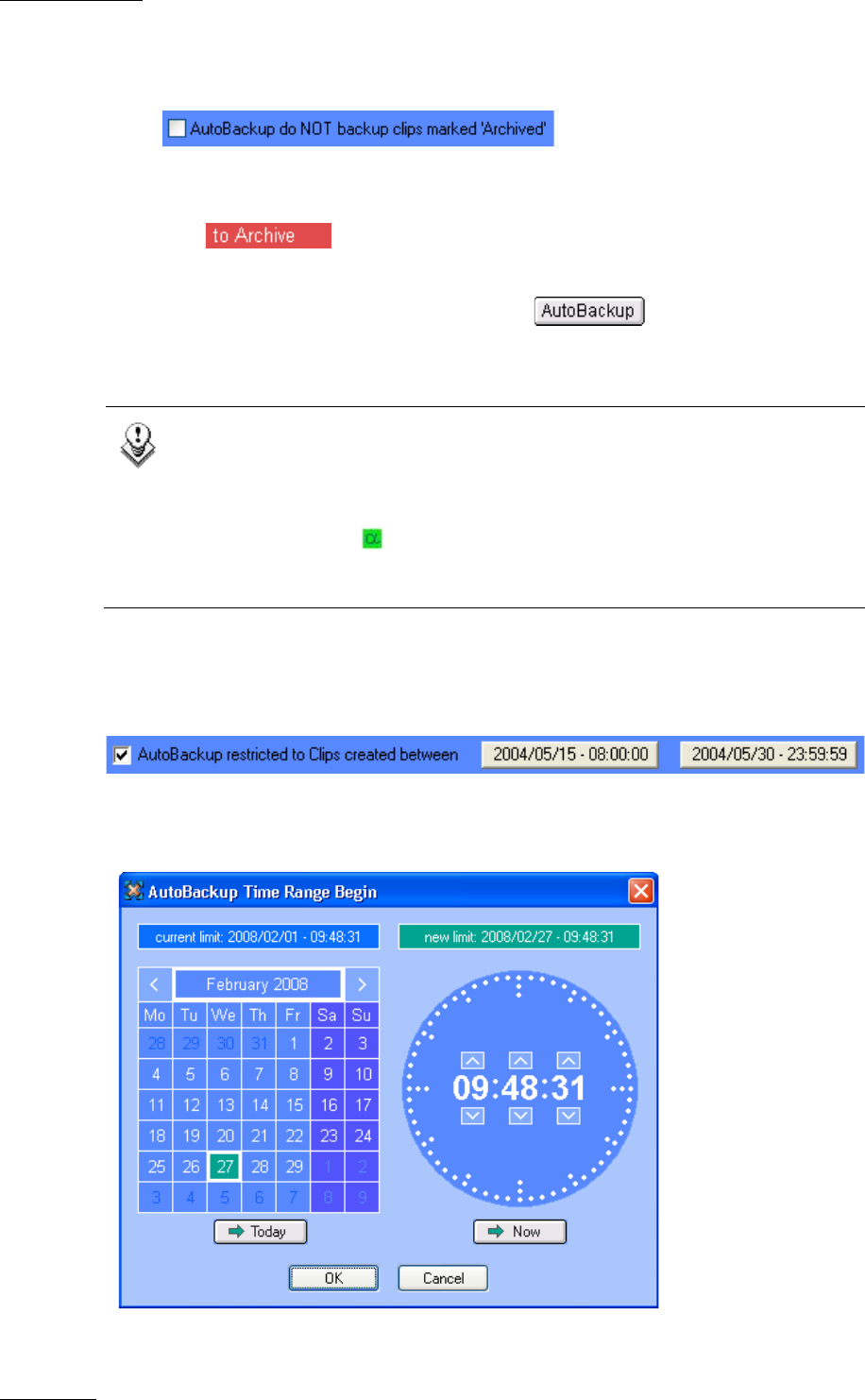
Issue 2.19.A
XFile Version 2.19 – User Manual
EVS Broadcast Equipment – November 2012
20
Three conditions are required to validate the Archive status:
1.
Before the Autobackup session, place a checkmark in the following box:
2.
Set the ‘DEFAULT XFILE’ parameter in the Setup menu of your EVS video server.
(See Multicam documentation for complete information).
The label appears on the line of the EVS video
server if the
‘DEFAULT XFILE’ has been correctly defined.
3.
Activate the AUTOBACKUP by clicking the button in the XFile main
window.
Note
The Default XFile setting allows the user to initiate the backup of a clip from
the EVS video server via the >ARCHIVE command (see Multicam
documentation for details).
The Archive Flag also initiates the backup of a clip as requested by the
>ARCHIVE command even if the Default XFile is not set, but the Archive
status on the EVS video server is not updated.
Time Range
The autobackup session can be defined for a specific duration.
Select the check-box to activate the time range filter and click one of the Time Range
Selection button to access this window: