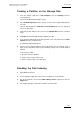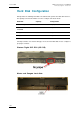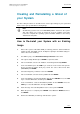User Manual Owner's manual
Table Of Contents
- Table of Contents
- What’s New in Version 2.19?
- 1. Introduction
- 2. Software Installation
- 3. XFile Module
- 3.1 System Configuration
- 3.2 Startup
- 3.3 Session Configuration
- 3.3.1 Tab 1 - Autobackup
- 3.3.2 Tab 2 – MXF Metadata
- 3.3.3 Tab 3 – Manual Backup
- 3.3.4 Tab 4 – Scan Folder
- 3.3.5 Tab 5 – Grab
- 3.3.6 Tab 6 – Export
- 3.3.7 Tab 7 – XML
- 3.3.8 Tab 8 – User Parameters
- Autostart
- Autobackup at Startup
- Confirm Manual Backup
- Confirm Manual Restore
- Confirm Manual Update
- Cancel Backups Scheduled when Stopping Autobackup
- Use Fixed Size Font for Clipnames and Keywords
- Publish Clips with Original UmID (Warning publish will failed if UmID already present on XNet)
- Publish Clips with Original VarID (Warning publish will failed if VarID already published on XFile)
- Import: Use Filename to fill Clipname Metadata
- Dual Path Editing
- 3.4 User Interface
- 3.4.1 Overview of the main Window
- 3.4.2 XFile List
- 3.4.3 Network status
- 3.4.4 Disk Usage and Disk Mode
- 3.4.5 Jobs Status Area
- 3.5 Autobackup Mode
- 3.6 Backup Mode
- 3.7 Restore Mode
- 3.8 Publish Mode
- 3.9 Maintenance Mode
- 3.10 Clip Maintenance
- 3.11 Disks-Folders Maintenance
- 3.12 Playlist Maintenance
- 3.13 Job Status
- 3.14 Re-Scan Disks
- 3.15 Statistics
- 4. XStream
- 4.1 Scheduler and QuickStart Modes
- 4.2 Information & Menu Area
- 4.3 Time Grid
- 4.4 Channels Area
- 4.5 Status Area
- 4.6 System Configuration
- 4.7 Record Grid Menu
- 4.8 Contextual Menu in the Scheduler
- 4.9 Creating and Editing Jobs in Scheduler Mode
- 4.10 Creating Jobs in QuickStart Mode
- 5. External modules
- Appendix 1: XF2 Hardware
- Notes

Issue 2.19.A
XFile Version 2.19 – User Manual
EVS Broadcast Equipment – November 2012
184
How to Create a New Ghost Image of your
System
1.
Reboot the system on Bootable DVD (or USB key) which is delivered with the
original system. On XFILE system, modify Boot priority in the BIOS settings in
order to boot on the USB key.
2.
For USB key only, select ‘EVS Ghost Backup or Restore’ in the menu.
3. In the ghost startup window, press ENTER.
4. In the next window, select Local / Partition / To Image then ENTER.
5. In the next window, select the Source drive, drive #1 then ENTER.
6. In the next window, select the Source partition #1 then ENTER. Press the TAB
key to select the OK button, then ENTER.
7.
In the next window, press the TAB key to select the Look in area and open it by
pressing the down arrow key. Select the destination drive: D fat drive
(RESTORE) then ENTER.
8. Press the TAB key to select the File name area then type the file name:
XFI111XX (where 111XX is the current version number). It is also recommended
to provide a description of the GHOST you are creating.
9. Press the TAB key to select Save then ENTER.
10. Select ‘Compress high’, then ENTER.
11. At the message ‘Proceed with partition image creation’ select yes then ENTER.
12. When the process is complete press ENTER. Select Quit then ENTER, then Yes
and ENTER.
13.
Remove the USB key or DVD and reboot the system.