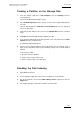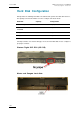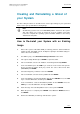User Manual Owner's manual
Table Of Contents
- Table of Contents
- What’s New in Version 2.19?
- 1. Introduction
- 2. Software Installation
- 3. XFile Module
- 3.1 System Configuration
- 3.2 Startup
- 3.3 Session Configuration
- 3.3.1 Tab 1 - Autobackup
- 3.3.2 Tab 2 – MXF Metadata
- 3.3.3 Tab 3 – Manual Backup
- 3.3.4 Tab 4 – Scan Folder
- 3.3.5 Tab 5 – Grab
- 3.3.6 Tab 6 – Export
- 3.3.7 Tab 7 – XML
- 3.3.8 Tab 8 – User Parameters
- Autostart
- Autobackup at Startup
- Confirm Manual Backup
- Confirm Manual Restore
- Confirm Manual Update
- Cancel Backups Scheduled when Stopping Autobackup
- Use Fixed Size Font for Clipnames and Keywords
- Publish Clips with Original UmID (Warning publish will failed if UmID already present on XNet)
- Publish Clips with Original VarID (Warning publish will failed if VarID already published on XFile)
- Import: Use Filename to fill Clipname Metadata
- Dual Path Editing
- 3.4 User Interface
- 3.4.1 Overview of the main Window
- 3.4.2 XFile List
- 3.4.3 Network status
- 3.4.4 Disk Usage and Disk Mode
- 3.4.5 Jobs Status Area
- 3.5 Autobackup Mode
- 3.6 Backup Mode
- 3.7 Restore Mode
- 3.8 Publish Mode
- 3.9 Maintenance Mode
- 3.10 Clip Maintenance
- 3.11 Disks-Folders Maintenance
- 3.12 Playlist Maintenance
- 3.13 Job Status
- 3.14 Re-Scan Disks
- 3.15 Statistics
- 4. XStream
- 4.1 Scheduler and QuickStart Modes
- 4.2 Information & Menu Area
- 4.3 Time Grid
- 4.4 Channels Area
- 4.5 Status Area
- 4.6 System Configuration
- 4.7 Record Grid Menu
- 4.8 Contextual Menu in the Scheduler
- 4.9 Creating and Editing Jobs in Scheduler Mode
- 4.10 Creating Jobs in QuickStart Mode
- 5. External modules
- Appendix 1: XF2 Hardware
- Notes

XFile Version 2.19 – User Manual
EVS Broadcast Equipment – November 2012
Issue 2.19.A
181
Creating a Partition on the Storage Disk
1. From the desktop, right click on My Computer and select Manage
from the
contextual menu.
The Computer Management window opens.
2. Select Disk Management from the Storage section in the Computer Management
tree view.
The new disk will appear as Unknown and Not Initialized. A red icon is displayed
next to the disk name.
3. Right click the disk with the red icon and select Initialize Disk from the contextual
menu.
4. Click OK in the Initialize Disk window to initialize the disk.
5. In the Computer Management window, right click on the same disk and select New
Partition from the contextual menu.
A new Partition Wizard will appear.
6.
Create a full size primary partition selecting the G letter (for the left disk) or the H
letter (for the right disk) and using the following settings in the Format Partition
window:
• File System: ‘NTFS’
• Allocation Unit Size: ‘Default’
• Volume Label: assign a name freely
• Perform a quick format: select this option
Disabling the Disk Indexing
1.
Open Windows Explorer.
2.
In the left window, right click on the new G or H disk then select Properties.
3. Into the General tab, deselect the Allow Indexing Service option then click the
Apply button.
4.
Select Apply Changes to Subfolders and Files, click twice OK.