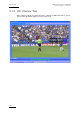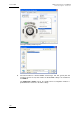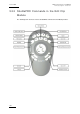User Manual Owner's manual
Table Of Contents
- Table of Contents
- What’s New in Version 2.19?
- 1. Introduction
- 2. Software Installation
- 3. XFile Module
- 3.1 System Configuration
- 3.2 Startup
- 3.3 Session Configuration
- 3.3.1 Tab 1 - Autobackup
- 3.3.2 Tab 2 – MXF Metadata
- 3.3.3 Tab 3 – Manual Backup
- 3.3.4 Tab 4 – Scan Folder
- 3.3.5 Tab 5 – Grab
- 3.3.6 Tab 6 – Export
- 3.3.7 Tab 7 – XML
- 3.3.8 Tab 8 – User Parameters
- Autostart
- Autobackup at Startup
- Confirm Manual Backup
- Confirm Manual Restore
- Confirm Manual Update
- Cancel Backups Scheduled when Stopping Autobackup
- Use Fixed Size Font for Clipnames and Keywords
- Publish Clips with Original UmID (Warning publish will failed if UmID already present on XNet)
- Publish Clips with Original VarID (Warning publish will failed if VarID already published on XFile)
- Import: Use Filename to fill Clipname Metadata
- Dual Path Editing
- 3.4 User Interface
- 3.4.1 Overview of the main Window
- 3.4.2 XFile List
- 3.4.3 Network status
- 3.4.4 Disk Usage and Disk Mode
- 3.4.5 Jobs Status Area
- 3.5 Autobackup Mode
- 3.6 Backup Mode
- 3.7 Restore Mode
- 3.8 Publish Mode
- 3.9 Maintenance Mode
- 3.10 Clip Maintenance
- 3.11 Disks-Folders Maintenance
- 3.12 Playlist Maintenance
- 3.13 Job Status
- 3.14 Re-Scan Disks
- 3.15 Statistics
- 4. XStream
- 4.1 Scheduler and QuickStart Modes
- 4.2 Information & Menu Area
- 4.3 Time Grid
- 4.4 Channels Area
- 4.5 Status Area
- 4.6 System Configuration
- 4.7 Record Grid Menu
- 4.8 Contextual Menu in the Scheduler
- 4.9 Creating and Editing Jobs in Scheduler Mode
- 4.10 Creating Jobs in QuickStart Mode
- 5. External modules
- Appendix 1: XF2 Hardware
- Notes
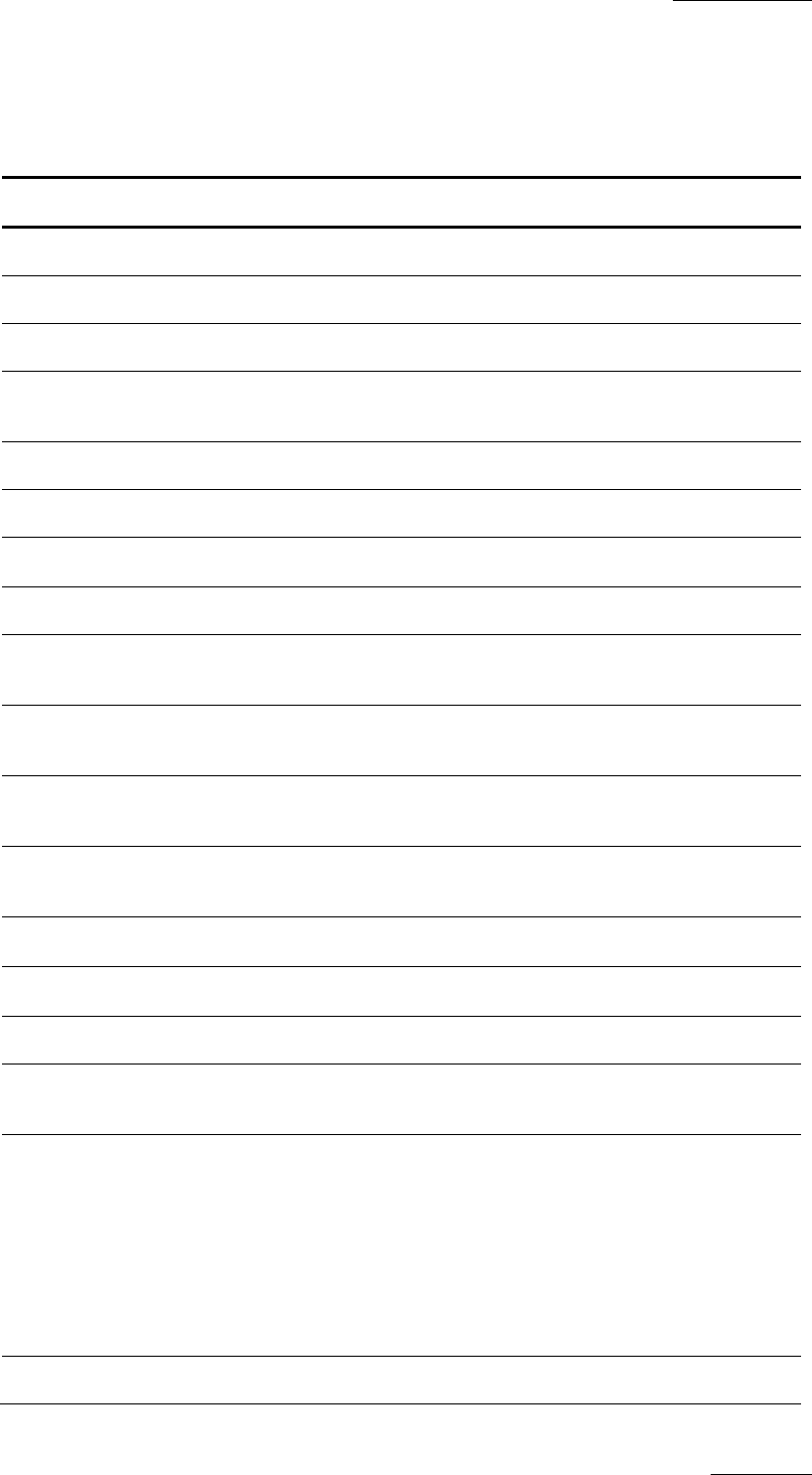
XFile Version 2.19 – User Manual
EVS Broadcast Equipment – November 2012
Issue 2.19.A
169
The following table describes the action that can be performed and specifies the
corresponding keyboard shortcut:
ShuttlePRO
Command
Keyboard
Shortcut
Command Description
BUTTONS
Mark IN i Marks a Short IN point
Mark OUT o Marks a Short OUT point
Go to Short IN CTRL+i Goes to the Short IN point
Go to the Short
OUT
CTRL+o Goes to the Short OUT point
Go to IN a Goes to the Protect IN point
Go to OUT z Goes to the Protect OUT point
Play/Stop
<
space bar>
Play/pause of the preview
Save S Saves the changes
Save & exit CTRL+s Saves the changes and exists the Edit Clip
module.
Cancel
<
esc>
Cancels the changes and exists the Edit
Clip module.
Set REF Frame /
Go to REF Frame
r / CTRL+r Defines the current picture as the REF
frame / goes to the REF frame.
Grab field/frame g / CTRL+g Captures the top field/frame of the current
picture.
Go to ↑ subclip
<
arrow up>
Selects the previous subclip in the list.
Go to ↓ subclip
<
arrow down>
Selects the next subclip in the list.
Export CTRL+e Opens the Export Clip dialog box.
Fast jog j Switches between the Jog and Fast Jog
mode.
E/E l For future use in the tool that will allow
browsing in trains.
Go to previous
<
arrow left>
Goes to the previous picture.
CTRL+←: jump of 10 frames backwards
ALT+←: jump of 1 sec. backwards
Go to next
<
arrow
Goes to the next picture.