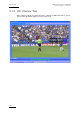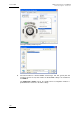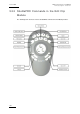User Manual Owner's manual
Table Of Contents
- Table of Contents
- What’s New in Version 2.19?
- 1. Introduction
- 2. Software Installation
- 3. XFile Module
- 3.1 System Configuration
- 3.2 Startup
- 3.3 Session Configuration
- 3.3.1 Tab 1 - Autobackup
- 3.3.2 Tab 2 – MXF Metadata
- 3.3.3 Tab 3 – Manual Backup
- 3.3.4 Tab 4 – Scan Folder
- 3.3.5 Tab 5 – Grab
- 3.3.6 Tab 6 – Export
- 3.3.7 Tab 7 – XML
- 3.3.8 Tab 8 – User Parameters
- Autostart
- Autobackup at Startup
- Confirm Manual Backup
- Confirm Manual Restore
- Confirm Manual Update
- Cancel Backups Scheduled when Stopping Autobackup
- Use Fixed Size Font for Clipnames and Keywords
- Publish Clips with Original UmID (Warning publish will failed if UmID already present on XNet)
- Publish Clips with Original VarID (Warning publish will failed if VarID already published on XFile)
- Import: Use Filename to fill Clipname Metadata
- Dual Path Editing
- 3.4 User Interface
- 3.4.1 Overview of the main Window
- 3.4.2 XFile List
- 3.4.3 Network status
- 3.4.4 Disk Usage and Disk Mode
- 3.4.5 Jobs Status Area
- 3.5 Autobackup Mode
- 3.6 Backup Mode
- 3.7 Restore Mode
- 3.8 Publish Mode
- 3.9 Maintenance Mode
- 3.10 Clip Maintenance
- 3.11 Disks-Folders Maintenance
- 3.12 Playlist Maintenance
- 3.13 Job Status
- 3.14 Re-Scan Disks
- 3.15 Statistics
- 4. XStream
- 4.1 Scheduler and QuickStart Modes
- 4.2 Information & Menu Area
- 4.3 Time Grid
- 4.4 Channels Area
- 4.5 Status Area
- 4.6 System Configuration
- 4.7 Record Grid Menu
- 4.8 Contextual Menu in the Scheduler
- 4.9 Creating and Editing Jobs in Scheduler Mode
- 4.10 Creating Jobs in QuickStart Mode
- 5. External modules
- Appendix 1: XF2 Hardware
- Notes
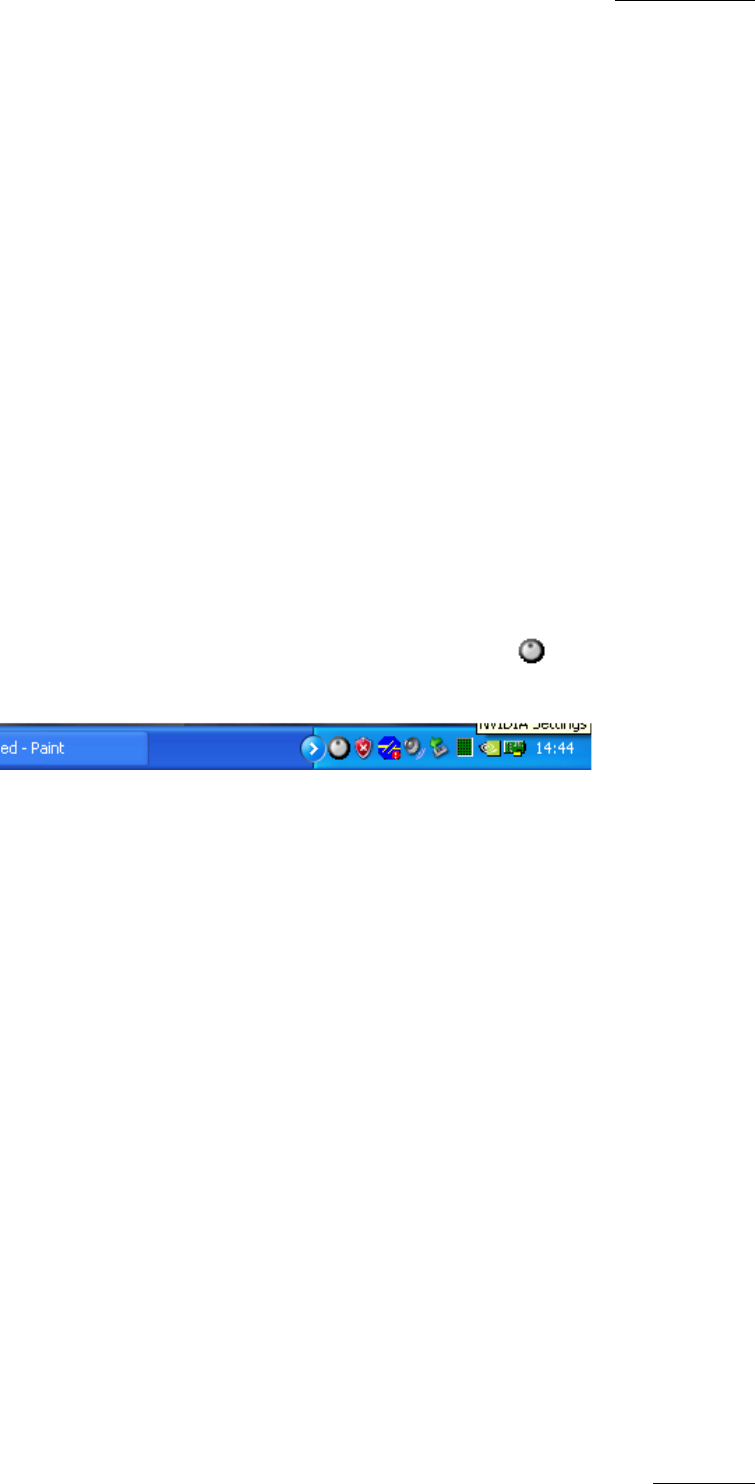
XFile Version 2.19 – User Manual
EVS Broadcast Equipment – November 2012
Issue 2.19.A
165
5.2 ShuttlePRO Use in Edit Clip Module
From XFile version 1.12, the ShuttlePRO can be used to perform the commands
corresponding to the buttons of the IN-OUT tab in the Edit Clip module.
This chapter explains how to install and configure the ShuttlePRO for use in the Edit Clip
module. It also provides the ShuttlePRO and shortcut commands in the IN-OUT tab of the
Edit Clip module.
5.2.1 ShuttlePRO Installation and Configuration
To be able to use the ShuttlePRO, you need to install it on the XFile workstation and
configure it for use with the XFile application.
To install and configure the ShuttlePRO, proceed as follows:
1.
Double-click the executable file
cdi_shuttle_win_x.x.xx.exe (x.x.xx
correspond to the version number) delivered with the ShuttlePRO and follow the
installation wizard.
2.
When this is installed, right-click the ShuttlePRO icon on the right of the
Application toolbar. A contextual menu opens.
3. Select Open Control Panel from the contextual menu.
The Shuttle Device Configuration window opens.
In the ShuttlePRO tab, click the Options button and select Import Settings from
the contextual menu: