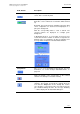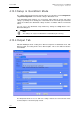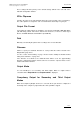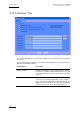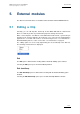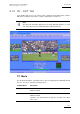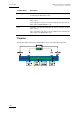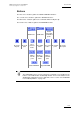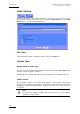User Manual Owner's manual
Table Of Contents
- Table of Contents
- What’s New in Version 2.19?
- 1. Introduction
- 2. Software Installation
- 3. XFile Module
- 3.1 System Configuration
- 3.2 Startup
- 3.3 Session Configuration
- 3.3.1 Tab 1 - Autobackup
- 3.3.2 Tab 2 – MXF Metadata
- 3.3.3 Tab 3 – Manual Backup
- 3.3.4 Tab 4 – Scan Folder
- 3.3.5 Tab 5 – Grab
- 3.3.6 Tab 6 – Export
- 3.3.7 Tab 7 – XML
- 3.3.8 Tab 8 – User Parameters
- Autostart
- Autobackup at Startup
- Confirm Manual Backup
- Confirm Manual Restore
- Confirm Manual Update
- Cancel Backups Scheduled when Stopping Autobackup
- Use Fixed Size Font for Clipnames and Keywords
- Publish Clips with Original UmID (Warning publish will failed if UmID already present on XNet)
- Publish Clips with Original VarID (Warning publish will failed if VarID already published on XFile)
- Import: Use Filename to fill Clipname Metadata
- Dual Path Editing
- 3.4 User Interface
- 3.4.1 Overview of the main Window
- 3.4.2 XFile List
- 3.4.3 Network status
- 3.4.4 Disk Usage and Disk Mode
- 3.4.5 Jobs Status Area
- 3.5 Autobackup Mode
- 3.6 Backup Mode
- 3.7 Restore Mode
- 3.8 Publish Mode
- 3.9 Maintenance Mode
- 3.10 Clip Maintenance
- 3.11 Disks-Folders Maintenance
- 3.12 Playlist Maintenance
- 3.13 Job Status
- 3.14 Re-Scan Disks
- 3.15 Statistics
- 4. XStream
- 4.1 Scheduler and QuickStart Modes
- 4.2 Information & Menu Area
- 4.3 Time Grid
- 4.4 Channels Area
- 4.5 Status Area
- 4.6 System Configuration
- 4.7 Record Grid Menu
- 4.8 Contextual Menu in the Scheduler
- 4.9 Creating and Editing Jobs in Scheduler Mode
- 4.10 Creating Jobs in QuickStart Mode
- 5. External modules
- Appendix 1: XF2 Hardware
- Notes

XFile Version 2.19 – User Manual
EVS Broadcast Equipment – November 2012
Issue 2.19.A
153
These settings will have priority on the default settings defined in the Jobs tab of the
XStream Configuration window.
XFile Clipname
Specifies the name of the clip that XFile will create for the backup of the record train(s).
The same clipname is assigned to each record train that is backed up in a given job.
Output File Format
Seven different output formats are available to save the files: EVS MXF 2 MB, MXF OP1a
(SD IMX Only), Quick Time Movie, Quick Time Reference, Transfer to Avid Ingest
Device, Avid MXF OPAtom and Avid OP1a (Std SMPTE).
Path
Manually select/modify the path for this recording to the correct folder/disk.
Filename
Allows to specify an automatic filename for each possible file format selected in the
Output Mode group boxes.
See also section ‘Format String’ on page 128 and ‘How to Modify the Default Format
String for the Filename’, on page 129.
If the filename is not filled in, the default filename will be used. The approximating
filename is displayed below this field. It takes into account the expected values for the
fields included in the filename.
Output Mode
It is not mandatory to use Secondary and Third outputs. When no output format is
selected from the Output Mode field, Output Disabled is displayed.
Compulsory Output for Secondary and Third Output
Modes
When the Compulsory Output check box is selected, all the jobs must be completed. If
the backup of the compulsory output failed, the entire job will be stopped.