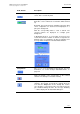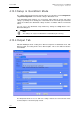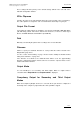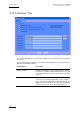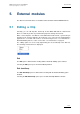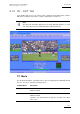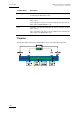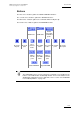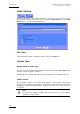User Manual Owner's manual
Table Of Contents
- Table of Contents
- What’s New in Version 2.19?
- 1. Introduction
- 2. Software Installation
- 3. XFile Module
- 3.1 System Configuration
- 3.2 Startup
- 3.3 Session Configuration
- 3.3.1 Tab 1 - Autobackup
- 3.3.2 Tab 2 – MXF Metadata
- 3.3.3 Tab 3 – Manual Backup
- 3.3.4 Tab 4 – Scan Folder
- 3.3.5 Tab 5 – Grab
- 3.3.6 Tab 6 – Export
- 3.3.7 Tab 7 – XML
- 3.3.8 Tab 8 – User Parameters
- Autostart
- Autobackup at Startup
- Confirm Manual Backup
- Confirm Manual Restore
- Confirm Manual Update
- Cancel Backups Scheduled when Stopping Autobackup
- Use Fixed Size Font for Clipnames and Keywords
- Publish Clips with Original UmID (Warning publish will failed if UmID already present on XNet)
- Publish Clips with Original VarID (Warning publish will failed if VarID already published on XFile)
- Import: Use Filename to fill Clipname Metadata
- Dual Path Editing
- 3.4 User Interface
- 3.4.1 Overview of the main Window
- 3.4.2 XFile List
- 3.4.3 Network status
- 3.4.4 Disk Usage and Disk Mode
- 3.4.5 Jobs Status Area
- 3.5 Autobackup Mode
- 3.6 Backup Mode
- 3.7 Restore Mode
- 3.8 Publish Mode
- 3.9 Maintenance Mode
- 3.10 Clip Maintenance
- 3.11 Disks-Folders Maintenance
- 3.12 Playlist Maintenance
- 3.13 Job Status
- 3.14 Re-Scan Disks
- 3.15 Statistics
- 4. XStream
- 4.1 Scheduler and QuickStart Modes
- 4.2 Information & Menu Area
- 4.3 Time Grid
- 4.4 Channels Area
- 4.5 Status Area
- 4.6 System Configuration
- 4.7 Record Grid Menu
- 4.8 Contextual Menu in the Scheduler
- 4.9 Creating and Editing Jobs in Scheduler Mode
- 4.10 Creating Jobs in QuickStart Mode
- 5. External modules
- Appendix 1: XF2 Hardware
- Notes

XFile Version 2.19 – User Manual
EVS Broadcast Equipment – November 2012
Issue 2.19.A
151
Field / Button Description
XT Number and Name
Displays the EVS server number and name of the selected
server. This is a read-only field.
Recorder channel
Allows (de)selecting the recorder channels of the specified
EVS video server of which the record trains will be backed
up.
By default, all recorder channels available in the given EVS
server configuration are deselected and displayed on a
pale green background.
Click the corresponding letter to select a camera. The
selected cameras are displayed on a bright green
background.
In QuickStart mode, it is not possible to back up more
record trains than the number of channels assigned to the
XStream. If the user attempts to do this, the following error
message will be displayed on the QuickStart window:
Setup button
Gives access to the QuickStart Setup window. For more
information, see section ‘Setup in QuickStart Mode
’, on
page 152
Record button
Starts the back
up of the record trains on the selected
channels. The backup record starts instantly.
Stop button
Stops the backup of the record trains on the selected
channels. The backup record will be stopped when the
user clicks the Stop button. As the backup files need to
close properly, it can however take some time before the
job is finalized. During this time, the message “Finalizing
…” will be displayed in the QuickStart dialog box.