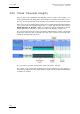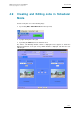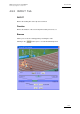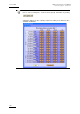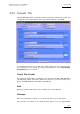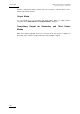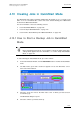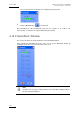User Manual Owner's manual
Table Of Contents
- Table of Contents
- What’s New in Version 2.19?
- 1. Introduction
- 2. Software Installation
- 3. XFile Module
- 3.1 System Configuration
- 3.2 Startup
- 3.3 Session Configuration
- 3.3.1 Tab 1 - Autobackup
- 3.3.2 Tab 2 – MXF Metadata
- 3.3.3 Tab 3 – Manual Backup
- 3.3.4 Tab 4 – Scan Folder
- 3.3.5 Tab 5 – Grab
- 3.3.6 Tab 6 – Export
- 3.3.7 Tab 7 – XML
- 3.3.8 Tab 8 – User Parameters
- Autostart
- Autobackup at Startup
- Confirm Manual Backup
- Confirm Manual Restore
- Confirm Manual Update
- Cancel Backups Scheduled when Stopping Autobackup
- Use Fixed Size Font for Clipnames and Keywords
- Publish Clips with Original UmID (Warning publish will failed if UmID already present on XNet)
- Publish Clips with Original VarID (Warning publish will failed if VarID already published on XFile)
- Import: Use Filename to fill Clipname Metadata
- Dual Path Editing
- 3.4 User Interface
- 3.4.1 Overview of the main Window
- 3.4.2 XFile List
- 3.4.3 Network status
- 3.4.4 Disk Usage and Disk Mode
- 3.4.5 Jobs Status Area
- 3.5 Autobackup Mode
- 3.6 Backup Mode
- 3.7 Restore Mode
- 3.8 Publish Mode
- 3.9 Maintenance Mode
- 3.10 Clip Maintenance
- 3.11 Disks-Folders Maintenance
- 3.12 Playlist Maintenance
- 3.13 Job Status
- 3.14 Re-Scan Disks
- 3.15 Statistics
- 4. XStream
- 4.1 Scheduler and QuickStart Modes
- 4.2 Information & Menu Area
- 4.3 Time Grid
- 4.4 Channels Area
- 4.5 Status Area
- 4.6 System Configuration
- 4.7 Record Grid Menu
- 4.8 Contextual Menu in the Scheduler
- 4.9 Creating and Editing Jobs in Scheduler Mode
- 4.10 Creating Jobs in QuickStart Mode
- 5. External modules
- Appendix 1: XF2 Hardware
- Notes

Issue 2.19.A
XFile Version 2.19 – User Manual
EVS Broadcast Equipment – November 2012
144
4.9.1 General Information
The following fields displayed above the tabs provide general information on the job being
created or edited:
Field Description
Job ID
Identifier automatically assigned to the job when it is saved
for the first time.
XT
EVS video server from which the record
train will be
backed up.
If the user adds a job via the Edit menu or the Add button
in the Channels area, this field will be displayed as a drop-
down list. All systems connected to XNet are displayed in
the list.
If the user adds a job via the Create a new job in the
contextual menu of the time grid, the EVS server name will
automatically be assigned based on where the user clicks
the rime grid.
Input
Record channel that will be backed up on the selected
EVS video server.
If the user adds a job via the Edit menu or the Add button
in the Channels area, this field will be displayed as a drop-
down list. All systems connected to XNet are displayed in
the list.
If the user adds a job via the Create a new job in the
contextual menu of the time grid, the EVS server name will
automatically be assigned based on where the user clicks
the time grid.
XFile Clipname
Name of the clip/file to be created.
Example of Name: 01G NYG DAL
01 = Week1 G = GAME
NYG = New York Giants (HOME TEAM)
DAL = Dallas Cowboys (AWAY TEAM)
Priority
Priority level to assign to the current job.
The Scheduler will never stop a job defined with a high
priority set in the Priority
field, even if it detects that
another job is being recorded slower than expected and if
the whole bandwidth is necessary to make up for lost time
on this job. In this case, the Scheduler will suspend the
jobs having a normal priority, never the ones with a high
priority.