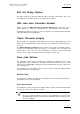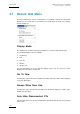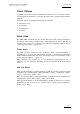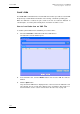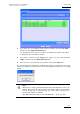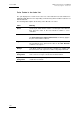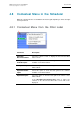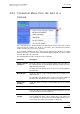User Manual Owner's manual
Table Of Contents
- Table of Contents
- What’s New in Version 2.19?
- 1. Introduction
- 2. Software Installation
- 3. XFile Module
- 3.1 System Configuration
- 3.2 Startup
- 3.3 Session Configuration
- 3.3.1 Tab 1 - Autobackup
- 3.3.2 Tab 2 – MXF Metadata
- 3.3.3 Tab 3 – Manual Backup
- 3.3.4 Tab 4 – Scan Folder
- 3.3.5 Tab 5 – Grab
- 3.3.6 Tab 6 – Export
- 3.3.7 Tab 7 – XML
- 3.3.8 Tab 8 – User Parameters
- Autostart
- Autobackup at Startup
- Confirm Manual Backup
- Confirm Manual Restore
- Confirm Manual Update
- Cancel Backups Scheduled when Stopping Autobackup
- Use Fixed Size Font for Clipnames and Keywords
- Publish Clips with Original UmID (Warning publish will failed if UmID already present on XNet)
- Publish Clips with Original VarID (Warning publish will failed if VarID already published on XFile)
- Import: Use Filename to fill Clipname Metadata
- Dual Path Editing
- 3.4 User Interface
- 3.4.1 Overview of the main Window
- 3.4.2 XFile List
- 3.4.3 Network status
- 3.4.4 Disk Usage and Disk Mode
- 3.4.5 Jobs Status Area
- 3.5 Autobackup Mode
- 3.6 Backup Mode
- 3.7 Restore Mode
- 3.8 Publish Mode
- 3.9 Maintenance Mode
- 3.10 Clip Maintenance
- 3.11 Disks-Folders Maintenance
- 3.12 Playlist Maintenance
- 3.13 Job Status
- 3.14 Re-Scan Disks
- 3.15 Statistics
- 4. XStream
- 4.1 Scheduler and QuickStart Modes
- 4.2 Information & Menu Area
- 4.3 Time Grid
- 4.4 Channels Area
- 4.5 Status Area
- 4.6 System Configuration
- 4.7 Record Grid Menu
- 4.8 Contextual Menu in the Scheduler
- 4.9 Creating and Editing Jobs in Scheduler Mode
- 4.10 Creating Jobs in QuickStart Mode
- 5. External modules
- Appendix 1: XF2 Hardware
- Notes

XFile Version 2.19 – User Manual
EVS Broadcast Equipment – November 2012
Issue 2.19.A
133
Clean Options
The Clean commands from the Record Grid menu allow the users to clean jobs from the
time grid. Only jobs which have occurred in the past and are completely finished will be
cleaned.
Four clean options are available depending on the job status:
• Clean Successful
• Clean Failed
• Clean Stopped
• Clean All
Save Jobs
The Save Jobs command from the Record Grid menu allows saving manually the
information on the running, scheduled and pending XStream jobs into an XML file. An
automatic save can also be configured in the XStream Configuration window (see the
section Save Jobs Options, on page 131).
Folder Name
The XML file that contains the job information, either generated manually or
automatically, is saved in the default folder specified in the XStream Configuration
window, Advanced Parameters tab, Save Jobs group box. For more information, see the
section ‘Save Jobs Options’, on page 131.
When saving the jobs manually, the user can modify this default folder. In case of
automatic save, the application will always store the generated XML file in the default
folder
XML File Name
When the job information is saved manually to an XML file, the files created are named
according to the following pattern:
XStreamJobs <file creation date>
<file creation time>.xml
.
When the job information is saved automatically to an XML file, the file created has the
following name:
last_auto_save_Jobs_file.xml.
When the job information is saved automatically in an XML file when the user exits the
application, the file created has the following name:
last_exiting_XFile-
Jobs_file.xml
.