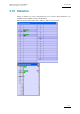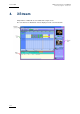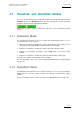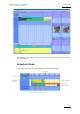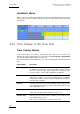User Manual Owner's manual
Table Of Contents
- Table of Contents
- What’s New in Version 2.19?
- 1. Introduction
- 2. Software Installation
- 3. XFile Module
- 3.1 System Configuration
- 3.2 Startup
- 3.3 Session Configuration
- 3.3.1 Tab 1 - Autobackup
- 3.3.2 Tab 2 – MXF Metadata
- 3.3.3 Tab 3 – Manual Backup
- 3.3.4 Tab 4 – Scan Folder
- 3.3.5 Tab 5 – Grab
- 3.3.6 Tab 6 – Export
- 3.3.7 Tab 7 – XML
- 3.3.8 Tab 8 – User Parameters
- Autostart
- Autobackup at Startup
- Confirm Manual Backup
- Confirm Manual Restore
- Confirm Manual Update
- Cancel Backups Scheduled when Stopping Autobackup
- Use Fixed Size Font for Clipnames and Keywords
- Publish Clips with Original UmID (Warning publish will failed if UmID already present on XNet)
- Publish Clips with Original VarID (Warning publish will failed if VarID already published on XFile)
- Import: Use Filename to fill Clipname Metadata
- Dual Path Editing
- 3.4 User Interface
- 3.4.1 Overview of the main Window
- 3.4.2 XFile List
- 3.4.3 Network status
- 3.4.4 Disk Usage and Disk Mode
- 3.4.5 Jobs Status Area
- 3.5 Autobackup Mode
- 3.6 Backup Mode
- 3.7 Restore Mode
- 3.8 Publish Mode
- 3.9 Maintenance Mode
- 3.10 Clip Maintenance
- 3.11 Disks-Folders Maintenance
- 3.12 Playlist Maintenance
- 3.13 Job Status
- 3.14 Re-Scan Disks
- 3.15 Statistics
- 4. XStream
- 4.1 Scheduler and QuickStart Modes
- 4.2 Information & Menu Area
- 4.3 Time Grid
- 4.4 Channels Area
- 4.5 Status Area
- 4.6 System Configuration
- 4.7 Record Grid Menu
- 4.8 Contextual Menu in the Scheduler
- 4.9 Creating and Editing Jobs in Scheduler Mode
- 4.10 Creating Jobs in QuickStart Mode
- 5. External modules
- Appendix 1: XF2 Hardware
- Notes

Issue 2.19.A
XFile Version 2.19 – User Manual
EVS Broadcast Equipment – November 2012
120
QuickStart Mode
When a job is launched in the QuickStart mode, the time grid will display it as an endless
job in progress from the nowline onwards. The other possible status in QuickStart mode
is ‘failed jobs’.
4.3.2 Time Display in the Time Grid
Time Display Modes
From version 2.00, it is possible to specify which time mode has to be used in the
XStream time grid. This time display is set up via the menu Record Grid > Display Mode
(See also the setting ‘Display Mode’, on page 132).
The time information can be displayed in one of the following modes in the XStream time
grid:
Display Mode Description
T/C Primary
Timecode (LTC or user-defined timecode type) that is displayed at
the bottom the VGA and is used to work with the video material
stored on a given recorder. The Primary TC is defined for each
recorder on page 1 of the setup configuration in Multicam.
LTC
Longitudinal time code (LTC) is a timing signal that is part of an
audio tape recording. It is recorded on a track that runs lengthwise
along the tape, which is why it is called longitudinal. It can only be
read if the tape is playing.
User T/C
User time code of the first camera available on the first EVS video
server displayed in the grid. This time code is defined by the user
on the EVS video server.
PC Time
Date/Time of the XStream workstation.
This mode is the default value with XFile version 1.14.
XT Time Code
LTC time code of the first camera available on the first EVS video
server displayed in the grid.
This mode is the default value on XFile version 2.00.