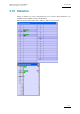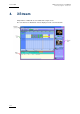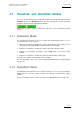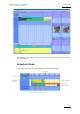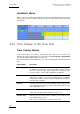User Manual Owner's manual
Table Of Contents
- Table of Contents
- What’s New in Version 2.19?
- 1. Introduction
- 2. Software Installation
- 3. XFile Module
- 3.1 System Configuration
- 3.2 Startup
- 3.3 Session Configuration
- 3.3.1 Tab 1 - Autobackup
- 3.3.2 Tab 2 – MXF Metadata
- 3.3.3 Tab 3 – Manual Backup
- 3.3.4 Tab 4 – Scan Folder
- 3.3.5 Tab 5 – Grab
- 3.3.6 Tab 6 – Export
- 3.3.7 Tab 7 – XML
- 3.3.8 Tab 8 – User Parameters
- Autostart
- Autobackup at Startup
- Confirm Manual Backup
- Confirm Manual Restore
- Confirm Manual Update
- Cancel Backups Scheduled when Stopping Autobackup
- Use Fixed Size Font for Clipnames and Keywords
- Publish Clips with Original UmID (Warning publish will failed if UmID already present on XNet)
- Publish Clips with Original VarID (Warning publish will failed if VarID already published on XFile)
- Import: Use Filename to fill Clipname Metadata
- Dual Path Editing
- 3.4 User Interface
- 3.4.1 Overview of the main Window
- 3.4.2 XFile List
- 3.4.3 Network status
- 3.4.4 Disk Usage and Disk Mode
- 3.4.5 Jobs Status Area
- 3.5 Autobackup Mode
- 3.6 Backup Mode
- 3.7 Restore Mode
- 3.8 Publish Mode
- 3.9 Maintenance Mode
- 3.10 Clip Maintenance
- 3.11 Disks-Folders Maintenance
- 3.12 Playlist Maintenance
- 3.13 Job Status
- 3.14 Re-Scan Disks
- 3.15 Statistics
- 4. XStream
- 4.1 Scheduler and QuickStart Modes
- 4.2 Information & Menu Area
- 4.3 Time Grid
- 4.4 Channels Area
- 4.5 Status Area
- 4.6 System Configuration
- 4.7 Record Grid Menu
- 4.8 Contextual Menu in the Scheduler
- 4.9 Creating and Editing Jobs in Scheduler Mode
- 4.10 Creating Jobs in QuickStart Mode
- 5. External modules
- Appendix 1: XF2 Hardware
- Notes
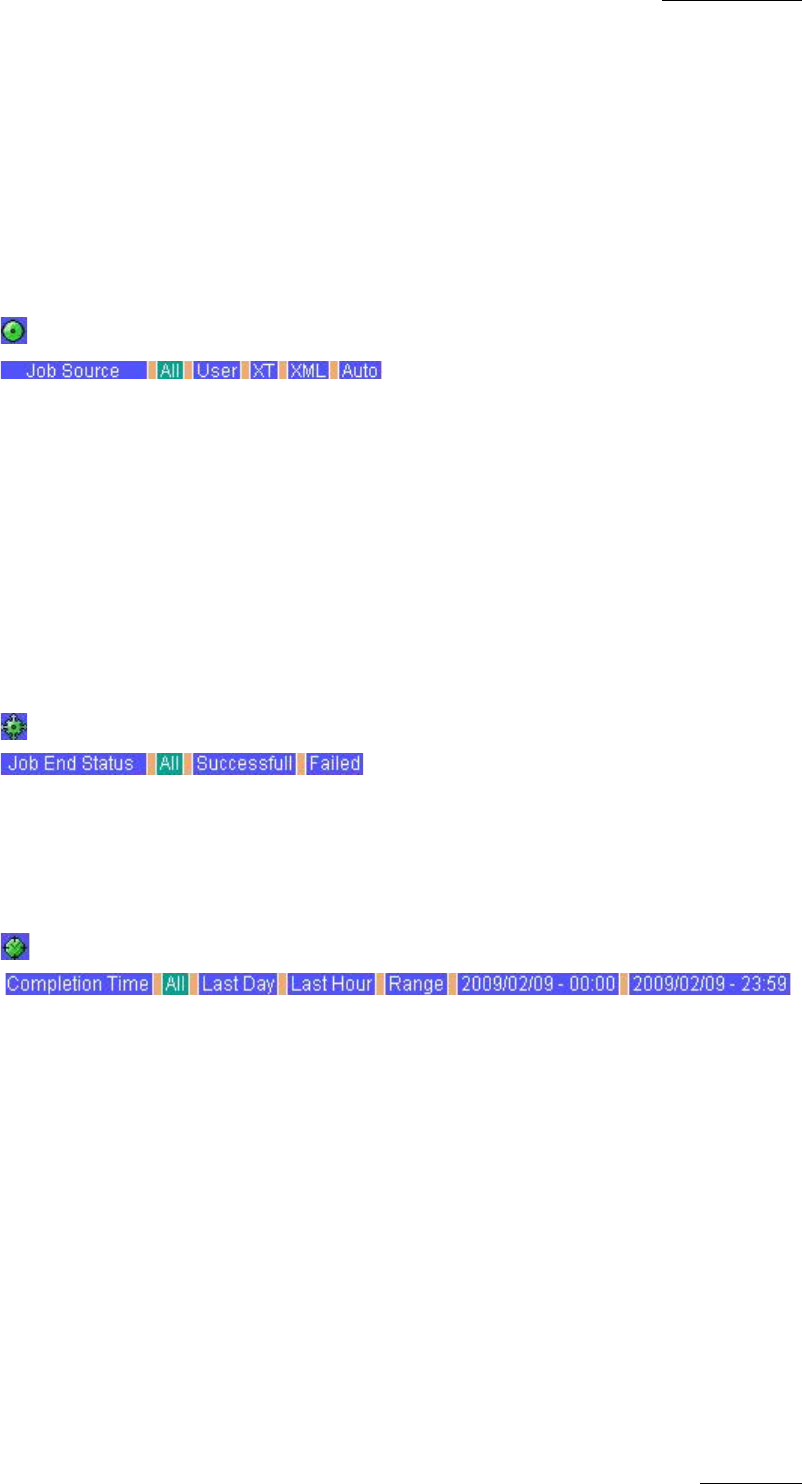
XFile Version 2.19 – User Manual
EVS Broadcast Equipment – November 2012
Issue 2.19.A
111
• Restore: displays all the restore operations performed in a complete session.
• Updates: displays all the update operations performed on archived files.
• Deletes: displays all the delete operations.
• Grabs: Displays all the grab operations.
• Others
Job Source
Select the source of the jobs you want to be displayed in the list:
• User: displays all the jobs requested by a user.
• XT: displays all the jobs requested by an EVS video server, when auto-archive
parameters have been selected.
• XML: displays the list of jobs requested via XML file by a source application
(IPDirector, Automation system, …).
• Auto: displays the list of jobs requested when Autobackup mode is used.
Job End Status
Clicking the Successful or Failed button displays the list of jobs successfully completed
or the list of failed jobs.
Completion Time
Displays the list of jobs done during
• the last day: operation status related to the last 24 hours.
• the last hour: operation status related to the last hour.
• A period of time: a range of date & time can be defined to sort the jobs created during
that period. Click on the ‘Range’ button. A dialog box will then open where you will
have to enter a start date and time, as well as an end date and time.
Disk Usage and Transfer Rate Area
The Disk Usage area displays the remaining capacity and the capacity of local disks.
The Transfer rate area displays the transfer rates for backup and restore operations in
progress.