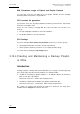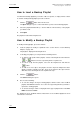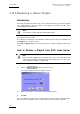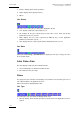User Manual Owner's manual
Table Of Contents
- Table of Contents
- What’s New in Version 2.19?
- 1. Introduction
- 2. Software Installation
- 3. XFile Module
- 3.1 System Configuration
- 3.2 Startup
- 3.3 Session Configuration
- 3.3.1 Tab 1 - Autobackup
- 3.3.2 Tab 2 – MXF Metadata
- 3.3.3 Tab 3 – Manual Backup
- 3.3.4 Tab 4 – Scan Folder
- 3.3.5 Tab 5 – Grab
- 3.3.6 Tab 6 – Export
- 3.3.7 Tab 7 – XML
- 3.3.8 Tab 8 – User Parameters
- Autostart
- Autobackup at Startup
- Confirm Manual Backup
- Confirm Manual Restore
- Confirm Manual Update
- Cancel Backups Scheduled when Stopping Autobackup
- Use Fixed Size Font for Clipnames and Keywords
- Publish Clips with Original UmID (Warning publish will failed if UmID already present on XNet)
- Publish Clips with Original VarID (Warning publish will failed if VarID already published on XFile)
- Import: Use Filename to fill Clipname Metadata
- Dual Path Editing
- 3.4 User Interface
- 3.4.1 Overview of the main Window
- 3.4.2 XFile List
- 3.4.3 Network status
- 3.4.4 Disk Usage and Disk Mode
- 3.4.5 Jobs Status Area
- 3.5 Autobackup Mode
- 3.6 Backup Mode
- 3.7 Restore Mode
- 3.8 Publish Mode
- 3.9 Maintenance Mode
- 3.10 Clip Maintenance
- 3.11 Disks-Folders Maintenance
- 3.12 Playlist Maintenance
- 3.13 Job Status
- 3.14 Re-Scan Disks
- 3.15 Statistics
- 4. XStream
- 4.1 Scheduler and QuickStart Modes
- 4.2 Information & Menu Area
- 4.3 Time Grid
- 4.4 Channels Area
- 4.5 Status Area
- 4.6 System Configuration
- 4.7 Record Grid Menu
- 4.8 Contextual Menu in the Scheduler
- 4.9 Creating and Editing Jobs in Scheduler Mode
- 4.10 Creating Jobs in QuickStart Mode
- 5. External modules
- Appendix 1: XF2 Hardware
- Notes
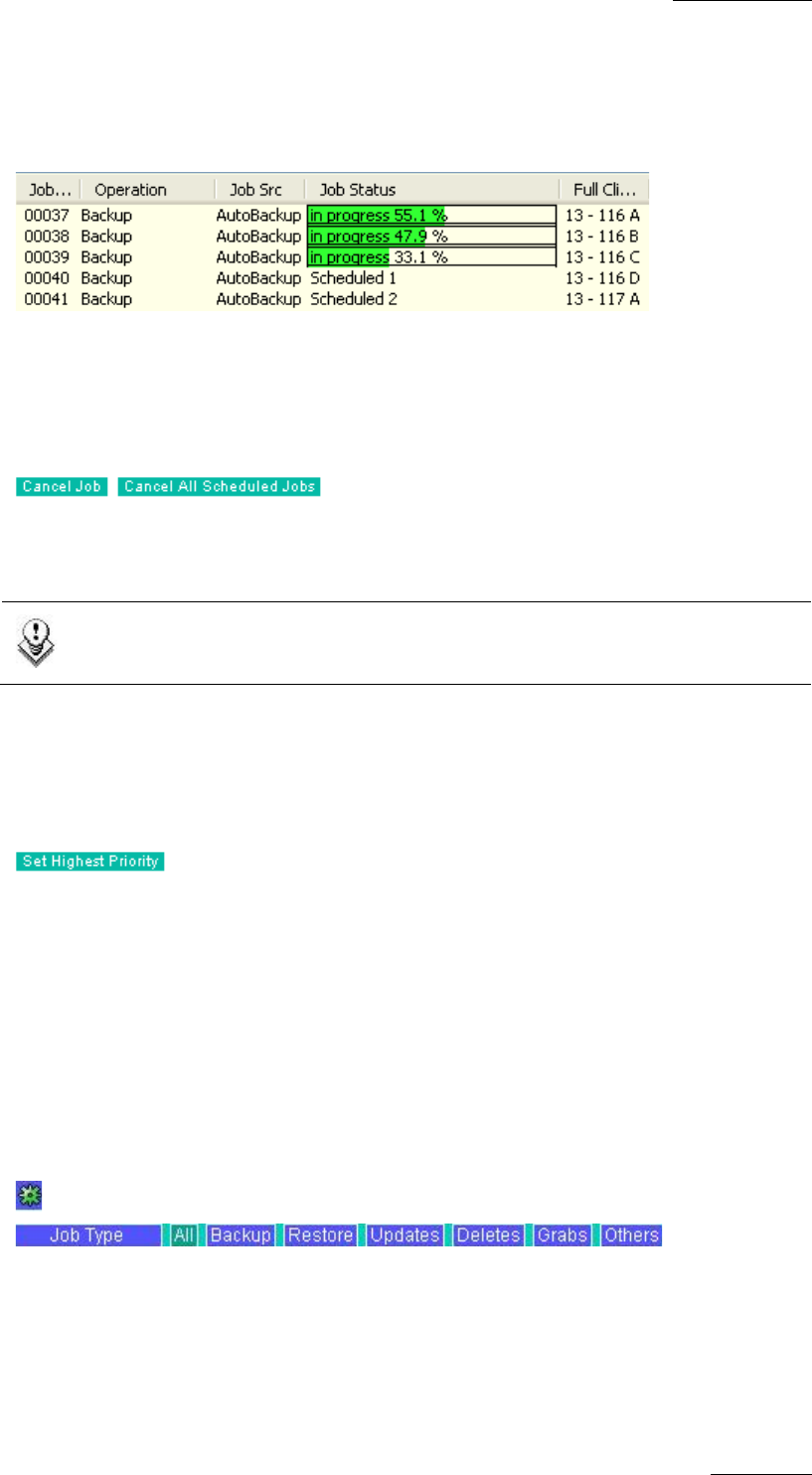
XFile Version 2.19 – User Manual
EVS Broadcast Equipment – November 2012
Issue 2.19.A
109
Jobs Scheduled Area
This area displays all the jobs waiting in the queue and all the jobs in progress with
progress bar and percentage.
Cancelling Jobs
Select one/several items in the list and click Cancel Job, or click Cancel All Scheduled
Jobs to delete all items in the list:
The selected items are deleted from the list and the related operations in progress are
stopped or the scheduled operations are cancelled.
Note
Users cannot cancel Gigabit jobs while they are being executed.
Modifying the Priority of Backup and Restore Jobs
The order of the scheduled operations can be modified. This is only available for backup,
restore and export clips. Select one job in the list and click:
The selected item is re-scheduled in the queue and its new status is “Scheduled 1”. The
operation will begin as soon as the current job in progress is completed.
Filters
The upper part of the Job Scheduled area displays a list of buttons. These buttons give
access to the different filters to be applied to the area.
Click on the button to display/hide the filter.
Job Type
Select the type of jobs you want to be displayed in the list:
• Backup: displays all the backup operations performed since the application has been
started.
• Restore: displays all the restore operations performed in a complete session.
• Updates: displays all the update operations performed on archived files.