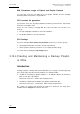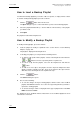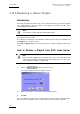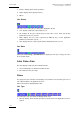User Manual Owner's manual
Table Of Contents
- Table of Contents
- What’s New in Version 2.19?
- 1. Introduction
- 2. Software Installation
- 3. XFile Module
- 3.1 System Configuration
- 3.2 Startup
- 3.3 Session Configuration
- 3.3.1 Tab 1 - Autobackup
- 3.3.2 Tab 2 – MXF Metadata
- 3.3.3 Tab 3 – Manual Backup
- 3.3.4 Tab 4 – Scan Folder
- 3.3.5 Tab 5 – Grab
- 3.3.6 Tab 6 – Export
- 3.3.7 Tab 7 – XML
- 3.3.8 Tab 8 – User Parameters
- Autostart
- Autobackup at Startup
- Confirm Manual Backup
- Confirm Manual Restore
- Confirm Manual Update
- Cancel Backups Scheduled when Stopping Autobackup
- Use Fixed Size Font for Clipnames and Keywords
- Publish Clips with Original UmID (Warning publish will failed if UmID already present on XNet)
- Publish Clips with Original VarID (Warning publish will failed if VarID already published on XFile)
- Import: Use Filename to fill Clipname Metadata
- Dual Path Editing
- 3.4 User Interface
- 3.4.1 Overview of the main Window
- 3.4.2 XFile List
- 3.4.3 Network status
- 3.4.4 Disk Usage and Disk Mode
- 3.4.5 Jobs Status Area
- 3.5 Autobackup Mode
- 3.6 Backup Mode
- 3.7 Restore Mode
- 3.8 Publish Mode
- 3.9 Maintenance Mode
- 3.10 Clip Maintenance
- 3.11 Disks-Folders Maintenance
- 3.12 Playlist Maintenance
- 3.13 Job Status
- 3.14 Re-Scan Disks
- 3.15 Statistics
- 4. XStream
- 4.1 Scheduler and QuickStart Modes
- 4.2 Information & Menu Area
- 4.3 Time Grid
- 4.4 Channels Area
- 4.5 Status Area
- 4.6 System Configuration
- 4.7 Record Grid Menu
- 4.8 Contextual Menu in the Scheduler
- 4.9 Creating and Editing Jobs in Scheduler Mode
- 4.10 Creating Jobs in QuickStart Mode
- 5. External modules
- Appendix 1: XF2 Hardware
- Notes

Issue 2.19.A
XFile Version 2.19 – User Manual
EVS Broadcast Equipment – November 2012
108
XNet Area
This area displays the number of clips already saved to XFile for each system connected
to the XNet and/or to the Gigabit network.
The first line displays the following information.
User Interface
Element
Meaning
Server identification : UserNumber and UserName.
Server serial Number.
Current configuration of the channels.
The second line displays the following information.
User Interface
Element
Meaning
Gives information on the hybrid mode configured:
A green label indicates that transfers can be performed
through an SDTI connection, i.e. an EVS video server and an
XFile are connected to the XNet and SDTI transfers are
allowed through the XFile Config System window. Refer to
section
3.1.2 ‘Transfer Mode’ on page 8
A red label indicates that the GBE Only mode is used or that
the EVS video server is disconnected.
IP addresses for the two HCTX ports of a server.
A green label indicates that the IP address can be pinged and
that it is reachable in jumbo frame (Full availability)
A light orange label indicates that
the IP address can be
pinged but that it is not reachable in jumbo frame (Partial
availability).
A pink label indicates that the IP address is within a range of
compatible addresses but that it is not available and cannot be
pinged.
A red label indicates that the IP address is not within a range
of compatible addresses.
Number of connections currently opened and used.
In GBE mode, six jobs can be processed simultaneously.