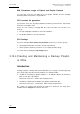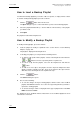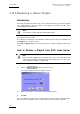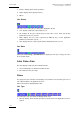User Manual Owner's manual
Table Of Contents
- Table of Contents
- What’s New in Version 2.19?
- 1. Introduction
- 2. Software Installation
- 3. XFile Module
- 3.1 System Configuration
- 3.2 Startup
- 3.3 Session Configuration
- 3.3.1 Tab 1 - Autobackup
- 3.3.2 Tab 2 – MXF Metadata
- 3.3.3 Tab 3 – Manual Backup
- 3.3.4 Tab 4 – Scan Folder
- 3.3.5 Tab 5 – Grab
- 3.3.6 Tab 6 – Export
- 3.3.7 Tab 7 – XML
- 3.3.8 Tab 8 – User Parameters
- Autostart
- Autobackup at Startup
- Confirm Manual Backup
- Confirm Manual Restore
- Confirm Manual Update
- Cancel Backups Scheduled when Stopping Autobackup
- Use Fixed Size Font for Clipnames and Keywords
- Publish Clips with Original UmID (Warning publish will failed if UmID already present on XNet)
- Publish Clips with Original VarID (Warning publish will failed if VarID already published on XFile)
- Import: Use Filename to fill Clipname Metadata
- Dual Path Editing
- 3.4 User Interface
- 3.4.1 Overview of the main Window
- 3.4.2 XFile List
- 3.4.3 Network status
- 3.4.4 Disk Usage and Disk Mode
- 3.4.5 Jobs Status Area
- 3.5 Autobackup Mode
- 3.6 Backup Mode
- 3.7 Restore Mode
- 3.8 Publish Mode
- 3.9 Maintenance Mode
- 3.10 Clip Maintenance
- 3.11 Disks-Folders Maintenance
- 3.12 Playlist Maintenance
- 3.13 Job Status
- 3.14 Re-Scan Disks
- 3.15 Statistics
- 4. XStream
- 4.1 Scheduler and QuickStart Modes
- 4.2 Information & Menu Area
- 4.3 Time Grid
- 4.4 Channels Area
- 4.5 Status Area
- 4.6 System Configuration
- 4.7 Record Grid Menu
- 4.8 Contextual Menu in the Scheduler
- 4.9 Creating and Editing Jobs in Scheduler Mode
- 4.10 Creating Jobs in QuickStart Mode
- 5. External modules
- Appendix 1: XF2 Hardware
- Notes

Issue 2.19.A
XFile Version 2.19 – User Manual
EVS Broadcast Equipment – November 2012
106
3.12.6 Rendering a Server Playlist
Introduction
Rendering a playlist from an EVS video server to XFile will allow you to backup a playlist
into a single media file. This file contains a long clip that concatenates the clips of the
server playlist with cut transitions.
Note
It is possible to render a playlist containing black clips.
The two XML files including the playlist definition and the metadata information will also
be created in the same folder.
The settings for rendering the server playlist are defined in the Setup menu available from
the Setup button in the PL Info area.
The Load and Export buttons are not intended to be used with a playlist rendered from
server.
How to Render a Playlist from EVS video Server
Note
Before you back a playlist up from an EVS video server, ensure that the desired
settings are defined in the Playlist Manager Setup window. See also the section
3.12.3 ‘Settings for Playlists’, on page 100.
To back a server playlist up and render it into a single file into XFile, proceed as follows:
1.
Click the button in the PL Info area.
The Render Playlist from Server dialog box opens:
2.
Enter the EVS video server number and the playlist number.
3. Click OK.
The server playlist is rendered into a single media file and his new file is displayed in the
XFile List area. The XML files are also created in the same folder as the media file.