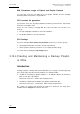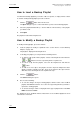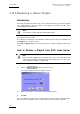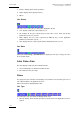User Manual Owner's manual
Table Of Contents
- Table of Contents
- What’s New in Version 2.19?
- 1. Introduction
- 2. Software Installation
- 3. XFile Module
- 3.1 System Configuration
- 3.2 Startup
- 3.3 Session Configuration
- 3.3.1 Tab 1 - Autobackup
- 3.3.2 Tab 2 – MXF Metadata
- 3.3.3 Tab 3 – Manual Backup
- 3.3.4 Tab 4 – Scan Folder
- 3.3.5 Tab 5 – Grab
- 3.3.6 Tab 6 – Export
- 3.3.7 Tab 7 – XML
- 3.3.8 Tab 8 – User Parameters
- Autostart
- Autobackup at Startup
- Confirm Manual Backup
- Confirm Manual Restore
- Confirm Manual Update
- Cancel Backups Scheduled when Stopping Autobackup
- Use Fixed Size Font for Clipnames and Keywords
- Publish Clips with Original UmID (Warning publish will failed if UmID already present on XNet)
- Publish Clips with Original VarID (Warning publish will failed if VarID already published on XFile)
- Import: Use Filename to fill Clipname Metadata
- Dual Path Editing
- 3.4 User Interface
- 3.4.1 Overview of the main Window
- 3.4.2 XFile List
- 3.4.3 Network status
- 3.4.4 Disk Usage and Disk Mode
- 3.4.5 Jobs Status Area
- 3.5 Autobackup Mode
- 3.6 Backup Mode
- 3.7 Restore Mode
- 3.8 Publish Mode
- 3.9 Maintenance Mode
- 3.10 Clip Maintenance
- 3.11 Disks-Folders Maintenance
- 3.12 Playlist Maintenance
- 3.13 Job Status
- 3.14 Re-Scan Disks
- 3.15 Statistics
- 4. XStream
- 4.1 Scheduler and QuickStart Modes
- 4.2 Information & Menu Area
- 4.3 Time Grid
- 4.4 Channels Area
- 4.5 Status Area
- 4.6 System Configuration
- 4.7 Record Grid Menu
- 4.8 Contextual Menu in the Scheduler
- 4.9 Creating and Editing Jobs in Scheduler Mode
- 4.10 Creating Jobs in QuickStart Mode
- 5. External modules
- Appendix 1: XF2 Hardware
- Notes
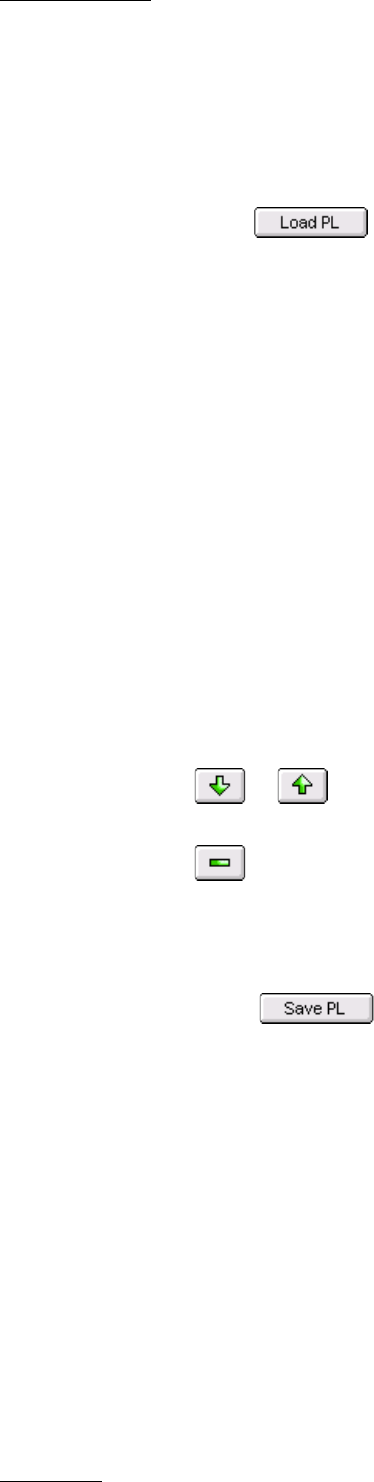
Issue 2.19.A
XFile Version 2.19 – User Manual
EVS Broadcast Equipment – November 2012
104
How to Load a Backup Playlist
You will load a backup playlist if you need to edit it or export it, or simply view its content.
To load an existing backup playlist, proceed as follows:
1.
Click the button in the PL Info area.
The Open dialog box opens on the folder where you last saved a backup playlist.
2.
Select the playlist definition file (i.e. the file with the .xml extension) of the playlist
you want to load.
3. Click Open.
The playlist is loaded in the Playlist area.
How to Modify a Backup Playlist
To modify a backup playlist, proceed as follows:
1.
Load the playlist to modify as explained in the section ‘How to Load a Backup
Playlist’, on page 104.
The playlist is displayed in the Playlist area.
2.
To modify your playlist, you can perform the following actions:
• To change a clip position in the playlist, select it in the Playlist area and click the
or button to move it respectively down or up in the list.
• To remove a clip from the playlist, select it in the Playlist area and click the
button.
• To add one or more clips to the playlist, select the clip in the Playlist area after
which you want to add the new clips. Then select and move the clips from the
XFile List area to the Playlist area as explained in step 1.
3.
Click the button.
The Save as dialog box opens.
4.
Do one of the following:
• To save the changes in the pre-existing playlist, click the name of the modified
playlist, click Save and answer ‘Yes’ to the message asking whether you want to
replace the existing playlist.
• To save the changes under a new playlist name, type a playlist name in the File
Name field and click Save.
The playlist has been modified under its initial name or the modified playlist has been
saved under a new name.