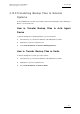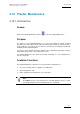User Manual Owner's manual
Table Of Contents
- Table of Contents
- What’s New in Version 2.19?
- 1. Introduction
- 2. Software Installation
- 3. XFile Module
- 3.1 System Configuration
- 3.2 Startup
- 3.3 Session Configuration
- 3.3.1 Tab 1 - Autobackup
- 3.3.2 Tab 2 – MXF Metadata
- 3.3.3 Tab 3 – Manual Backup
- 3.3.4 Tab 4 – Scan Folder
- 3.3.5 Tab 5 – Grab
- 3.3.6 Tab 6 – Export
- 3.3.7 Tab 7 – XML
- 3.3.8 Tab 8 – User Parameters
- Autostart
- Autobackup at Startup
- Confirm Manual Backup
- Confirm Manual Restore
- Confirm Manual Update
- Cancel Backups Scheduled when Stopping Autobackup
- Use Fixed Size Font for Clipnames and Keywords
- Publish Clips with Original UmID (Warning publish will failed if UmID already present on XNet)
- Publish Clips with Original VarID (Warning publish will failed if VarID already published on XFile)
- Import: Use Filename to fill Clipname Metadata
- Dual Path Editing
- 3.4 User Interface
- 3.4.1 Overview of the main Window
- 3.4.2 XFile List
- 3.4.3 Network status
- 3.4.4 Disk Usage and Disk Mode
- 3.4.5 Jobs Status Area
- 3.5 Autobackup Mode
- 3.6 Backup Mode
- 3.7 Restore Mode
- 3.8 Publish Mode
- 3.9 Maintenance Mode
- 3.10 Clip Maintenance
- 3.11 Disks-Folders Maintenance
- 3.12 Playlist Maintenance
- 3.13 Job Status
- 3.14 Re-Scan Disks
- 3.15 Statistics
- 4. XStream
- 4.1 Scheduler and QuickStart Modes
- 4.2 Information & Menu Area
- 4.3 Time Grid
- 4.4 Channels Area
- 4.5 Status Area
- 4.6 System Configuration
- 4.7 Record Grid Menu
- 4.8 Contextual Menu in the Scheduler
- 4.9 Creating and Editing Jobs in Scheduler Mode
- 4.10 Creating Jobs in QuickStart Mode
- 5. External modules
- Appendix 1: XF2 Hardware
- Notes

Issue 2.19.A
XFile Version 2.19 – User Manual
EVS Broadcast Equipment – November 2012
94
3.11.3 How to Copy/Move Clips to Other XFile
Folders
Important
Clips are linked to a backup file. In this mode, the MOVE and COPY
commands affect the backup file even if only a clip is selected.
The MOVE command is only accessible if the transfer of backup files operates between
PATHs.
The COPY command is accessible for all transfers from/to external folders.
To move or copy clips to other XFile folders, proceed as follows:
1.
Click on the button to enter the Disks-Folders Maintenance mode.
The main screen changes to display the folders organization on the left part of the
screen and the content of the XFile on the right part of the screen.
2.
In the Folders tab, select one of the paths (e.g. ) or to
display the folders.
3.
Select one folder of destination, the selected folder lights dark blue.
4.
Select a batch of files in the XFile list.
5.
Click to initiate the MOVE file or click to initiate the COPY file.
3.11.4 How to Check the Synchronization Between
Paths
When XFile is configured to back files up to two paths, the content of these paths should
be the same. However, there are several ways to break the synchronization.
The Synchronization function can be used to compare the content of two folders.
To do this, proceed as follows:
1.
Click on the button to enter the Disks-Folders Maintenance mode.
The main screen changes to display the folders organization on the left part of the
screen and the content of the XFile on the right part of the screen.
2. In the Folders tab, click the Synchro Check button.
The Synchro Check window opens.