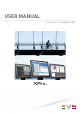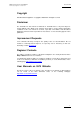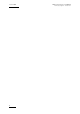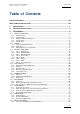USER MANUAL Version 2.
XFile Version 2.19 – User Manual Issue 2.19.A EVS Broadcast Equipment – November 2012 Copyright EVS Broadcast Equipment – Copyright © 2005-2012. All rights reserved. Disclaimer The information in this manual is furnished for informational use only and subject to change without notice.
Issue 2.19.A XFile Version 2.
XFile Version 2.19 – User Manual Issue 2.19.A EVS Broadcast Equipment – November 2012 Table of Contents TABLE OF CONTENTS .................................................................................................... III WHAT’S NEW IN VERSION 2.19? .................................................................................. VII 1. INTRODUCTION ...................................................................................................... 1 2. SOFTWARE INSTALLATION...................
Issue 2.19.A XFile Version 2.19 – User Manual EVS Broadcast Equipment – November 2012 3.9.2 Maintenance Features ..........................................................................................................82 3.10 Clip Maintenance ......................................................................................................83 3.10.1 3.10.2 3.10.3 3.10.4 3.10.5 3.10.6 Introduction .......................................................................................................
XFile Version 2.19 – User Manual Issue 2.19.A EVS Broadcast Equipment – November 2012 4.9.3 Outputs Tab ........................................................................................................................147 4.10 Creating Jobs in QuickStart Mode ........................................................................... 149 4.10.1 4.10.2 4.10.3 4.10.4 4.10.5 5. How to Start a Backup Job in QuickStart Mode .................................................................
Issue 2.19.A XFile Version 2.
XFile Version 2.19 – User Manual Issue 2.19.A EVS Broadcast Equipment – November 2012 What’s New in Version 2.19? No new or modified feature has been brought to XFile Version 2.19 (compared to XFile Version 2.16). The manual has been updated to add some explanations. The following table describes the updated sections. In the user manual, the icon on new and updated sections.
XFile Version 2.19 – User Manual Issue 2.19.A EVS Broadcast Equipment – November 2012 1. Introduction Digital Archiving on removable media The XFile has access to all footage recorded on EVS video servers through the SDTI network. When a clip is created on one of the servers, a copy is automatically transferred to XFile in the file format selected in the setup.
Issue 2.19.A XFile Version 2.19 – User Manual EVS Broadcast Equipment – November 2012 archiving and is restored in a single pass without alteration. Therefore, restored Supermotion clips can be re-used as Super-motion footage (playback at 33%) or as a standard material (variable speed) just as if they were captured from the super-motion camera just now. Note The Appendix 1, on page 179, provides more technical information related to the XF2 hardware and is intended to administrators.
XFile Version 2.19 – User Manual Issue 2.19.A EVS Broadcast Equipment – November 2012 2. Software Installation Important The XFILE 2.19 installers include the XFILE and XSTREAM installers, the Clip Info Exporter installer, the PCX2 drivers and the EVS Logs collector installer. Prior to install XFILE 2.19 uninstall the previous versions of XFILE and XSTREAM. 1.
Issue 2.19.A XFile Version 2.19 – User Manual EVS Broadcast Equipment – November 2012 3. Select the items to install in the Selection Components window: • Main files which include XFILE and XSTREAM installers • Clip Info Exporter • MSXML • Drivers of PCX2 board Click Next. 4. 4 In the next window, select the destination directory to install the new software and click Next.
XFile Version 2.19 – User Manual Issue 2.19.A EVS Broadcast Equipment – November 2012 5. In the Configuration Parameters window, select the RESET EXISTING SETTINGS option, if required, and click Next to continue. This will reset all operational parameters (like SDTI speed, Video Standard, database size, net name and net number, etc.) to default parameters. 6. In the Ready to Install window, select INSTALL to start the installation of the main files. A progress bar shows the activity of files transfer.
Issue 2.19.A XFile Version 2.19 – User Manual EVS Broadcast Equipment – November 2012 3. XFile Module Note XFile and XStream applications work simultaneously into 2 separate windows but share the same bandwidth for all operations. To access to the XFile or XStream window select the item from the taskbar. 3.
XFile Version 2.19 – User Manual Issue 2.19.A EVS Broadcast Equipment – November 2012 3.1.1 Network Setup XFile Identification on the Network Standalone mode Selecting this option allows the operator to start the XFile without being connected to the XNet. In this mode only the maintenance mode is active. Important The bandwidth, the video standard and the Database Size must be identical on all machines connected to the XNet.
Issue 2.19.A XFile Version 2.19 – User Manual EVS Broadcast Equipment – November 2012 Video Standard (PAL/NTSC) This parameter specifies the video standard. NTSC format is also applicable for HD formats. Database Size (32000 clips) This parameter specifies the maximum number of clips saved to the LSM database.
XFile Version 2.19 – User Manual Issue 2.19.A EVS Broadcast Equipment – November 2012 GBE Only Transfers for backup, i.e. backup clip, backup train (XStream), and restore operations are processed through the Ethernet network. However, the following operations are still performed through the XNet: Publish, Grab, Render Playlist, and data access. That is the reason why an SDTI connection is still required in GBE Only mode.
Issue 2.19.A XFile Version 2.19 – User Manual EVS Broadcast Equipment – November 2012 Important As this configuration does not provide clip and playlist backups, or grabs, no thumbnails will be available for clips in the IPDirector application. Custom Configuration When you select the Custom radio button in the Network area and click the Edit Custom button, the Channels Configuration dialog box opens.
XFile Version 2.19 – User Manual Issue 2.19.A EVS Broadcast Equipment – November 2012 XStream Backup Selecting this check box will enable the backup of record trains by XStream. You also need to select the number of channels to assign to this function with the dropdown list on the right of the check box. Possible values are 1, 2, 3, 4 and 6.
Issue 2.19.A XFile Version 2.19 – User Manual EVS Broadcast Equipment – November 2012 Important At startup, only the clips saved into the Path(s) are scanned. This means only those clips, data included, will be accessible and display in the XFile list. 3.1.5 System Area Serial Number The serial number of the system is defined during the first installshield process and cannot be modified afterwards. The S/N is also written on the back plate of the mainframe. 3.
XFile Version 2.19 – User Manual Issue 2.19.A EVS Broadcast Equipment – November 2012 3.2.1 System Configuration Area This field displays the current parameters of the system. Some relevant parameters are required to connect to the XNet. If an error message is displayed facing one of the parameters, click on the System Config button to enter the System configuration window. If the values are coherent, click START: the System Config area is replaced by the Session Config area: 3.2.
Issue 2.19.A XFile Version 2.19 – User Manual EVS Broadcast Equipment – November 2012 Note In GBE Only mode, a longer starting sequence is needed to ping all the servers. If all these stages are successful, the XFile is ready to operate. Click the Start button again to enter the application. 3.2.3 Automatic Processes at Startup After the startup, the system automatically starts two operations: the Scanning Disk process and the Scanning Network process.
XFile Version 2.19 – User Manual Issue 2.19.A EVS Broadcast Equipment – November 2012 3.3 Session Configuration Once the XFile application is started, the users can define the session configuration by selecting Configuration > Config Session from the main menu. The session configuration window is divided into 8 tabs: Tab 1 - Autobackup Tab 2 – MXF Metadata Tab 3 – Manual Backup Tab 4 – Scan Folder Tab 5 – Grab Tab 6 – Export Tab 7 – XML Tab 8 – User Parameters 3.3.
Issue 2.19.A XFile Version 2.19 – User Manual EVS Broadcast Equipment – November 2012 Selection Tabs To allow a secondary selection and a third selection to be backed up, you need to select the Enable Selection checkbox in the respective tabs. Selection List This selection list is only active while the Autobackup mode is disabled. In the Autobackup Selection list, all systems connected to the XNet are listed by net numbers.
XFile Version 2.19 – User Manual Issue 2.19.A EVS Broadcast Equipment – November 2012 For each system selected for the autobackup, you can combine several criteria to select the video material to be included in the autobackup. Camera Selection The camera selection criterion makes it possible to select the cameras to be included in the autobackup. By default, the cameras are not selected.
Issue 2.19.A XFile Version 2.19 – User Manual EVS Broadcast Equipment – November 2012 Archive Flag The Archive Flag criterion (α) makes it possible to include in the autobackup the clips for which a backup request has been sent from a Remote panel controlling an EVS video server of the XNet network. The backup request is sent via the > Archive option available in the secondary menu of the Remote panel in clip mode.
XFile Version 2.19 – User Manual Issue 2.19.A EVS Broadcast Equipment – November 2012 How to Select the Material to Autobackup To select the material to autobackup, proceed as follows: 1. First select the server to backup. The selected line changes to dark blue. 2. Select the camera angles desired to be part of the autobackup process. Selected cameras appear on a bright green background. 3. Select the PREF cams or Archive Flag criteria if desired. 4.
Issue 2.19.A XFile Version 2.19 – User Manual EVS Broadcast Equipment – November 2012 Three conditions are required to validate the Archive status: 1. Before the Autobackup session, place a checkmark in the following box: 2. Set the ‘DEFAULT XFILE’ parameter in the Setup menu of your EVS video server. (See Multicam documentation for complete information). The label appears on the line of the EVS video server if the ‘DEFAULT XFILE’ has been correctly defined. 3.
XFile Version 2.19 – User Manual Issue 2.19.A EVS Broadcast Equipment – November 2012 The Time Range filter requires a start date and time, as well as an end date and time, to be valid: 1. In the calendar, select the month with the left and right arrows, then the day of the month. 2. In the Time field, select the hour using the up and down arrows to change the value displayed or directly type the value when the field lights green. 3. Click OK to confirm your selection. 4.
Issue 2.19.A XFile Version 2.19 – User Manual EVS Broadcast Equipment – November 2012 Generating an XML Metadata File When the AutoBackup Output Parameters > Generate EVS XML Metadata check-box is selected, an XML file with the metadata of the clips backed up in the autobackup process is generated. This file is created at the same time as the backup file for all media file formats. The XML file is saved in the same folder as the backup file. It has the same name as the backup file, followed by the <.evs.
XFile Version 2.19 – User Manual Issue 2.19.A EVS Broadcast Equipment – November 2012 Important Prior to modify the Disk Writing Mode, it is strongly recommended to check the synchronization between the paths, especially when clips have already been backed up in the involved paths. Otherwise, this could results in data inconsistencies. Backup Folder The Backup Folder field specifies the folder destination to save the backup files. It must be located in an XFile path.
Issue 2.19.A XFile Version 2.19 – User Manual EVS Broadcast Equipment – November 2012 Second Output Parameters This field group can only be used if at least 2 disks are available. In Mirroring mode, fields are filled automatically with the same information as for the primary output. In other modes, the selection can be saved in a second file format and to a second path.
XFile Version 2.19 – User Manual Issue 2.19.A EVS Broadcast Equipment – November 2012 The clips displayed in a red line will not be taken into account by the Autobackup criteria and the clips displayed in a green line will be backed up when starting the Autobackup mode. The selected record will be displayed on a blue background. The message box in the lower part of the screen displays the details of the clip selected. 3.3.
Issue 2.19.A XFile Version 2.19 – User Manual EVS Broadcast Equipment – November 2012 How to Define a User Session Date Two session date fields are defined in the metadata of the backup file: • The PC session date comes from the PC time. This field is not editable and it is defined in the PC settings. • The user session date can be freely defined as explained in the following procedure. To assign a user session date, proceed as follows: 1. Select the User Session Date field: 2.
XFile Version 2.19 – User Manual Issue 2.19.A EVS Broadcast Equipment – November 2012 Output File Format The following setting makes it possible, in a Single Disk configuration, to choose the format in which the backup file will be manually generated. The Manual Backup Output Parameters > File Format drop-down list allows the user to select the default file format for the clips backed up with the manual backup process.
Issue 2.19.A XFile Version 2.19 – User Manual EVS Broadcast Equipment – November 2012 Audio Mode Refer to section ‘Audio Mode’ on page 23 for more details and for a summary of the summary of the availability of the SuperMotion Mode and Audio Mode according to the selected file format.
XFile Version 2.19 – User Manual Issue 2.19.A EVS Broadcast Equipment – November 2012 How to Modify the Default Filename Format String To modify this default format string, proceed as follows: 1. Select the format for which the filename string should be modified in the File Format field. 2. In the Filename field, delete the part of the string you do not want to keep in the filename, if any. 3. To add a generic text (i.e.: WC2006_Match03…) in the Filename string, simply type the text in the field.
Issue 2.19.A XFile Version 2.19 – User Manual EVS Broadcast Equipment – November 2012 3.3.4 Tab 4 – Scan Folder Auto Restore The Auto Restore function enables the automatic restore or copy of files from a folder to a defined location on an EVS video server. This is done through the GBE or the SDTI network. The AutoRestore Mode can be activated from the main XFile window by clicking the AutoRestore button.
XFile Version 2.19 – User Manual Issue 2.19.A EVS Broadcast Equipment – November 2012 AutoImport MXF and MOV Files When working with .mxf or .mov files, not associated with a separate XML file, select the AutoImport box. This parameter allows the extraction of metadata information and the creation of XML files. When the import of files into the scan folder is done manually, XML files which could have been created must not be imported.
Issue 2.19.A XFile Version 2.19 – User Manual EVS Broadcast Equipment – November 2012 The following color code is used: Background color Meaning Bright red Unauthorized location Bright green First location which will be used when publishing Pale green Authorized location To switch one color for another, proceed as follows: Left-click Right-click Left-click Right-click Right-click Files Move If the job succeeds, the files will be moved to the ‘Done_Successful’ subfolder.
XFile Version 2.19 – User Manual Issue 2.19.A EVS Broadcast Equipment – November 2012 AutoImport This parameter allows the extraction of metadata information and the creation of XML files when working with files not associated to XML files, such as .mxf and .mov. Refer to section ‘AutoImport’ on page 31 for a detailed description.
Issue 2.19.A XFile Version 2.19 – User Manual EVS Broadcast Equipment – November 2012 3.3.5 Tab 5 – Grab The Multicam operators, from their remote control panel, are able to select a video frame/field and to grab a picture. A Default XFile must be defined in the Setup menu of the Multicam - See Multicam documentation for more details. Those pictures are created by the XFile and stored on the disks of this XFile. Grab Folder Select the destination folder to save the JPG/BMP files.
XFile Version 2.19 – User Manual Issue 2.19.A EVS Broadcast Equipment – November 2012 Note No compression artifact is added to this file creation process, so the original quality of the image is kept. Grab XT/XFILE Filename Format String The default filename automatically given to the JPG/BMP file is • EVSGRAB_ - <_server user number> - <_clip number> - <_camera name> <_time code>. jpg/bmp, when grabbed on EVS video server • -
Issue 2.19.A XFile Version 2.19 – User Manual EVS Broadcast Equipment – November 2012 3.3.6 Tab 6 – Export All clips backed up by the XFile can be exported to other systems for different purposes: Xedio (CleanEdit) The clips backed up can be automatically inserted into the Xedio Database. Place a checkmark in the ‘Update Xedio DB’ box and enter the DSN name, user and password for the defined Xedio database. Please refer to the Xedio documentation for more details.
XFile Version 2.19 – User Manual Issue 2.19.A EVS Broadcast Equipment – November 2012 Default Ingest Device Host Name Enter the host name of the default Avid Ingest Device in this field. Please contact EVS support for details regarding the configuration of AVID Ingest Device. Default Ingest Device Media Format The Default Ingest Device Media Format field makes it possible to specify the media format to which the Avid Ingest Device will convert the backup file received from the XFile application.
Issue 2.19.A XFile Version 2.19 – User Manual EVS Broadcast Equipment – November 2012 3.3.7 Tab 7 – XML A few operations made by XFile as backup, restore, delete, copy,… are remotely controlled via XML file by a source application (IPDirector, Automation system, …). Two modes are available: 38 • XML files are put in a folder located on the same hardware than XFile and XFile scans this folder • XML files are put in a folder on the network.
XFile Version 2.19 – User Manual Issue 2.19.A EVS Broadcast Equipment – November 2012 XML Jobs Root Folder When using the XML Jobs Root Folder option, the XFile only scans its local folder. To use this option, proceed as follows: 1. 2. Select the Scan XML Jobs Incoming Folder option above the XML Jobs Root Folder field. Specify the local folder that will receive XML files. The default local folder is C:\XFile_XML . XFile will handle all XML files stored in this folder.
Issue 2.19.A XFile Version 2.19 – User Manual EVS Broadcast Equipment – November 2012 Note The load balancing function filters the jobs based on the prefix of the XML file. It will only process the XML files with the same prefix as the one defined in a dedicated registry setting. Contact your administrator to set up this function.
XFile Version 2.19 – User Manual Issue 2.19.A EVS Broadcast Equipment – November 2012 Example of XML file for Restore command Restore Clip I:\HD\backup133A.mxf to EVS server n°11 at 111A 1238431548774395 1129799945 1 I:\HD \backup133A.
Issue 2.19.A XFile Version 2.19 – User Manual EVS Broadcast Equipment – November 2012 The SuperMotion Backup Mode allows the user to select the backup mode for SSLM clips. Refer to section ‘Super Motion Backup Mode’ on page 27 for more information. The Audio Mode allows the user to group EVS server mono channels in stereo channels and to down convert samples from 24 bits to 16 bits.
XFile Version 2.19 – User Manual Issue 2.19.A EVS Broadcast Equipment – November 2012 3.3.8 Tab 8 – User Parameters Autostart This option automatically starts the XFILE software. Autobackup at Startup This option automatically starts the autobackup mode at startup. Confirm Manual Backup Enables or disables the confirmation message while initiating a Backup command. Confirm Manual Restore Enables or disables the confirmation message while initiating a Restore command.
Issue 2.19.A XFile Version 2.19 – User Manual EVS Broadcast Equipment – November 2012 Use Fixed Size Font for Clipnames and Keywords Enabling this option will display the content of clipnames and keywords columns with fixed size font in all modes. Publish Clips with Original UmID (Warning publish will failed if UmID already present on XNet) Selecting this option will preserve the clips UmID in Publish mode.
XFile Version 2.19 – User Manual Issue 2.19.A EVS Broadcast Equipment – November 2012 3.4 User Interface 3.4.1 Overview of the main Window The screenshot below shows the various areas of the XFile main window. Note The AutoRestore and the AutoPublish modes can be activated from this main window. Most of the user interface elements are common to the different modes of XFile use: Network Status, XFile List, Disk Usage, Disk Mode, Job Status Bars, Job Status Display and Selection Buttons.
Issue 2.19.A XFile Version 2.19 – User Manual EVS Broadcast Equipment – November 2012 3.4.2 XFile List The XFile List area includes the following elements: • At the top left of the area, the number of clips retrieved on the XFile is specified. • At the top right of the area, one or more buttons give access to commands or options specific to the XFile List. • In the upper part of the area, the filter buttons make it possible to filter the list of clips displayed in the XFile List.
XFile Version 2.19 – User Manual Issue 2.19.A EVS Broadcast Equipment – November 2012 Clip Information Description orange background. This draws the attention to the fact that the Restore is not possible on these files without a manual file conversion. Keyword 1 Displays the first keyword assigned to the clip. Keyword 2 Displays the second keyword assigned to the clip. Keyword 3 Displays the third keyword assigned to the clip.
Issue 2.19.A XFile Version 2.19 – User Manual EVS Broadcast Equipment – November 2012 Selecting Columns in the XFile List Use the right-click button of the mouse (into the list) to access this selection menu. All columns available are listed here. Select or unselect the item to be displayed or to be hidden. The Reset to Default option allows you to restore the standard display. Filters The upper part of the XFile list displays a list of buttons.
XFile Version 2.19 – User Manual Issue 2.19.A EVS Broadcast Equipment – November 2012 : the RESET button is present in all modes and resets all filters to default values (= ALL for most filters) Click on the button to display/hide the filter or use the right-click button of the mouse to access this selection menu. Creation date Note The Creation date and the backup time are different values. The creation date depends on the date and time defined on your EVS video server.
Issue 2.19.A XFile Version 2.19 – User Manual EVS Broadcast Equipment – November 2012 The ‘Creation date’ filter requires a start date and time, as well as an end date and time to be valid. 1. For date selection, do one of the following: • In the calendar, select the month with the left and right arrows, then the day of the month. OR • Click the Today button. 2.
XFile Version 2.19 – User Manual Issue 2.19.A EVS Broadcast Equipment – November 2012 Rating Select the boxes representing the four levels of Rating. Selected items appear in a green box and the XFile list is refreshed to display the new selection of clips. Folders Autobackup Mode In Autobackup mode, the Folders filter displays this selection: Option Description All Displays all the clips included in the current(s) PATH(s) defined in the system configuration at startup.
Issue 2.19.A XFile Version 2.19 – User Manual EVS Broadcast Equipment – November 2012 The user must select a folder for use in the filter. This folder will appear in the Name bar A Backup folder is assigned temporarily for a particular operation. As all operations are successive and therefore entered in a queue, the system will keep in memory the folder defined at the time of the backup’s request.
XFile Version 2.19 – User Manual Issue 2.19.A EVS Broadcast Equipment – November 2012 You will find below explanations on how to perform the most important actions in this dialog box, i.e. including and/or removing one or more folders from the filter selection: • To add a folder to the Filter list, select the folder from the list and click the Add Selected Folder button. • To include subfolders of the selected folders displayed in the Filter list, select the Include SubFolders check-box.
Issue 2.19.A XFile Version 2.19 – User Manual EVS Broadcast Equipment – November 2012 Clip Names Clicking on the icon on the right side opens the following dialog box: Filter Based on Prefix The Filter based on Prefix field allows defining a quick filter based on the first character(s) of a clip name. When you click the Add button to add the prefix defined to the Filter list, the system adds automatically a "*" sign after the prefix.
XFile Version 2.19 – User Manual Issue 2.19.A EVS Broadcast Equipment – November 2012 OK/Cancel Click OK to confirm your selection and to quit the dialog box. The new clip names appear in the Filter field. Click Cancel to come back to the main XFile window without applying any ClipName filter.
Issue 2.19.A XFile Version 2.19 – User Manual EVS Broadcast Equipment – November 2012 Filter Mode In the Filter Mode field, select between the cross-selection mode (i.e. keyword 1 AND keyword 2) and the global selection mode (i.e. Keyword 1 OR keyword 2). Remove Selected In the Filter list, select a keyword and click Remove Selected to cancel the selection of this keyword. OK / Cancel Click OK to confirm your selection and to quit the dialog box. The new keywords appear in the Filter field.
XFile Version 2.19 – User Manual Issue 2.19.A EVS Broadcast Equipment – November 2012 Remove Selected In the Filter list, select a UmID and click Remove Selected to cancel the selection of this UmID. OK/Cancel Click OK to confirm your selection and to quit the dialog box. The new UmID appears in the filter field. Click Cancel to come back to the main XFile window without applying any UmID filter. VarID Clicking on the right button will display the VarID filter.
Issue 2.19.A XFile Version 2.19 – User Manual EVS Broadcast Equipment – November 2012 OK/Cancel Click OK to confirm your selection and to quit the dialog box. The new VarID appears in the filter field. Click Cancel to come back to the main XFile window without applying any VarID filter. Media / Clips The MXF file is the file containing all data related to a common audio/video data.
XFile Version 2.19 – User Manual Issue 2.19.A EVS Broadcast Equipment – November 2012 Option Description Group Displays both master clips and clips linked by a “bracket” sign in the XFile list: Video Standards Select the squares representing the different video standards. Selected items appear in a green box and the XFile list is refreshed to display the new selection of clips. Video Codecs Select the boxes representing the different video codecs.
Issue 2.19.A XFile Version 2.19 – User Manual EVS Broadcast Equipment – November 2012 Clicking on the icon on the right side opens the following dialog box: Filter Based on Prefix The Filter based on Prefix field allows defining a quick filter based on the first character(s) of a camera label. When you click the Add button to add the prefix defined to the Filter list, the system adds automatically a "*" sign after the prefix.
XFile Version 2.19 – User Manual Issue 2.19.A EVS Broadcast Equipment – November 2012 Filter Based on Prefix The Filter based on Prefix field allows defining a quick filter based on the first character(s) of the session data. When you click the Add button to add the prefix defined to the Filter list, the system adds automatically a "*" sign after the prefix. Clip Markers The clip markers allow the users to tag clips into a global selection and to keep this selection from one mode to another.
Issue 2.19.A XFile Version 2.19 – User Manual EVS Broadcast Equipment – November 2012 3.4.3 Network status The icon displayed in the center of the screen notices the current status of XNet: Connection to XNet is successfully done XFile is connecting Connection to XNet failed Local hardware failure has been detected Standalone mode 3.4.4 Disk Usage and Disk Mode The remaining capacity and the capacity of disks are displayed in the lower part of the window for each path.
XFile Version 2.19 – User Manual Issue 2.19.A EVS Broadcast Equipment – November 2012 3.4.5 Jobs Status Area The transfer rate of the Backup and Restore processes is permanently evaluated and the progress bars show the activities in progress. Depending on the operations in progress, the operator has the choice between two status displays: Toggle to ‘Jobs done’ display Toggle to ‘ Scheduled jobs’ display Jobs Done Status Display The different operations are divided into different tabs.
Issue 2.19.A XFile Version 2.19 – User Manual EVS Broadcast Equipment – November 2012 Select Columns From the Jobs Done Status area, you can select the columns to see in one of the following ways: • Use the right-click button of the mouse (into the list) to access this selection menu. All columns available are listed here. Select or unselect the item to be displayed or to be hidden.
XFile Version 2.19 – User Manual Issue 2.19.A EVS Broadcast Equipment – November 2012 Cancelling Jobs Select one/several items in the list and click Cancel Job, or click Cancel All Scheduled Jobs to delete all items in the list: The selected items are deleted from the list and the related operations in progress are stopped or the scheduled operations are cancelled. Modifying the Priority of Backup and Restore Jobs From the Backups and Restores tabs, the order of operations can be modified.
Issue 2.19.A XFile Version 2.19 – User Manual EVS Broadcast Equipment – November 2012 3.5 Autobackup Mode 3.5.1 Purpose Click to activate the Autobackup Mode. In this mode, the system acts automatically and backs up all clips according to the criteria defined in the Autobackup selection window. Besides, this mode is important to take account of the different updates made during operations.
XFile Version 2.19 – User Manual Issue 2.19.A EVS Broadcast Equipment – November 2012 Note Other modes (backup, restore and maintenance) are also available during autobackup: several modes can operate simultaneously. 3.5.2 Autobackup Main Window The Autobackup main window is divided into several areas. The two main areas are the XNet list which monitors the XNet activity and the XFile list which displays the contents of the XFile paths. 3.5.
Issue 2.19.A XFile Version 2.19 – User Manual EVS Broadcast Equipment – November 2012 Note Working with copies of clips can affect the value of the different counters. Use the Refresh button in the XNet field for refining the current values. Note The Retry Failed button is active when errors occur. 3.6 Backup Mode Click to enter the Backup mode. 3.6.1 XNet List In Backup mode, the XNet tab shows the clips available on the XNet depending on the selected criteria, as displayed in the screenshot above.
XFile Version 2.19 – User Manual Issue 2.19.A EVS Broadcast Equipment – November 2012 3.6.2 How to Start Manually the Backup of a File To start the backup of a file, proceed as follows: 1. Click the Backup button to activate the mode. 2. In the XNet area, select the server from which clips will be backed up. To display the list of servers present on the XNet, click 3. 4. Click again . to change the display of the list and find the clip to back up.
Issue 2.19.A XFile Version 2.19 – User Manual EVS Broadcast Equipment – November 2012 3.6.3 How to Perform a Multi-Selection for Manual Backup To select multiple clips from an EVS video server and back them up manually, proceed as follows: 1. Define the selection criteria to retrieve a list of clips from the XNet. 2. To select the clips in the XNet list of clips, do one of the following: • To select a list of contiguous clips, press SHIFT and select the first and last clips of the list.
XFile Version 2.19 – User Manual Issue 2.19.A EVS Broadcast Equipment – November 2012 If no information is specified in the Status column, the backup will be performed. If the ‘clip already on disk’ message is displayed in the Status column of one or more clips, the following message will ask the user to confirm that the backup has to be done again: Note All operations (Backup and Restore) are successive.
Issue 2.19.A XFile Version 2.19 – User Manual EVS Broadcast Equipment – November 2012 3.7 Restore Mode Click to enter the Restore mode. The XFile can also be used as a security backup. Clips can be restored from the XFile to any other EVS video server on the network.
XFile Version 2.19 – User Manual Issue 2.19.A EVS Broadcast Equipment – November 2012 3.7.1 How to Restore a File To restore a backed up file on an EVS video server, proceed as follows: 1. Click the Restore button to activate the mode. 2. Select the clip from the XFile list. 3. Select the server from the XNet area: to display the list of servers present on the XNet, click 4. . Change the display of the list to find one location where to restore the clip.
Issue 2.19.A XFile Version 2.19 – User Manual EVS Broadcast Equipment – November 2012 Note While moving/copying a clip, the ID-material is preserved. If the user COPIES a clip to a new location (making a new ID Louth) then the XFile will back up the new data. If the user MOVES a clip (ID Louth is maintained), then the XFile will update the original clip. 3.7.
XFile Version 2.19 – User Manual Issue 2.19.A EVS Broadcast Equipment – November 2012 2. Select the server from the XNet list. 3. Change the display of the list to find one location. 4. In the XNet list, select the first location to restore the clips. 5. Click or to open the following window: • If the selected location is free, the clip destination lights green. • If the selected location is already filled, the clip destination lights red. In this case, the clip restore will be aborted.
Issue 2.19.A XFile Version 2.19 – User Manual EVS Broadcast Equipment – November 2012 3.7.4 Restore Destination Mode The destination mode in the XFile Multi-Restore window allows the users to specify where the clip will be restored: 76 Option Description Original Place The clip returns to its previous location on the XNet. In this case, the selection performed in the XNet list is not taken into account. If the previous location is not free, the user needs to select another Restore Destination mode.
XFile Version 2.19 – User Manual Issue 2.19.A EVS Broadcast Equipment – November 2012 3.8 Publish Mode Click to enter the Publish mode. The Publish mode gives a direct access to the clips saved to XFile disks. A batch of clips can be organized in a ‘page/bank/cam’ structure and can be accessible – for selection and playback – via the Remote Control panel and/or the VGA of the Multicam, or from the Clips > XFile node of the IPDirector Database Explorer.
Issue 2.19.A XFile Version 2.19 – User Manual EVS Broadcast Equipment – November 2012 3.8.2 How to Publish Clips To publish a clip stored on the XFile disk, i.e. to give access to it from the Remote panel, from the VGA of the Multicam application, or from the Clips > XFile node of the IPDirector Database Explorer, you can choose between Online Publish and Fast Publish. Online Publish To publish one or several clips with Online Publish, proceed as follows: 1.
XFile Version 2.19 – User Manual Issue 2.19.A EVS Broadcast Equipment – November 2012 7. 8. You may switch to the Fast Publish mode by clicking the button. (Fast Publish) Select other clips from the XFile list and repeat the operation. Clips are sent to XNet. Depending on the number of clips, this operation can take some time.
Issue 2.19.A XFile Version 2.19 – User Manual EVS Broadcast Equipment – November 2012 Fast Publish To publish clips with Fast Publish, you first need to initiate the Online Publish transfer. To do so, proceed as follows: 1. 2. Repeat steps 1 to 4 from the Online Publish procedure detailed above. Click (Fast Publish) to switch to switch to the Fast Publish mode for the transfer of the selected clip. A message warns you that XFile will be disconnected from the XNet. 3. Click Yes. 4.
XFile Version 2.19 – User Manual Issue 2.19.A EVS Broadcast Equipment – November 2012 3.9 Maintenance Mode 3.9.1 Accessing the Maintenance Mode Window Click to enter the Maintenance mode.
Issue 2.19.A XFile Version 2.19 – User Manual EVS Broadcast Equipment – November 2012 3.9.2 Maintenance Features Four different maintenance sub-modes are available in the Maintenance window. You select the maintenance feature you want to use by clicking the corresponding button.
XFile Version 2.19 – User Manual Issue 2.19.A EVS Broadcast Equipment – November 2012 3.10 Clip Maintenance From XFile version 1.14, you can back up clips manually and automatically into different formats of backup files. From XFile version 2.00.30, you can view and maintain all the formats of backup files in the Clip Maintenance mode.
Issue 2.19.A XFile Version 2.19 – User Manual EVS Broadcast Equipment – November 2012 3.10.2 Media Info Area When you click the Clip Maintenance button, the Media Info area opens on the left of the window. The Media Info area displays the current parameters and values saved to the descriptive metadata of the backup file.
XFile Version 2.19 – User Manual Issue 2.19.A EVS Broadcast Equipment – November 2012 Thumbnails The thumbnails defined for each file are extracted from the MJPEG files. The thumbnail shows the following frames from left to right: • the IN (i.e. SHORT IN) frame, • the REF frame (automatically defined in the middle of the clip), • the OUT (i.e. SHORT OUT) frame. The XFile versions previous to the version 1.01.05 do not include the thumbnails creation process.
Issue 2.19.A XFile Version 2.19 – User Manual EVS Broadcast Equipment – November 2012 HD clips are displayed with 16:9 aspect ratio. File and Clip Metadata From XFile V.1.14, clips created on EVS video servers can be backed up in different file formats. The backup files having different formats can be maintained in XFile. The metadata of the EVS MXF files is stored in the header of the MXF file. The metadata of backup files having other formats needs to be stored in a metadata XML file.
XFile Version 2.19 – User Manual Issue 2.19.A EVS Broadcast Equipment – November 2012 Note Depending on the time code and video systems, the time code in the column is displayed with different characters: The duration for NTSC clips is always calculated on non-drop-frame basis. Note The Nb Videos field is the only way to identify the SuperMotion Backup Mode used to backup SSLM clips: • 1 video(s) for clips backed up with 1/2 or 1/3 frames. • 2 or 3 video(s) for clips backed up with all frames.
Issue 2.19.A XFile Version 2.19 – User Manual EVS Broadcast Equipment – November 2012 3.10.3 Deleting Backup Clips and Files As several clips may be linked to a backup file, the Delete command has been split in 2 buttons: Delete File and Delete Clip. Both commands are available in the upper right part of the XFile area of the Maintenance window. To mark the clips and the files out, it is advised to change the display to 'Group' in the Media / Clips filter.
XFile Version 2.19 – User Manual Issue 2.19.A EVS Broadcast Equipment – November 2012 How to Perform a Multi-Selection To Delete Clips 1. Press SHIFT or CTRL and select a batch of files from the XFile list. 2. Click to open XFile Multi-Delete Clips window. This window allows the operator to review the clips before deletion: 3. Click Delete All Clips to confirm the command or Cancel to abort the operation. 4.
Issue 2.19.A XFile Version 2.19 – User Manual EVS Broadcast Equipment – November 2012 3.10.4 Converting Backup Files From Multicam version 9.00, the A/V material and data are stored in 8MB blocks, no longer in 2MB blocks. In XFile, the EVS MXF backup files will still be created in 2MB block format. When the EVS MXF backup files, or any other backup file in another format are restored, they are obviously restored in the 8MB block structure on the EVS video server.
XFile Version 2.19 – User Manual Issue 2.19.A EVS Broadcast Equipment – November 2012 3.10.5 Transferring Backup Files to External Systems From the Maintenance module, it is possible to transfer the backup files to the Avid Ingest Device or to the Xedio suite. How to Transfer Backup Files to Avid Ingest Device To transfer backup files to Avid Ingest Device, proceed as follows: 1. Select the file(s) to convert in the XFile list of the Maintenance module. 2. Right-click to open the contextual menu.
Issue 2.19.A XFile Version 2.19 – User Manual EVS Broadcast Equipment – November 2012 3.10.6 Importing Files from Third Party Systems Files from third parties do not have a corresponding EVS.xml file containing the associated metadata. As they need to be available in XFile, the import function will result in the creation of an EVS.xml file containing the metadata that the system has been able to retrieve. File formats which can be imported are: MXF (EVS, OP1A), Quick Time .mov, P2 (CONTENTS\CLIP\*.xml).
XFile Version 2.19 – User Manual Issue 2.19.A EVS Broadcast Equipment – November 2012 3.11 Disks-Folders Maintenance 3.11.1 Introduction Access Click on the Disk button to enter the Disks-Folders Maintenance mode.
Issue 2.19.A XFile Version 2.19 – User Manual EVS Broadcast Equipment – November 2012 3.11.3 How to Copy/Move Clips to Other XFile Folders Important Clips are linked to a backup file. In this mode, the MOVE and COPY commands affect the backup file even if only a clip is selected. The MOVE command is only accessible if the transfer of backup files operates between PATHs. The COPY command is accessible for all transfers from/to external folders.
XFile Version 2.19 – User Manual Issue 2.19.A EVS Broadcast Equipment – November 2012 3. Select the two folders to compare. 4. Click the Check button. The list displays all the files present in the folders. The Result column mentions where each file is present. When the same file is found in both folders, the Differences column indicates the result of the comparison between the two files. The Action column gives advice on what to do. 5.
Issue 2.19.A XFile Version 2.19 – User Manual EVS Broadcast Equipment – November 2012 3.11.5 Maintaining Folders in the XFile Paths In the folder tab, two functions make the use of the folders list . How to Create a Folder in the XFile Path To create a new folder in the XFile Path, proceed as follows: 1. Select a position in the Folders tree where to create a new folder. 2. Click on the Create Folder button to open the XFile Create Folder dialog box: 3. Type the name of the new folder 4.
XFile Version 2.19 – User Manual Issue 2.19.A EVS Broadcast Equipment – November 2012 3.12 Playlist Maintenance 3.12.1 Introduction Access Click on the Playlist Maintenance button to enter the Playlist Maintenance. Purpose The purpose of the Playlist Maintenance is to offer the possibility to compile a playlist from all the best clips captured in the OB van and export the playlist of backup files into a single media file.
Issue 2.19.A XFile Version 2.19 – User Manual EVS Broadcast Equipment – November 2012 3.12.2 Overview of the Playlist Maintenance Window The Playlist Maintenance window is divided into four areas: XFile List Area The XFile List area provides the same features as the usual XFile List area. When right-clicking on a clip, you access the following commands in the contextual menu: • Modify the displayed columns. See also the section ‘Selecting Columns in the XFile List’, on page 48. • Apply filters.
XFile Version 2.19 – User Manual Issue 2.19.A EVS Broadcast Equipment – November 2012 Media Info Area The Media Info area contains the same information as the Media Info area available in the Clip Maintenance. Refer to section 3.10.2 ‘Media Info Area’ on page 84. Playlist Area The Playlist area displays the backup clips included in the playlist that is being or has been created.
Issue 2.19.A XFile Version 2.19 – User Manual EVS Broadcast Equipment – November 2012 3.12.3 Settings for Playlists Accessing the Playlist Settings The settings for creating and exporting backup playlists or rendering server playlists in XFile are defined in the Playlist Manager Setup window.
XFile Version 2.19 – User Manual Issue 2.19.A EVS Broadcast Equipment – November 2012 Media File Settings Filename Format String The following filename is assigned by default to the media file including the playlist A/V material: EVS XFILE__. The name of the media file is user-defined and can be modified as described in section ‘How to Modify the Default Filename Format String’, on page 29.
Issue 2.19.A XFile Version 2.19 – User Manual EVS Broadcast Equipment – November 2012 XML Generation: merge of ClipInfo and Playlist Contents If you tick this check box, the XML file for the playlist definition and the metadata information will be merged into a single XML file. CSV contents file generation If you tick this check box, the playlist definition file will be generated in the .CSV format, and not the usual XML format.
XFile Version 2.19 – User Manual Issue 2.19.A EVS Broadcast Equipment – November 2012 How to Create a Backup Playlist To create a backup playlist in the Playlist Maintenance, proceed as follows: 1. In the XFile list area, search for and select the clips you want to add to a playlist: • To select a list of contiguous clips, press SHIFT and select the first and last clips of the list. • To select non-contiguous clips, press CTRL and select the clips. 2. 3. In the Playlist area, click the area.
Issue 2.19.A XFile Version 2.19 – User Manual EVS Broadcast Equipment – November 2012 How to Load a Backup Playlist You will load a backup playlist if you need to edit it or export it, or simply view its content. To load an existing backup playlist, proceed as follows: 1. Click the button in the PL Info area. The Open dialog box opens on the folder where you last saved a backup playlist. 2. Select the playlist definition file (i.e. the file with the .xml extension) of the playlist you want to load.
XFile Version 2.19 – User Manual Issue 2.19.A EVS Broadcast Equipment – November 2012 3.12.5 Exporting a Backup Playlist Introduction Exporting a playlist of backup clips from XFile will allow you to create a single media file. This file contains a long clip that concatenates the backup clips of the playlist with cut transitions. The two XML files including the playlist definition and the metadata information will also be created in the same folder.
Issue 2.19.A XFile Version 2.19 – User Manual EVS Broadcast Equipment – November 2012 3.12.6 Rendering a Server Playlist Introduction Rendering a playlist from an EVS video server to XFile will allow you to backup a playlist into a single media file. This file contains a long clip that concatenates the clips of the server playlist with cut transitions. Note It is possible to render a playlist containing black clips.
XFile Version 2.19 – User Manual Issue 2.19.A EVS Broadcast Equipment – November 2012 3.13 Job Status 3.13.1 Purpose The Job Status window gives information on the transfer status of jobs between XFile and the servers connected to it either in a XNet only or GBE only mode or in a combined mode GBE +XNet, as configured through the XFile System Config. This only relates to XFile jobs, not to XStream jobs. 3.13.2 XFile Job Status Window The Job Status window is divided into four main areas.
Issue 2.19.A XFile Version 2.19 – User Manual EVS Broadcast Equipment – November 2012 XNet Area This area displays the number of clips already saved to XFile for each system connected to the XNet and/or to the Gigabit network. The first line displays the following information. User Interface Element Meaning Server identification : UserNumber and UserName. Server serial Number. Current configuration of the channels. The second line displays the following information.
XFile Version 2.19 – User Manual Issue 2.19.A EVS Broadcast Equipment – November 2012 Jobs Scheduled Area This area displays all the jobs waiting in the queue and all the jobs in progress with progress bar and percentage. Cancelling Jobs Select one/several items in the list and click Cancel Job, or click Cancel All Scheduled Jobs to delete all items in the list: The selected items are deleted from the list and the related operations in progress are stopped or the scheduled operations are cancelled.
Issue 2.19.A XFile Version 2.19 – User Manual EVS Broadcast Equipment – November 2012 • Deletes: displays all the delete operations. • Grabs: displays all the grab operations. • Others Job Source Select the source of the jobs you want to be displayed in the list: • User: displays all the jobs requested by a user. • XT: displays all the jobs requested by an EVS video server, when auto-archive parameters have been selected.
XFile Version 2.19 – User Manual Issue 2.19.A EVS Broadcast Equipment – November 2012 • Restore: displays all the restore operations performed in a complete session. • Updates: displays all the update operations performed on archived files. • Deletes: displays all the delete operations. • Grabs: Displays all the grab operations. • Others Job Source Select the source of the jobs you want to be displayed in the list: • User: displays all the jobs requested by a user.
Issue 2.19.A XFile Version 2.19 – User Manual EVS Broadcast Equipment – November 2012 3.14 Re-Scan Disks The re-scanning of disks can be requested from the File menu in the Menu bar. Two options are available: Re-Scan Disks and Full Re-Scan Disks. Both check the presence of files on disks and add them if missing. In addition, the Full Re-Scan Disks option reads the XML files and updates the metadata in case they have changed.
XFile Version 2.19 – User Manual Issue 2.19.A EVS Broadcast Equipment – November 2012 3.15 Statistics Charts of statistics for restore and backup processes and for disk performances are available from the Statistics menu in the Menu bar. Other information will be added to the statistics charts in a next version.
Issue 2.19.A XFile Version 2.19 – User Manual EVS Broadcast Equipment – November 2012 4. XStream All operations of XStream are concentrated in a single screen.
XFile Version 2.19 – User Manual Issue 2.19.A EVS Broadcast Equipment – November 2012 4.1 Scheduler and QuickStart Modes The users can perform backup of record trains in XStream using two different modes: the Scheduler mode or the QuickStart mode. The users activate these modes by clicking the buttons at the top of the XStream main window: Both modes cannot be active nor work at the same time, even on different EVS video servers. 4.1.
Issue 2.19.A XFile Version 2.19 – User Manual EVS Broadcast Equipment – November 2012 4.2 Information & Menu Area The Information & Menu area displays the elements described below: 4.2.1 Scheduler and QuickStart Buttons Click to activate the Scheduler Mode. In this mode, the system acts automatically and backs up all files/clips according to the jobs defined via the Edit menu and shown in the time grid. Click to activate the QuickStart mode.
XFile Version 2.19 – User Manual Issue 2.19.A EVS Broadcast Equipment – November 2012 4.2.3 Transfer Rate The counter displays the current transfer rate. An average of bit-rate for all operations is done in real-time. 4.2.4 Time The current time is displayed on the top right of the screen. As you can select which time information you will work with in the time grid, the time display depends on this selection.
Issue 2.19.A XFile Version 2.19 – User Manual EVS Broadcast Equipment – November 2012 4.3 Time Grid 4.3.1 Information Displayed in the Time Grid Different color codes are used in the time grid to easily distinguish the various job types. The color codes are the same in the Scheduler mode and in the QuickStart mode.
XFile Version 2.19 – User Manual Issue 2.19.A EVS Broadcast Equipment – November 2012 The following sections provide screenshots to show which types of jobs can be found in the various modes.
Issue 2.19.A XFile Version 2.19 – User Manual EVS Broadcast Equipment – November 2012 QuickStart Mode When a job is launched in the QuickStart mode, the time grid will display it as an endless job in progress from the nowline onwards. The other possible status in QuickStart mode is ‘failed jobs’. 4.3.2 Time Display in the Time Grid Time Display Modes From version 2.00, it is possible to specify which time mode has to be used in the XStream time grid.
XFile Version 2.19 – User Manual Issue 2.19.A EVS Broadcast Equipment – November 2012 Note When time code jumps occur in the recorded train, the time code jumps will be visible in the EVS server time code display, not in the PC time display. When backup jobs are scheduled with a start and stop time in EVS server time code display, they will only be visible in PC time when they start. Frame Accuracy Depending on the Display Mode The video is frame accurate in some display modes, but not in all of them.
Issue 2.19.A XFile Version 2.19 – User Manual EVS Broadcast Equipment – November 2012 4.5 Status Area The different operations are divided into different tabs. 4.5.1 Jobs Done Tab In JOBS DONE use these filters to refine the selection: Filter Label Description View All Displays all statuses since the startup of the system. View Last Hour Displays the operation status related to the last hour. View Last Day Displays the operation status related to the last 24 hours.
XFile Version 2.19 – User Manual Issue 2.19.A EVS Broadcast Equipment – November 2012 4.5.2 General Tab The GENERAL tab displays the information of the selected job in the grid or the selected record train. Cancel Job: delete the selected job displayed in this field. 4.5.3 Other Tabs The JOBS SELECTED, JOBS PENDING and JOBS ENDLESS tabs give access to Mark IN, Mark OUT and Cancel Job commands which affect the items displayed in the lists.
Issue 2.19.A XFile Version 2.19 – User Manual EVS Broadcast Equipment – November 2012 4.6 System Configuration Modify the system configuration by selecting Configuration > System Configuration from the top menu: During operations, this window will be displayed in read-only mode for information. 4.6.1 Storage Tab The settings specified in the Storage tab are applicable to the Scheduler and QuickStart modes. These are the default settings for the QuickStart mode.
XFile Version 2.19 – User Manual Issue 2.19.A EVS Broadcast Equipment – November 2012 Number of Disks Specifies the number of disks assigned to the channels to backup. Note In order to ensure good performances in data transfers we highly recommend balancing the load onto several disks. Path Channels Those fields specify the paths where the files will be saved for each channel. 4.6.
Issue 2.19.A XFile Version 2.19 – User Manual EVS Broadcast Equipment – November 2012 Default Job Duration (default: 1 hour) Select Default Output Mode Output File Format Seven different output formats are available to save the files. Depending on the format selected, various parameters fields will be displayed in the Option area. File Format Specific Information EVS MXF The user can add the output file to the CleanEdit database by selecting the Upd. CleanEdit check box (i.e. Update CleanEdit).
XFile Version 2.19 – User Manual Issue 2.19.A EVS Broadcast Equipment – November 2012 Options Endless Max Duration When selecting any output format, you need to specify a maximum duration for the backup file in the Endless Max. Duration field. In case a train is backed up with endless duration, the application will stop the backup when the maximum duration defined in this field has been reached.
Issue 2.19.A XFile Version 2.19 – User Manual EVS Broadcast Equipment – November 2012 Select the radio button corresponding to the requested format: • OMF • MXF/AAF Super Motion Backup Mode Super Slow Motion (SSLM) clips can be obtained by generating a single flow from 2 or 3 cameras. So, 2 or 3 pictures have the same timecode and, when a SSLM clip is played with all frames in the Edit Clip module, the duration is twice (with 2 cameras) or three times longer and audio is no more synchronized.
XFile Version 2.19 – User Manual Issue 2.19.A EVS Broadcast Equipment – November 2012 How to Modify the Default Format String for the Filename A default format string is defined for each output file format. This string is used for assigning a file name to the backup file. To modify this default format string, proceed as follows: 1. Select the format for which the filename string should be modified. 2. In the Filename field, delete the part of the string you do not want to keep in the filename, if any.
Issue 2.19.A XFile Version 2.19 – User Manual EVS Broadcast Equipment – November 2012 4.6.3 Advanced parameters Tab Record Grid Start Up Options The settings of the record grid are pre-defined in the Advanced Parameters window but they can be modified during operations: Field / Button Description Auto Hide Disconnected XTs When this option is selected, only the EVS video servers connected to the XNet are displayed in the time grid when the application is started.
XFile Version 2.19 – User Manual Issue 2.19.A EVS Broadcast Equipment – November 2012 Edit Job Dialog Options This option specifies the time after which the values entered in a text field (i.e. time code) are validated. The default value is 2.0 sec and it can be modified. XML Jobs User Interaction Allowed When selected, the XML Jobs User Interaction Allowed option allows the user to perform actions (i.e. cancel job, reschedule job, etc.) on the XML jobs sent to XStream.
Issue 2.19.A XFile Version 2.19 – User Manual EVS Broadcast Equipment – November 2012 4.7 Record Grid Menu The Record Grid menu contains several options or commands related to the information displayed on the record grid, i.e. the nowline, the scheduled jobs, the EVS server display, the time display, etc. Display Mode The display mode specifies which time information is used in the XStream time grid.
XFile Version 2.19 – User Manual Issue 2.19.A EVS Broadcast Equipment – November 2012 Clean Options The Clean commands from the Record Grid menu allow the users to clean jobs from the time grid. Only jobs which have occurred in the past and are completely finished will be cleaned.
Issue 2.19.A XFile Version 2.19 – User Manual EVS Broadcast Equipment – November 2012 Load Jobs The Load Jobs command from the Record Grid menu makes it possible to load an XML file previously created with the information on the running, scheduled or pending jobs. When the XML file is loaded, the jobs saved in the file are loaded in XStream as scheduled jobs, even if they have already been executed in an earlier session.
XFile Version 2.19 – User Manual Issue 2.19.A EVS Broadcast Equipment – November 2012 4. If you want some of the displayed jobs not to be loaded, select them with CTRL + click and select the Ignore Selected button. The background color for these records becomes light blue and the value ‘Ignore’ is displayed in the User Decision column. 5. If you want to retry the records highlighted in orange or in red, select them with CTRL + click and select the Retry Selected button. 6.
Issue 2.19.A XFile Version 2.19 – User Manual EVS Broadcast Equipment – November 2012 Color Codes in the Jobs List The jobs displayed as records in the Jobs List of the XStream Load Jobs window are highlighted with different colors depending on whether they will or would be loaded or not into the XStream. The following table explains the meaning of the different color codes: Color Meaning Green Selected jobs which will be loaded as scheduled job in the XStream time grid.
XFile Version 2.19 – User Manual Issue 2.19.A EVS Broadcast Equipment – November 2012 4.8 Contextual Menu in the Scheduler Different contextual menus are available from the time grid depending on where the rightclick is performed: 4.8.1 Contextual Menu from the XNet Label Command Description Auto-Hide Disconnected XTs Select this option to hide or display the disconnected EVS video servers.
Issue 2.19.A XFile Version 2.19 – User Manual EVS Broadcast Equipment – November 2012 4.8.2 Contextual Menu from the Camera Names Area This contextual menu appears when you right click the mouse in the area where the camera names are displayed (see arrow on screenshot). The following table describes shortly the menu commands: Command Description Collapse Select this option to hide the time grid for the camera on which you have right-clicked. Clicking a camera button the camera in the time grid.
XFile Version 2.19 – User Manual Issue 2.19.A EVS Broadcast Equipment – November 2012 4.8.3 Contextual Menu from the Grid of a Camera This contextual menu is displayed when you right click the mouse in the grid of a given camera, before the nowline (see arrow on screenshot). The contextual menu after the nowline contains only some of these elements. The commands available from this contextual menu will apply specifically to the related camera.
Issue 2.19.A XFile Version 2.19 – User Manual EVS Broadcast Equipment – November 2012 4.8.4 Contextual Menu from the Right of the Server Name This contextual menu appears when you right click the mouse on the right of the server name and above the camera time grid (see arrow on screenshot). The commands available from this contextual menu will apply to all cameras of the given EVS video server. In the screenshot above, the commands will apply to Cam A to D of the EVS server 01.
XFile Version 2.19 – User Manual Issue 2.19.A EVS Broadcast Equipment – November 2012 4.8.5 Contextual Menu from A Job This contextual menu appears when you right-click the mouse on a scheduled or running job (see arrow on screenshot). It can vary slightly depending on the job status. The following table describes shortly the menu commands: Command Description Status This option shows the job status. Out … This option gives access to the Preview and Edit functions on the job.
Issue 2.19.A XFile Version 2.19 – User Manual EVS Broadcast Equipment – November 2012 4.8.6 Check Timecode Integrity Every 5 minutes, the application automatically checks the time code integrity, i.e. it checks whether time code jumps have occurred in the record trains of EVS video servers. The user can also perform this check manually on a record train selected in the time grid. In this case, the check starts from the head of the record train back towards the beginning of the record train.
XFile Version 2.19 – User Manual Issue 2.19.A EVS Broadcast Equipment – November 2012 4.9 Creating and Editing Jobs in Scheduler Mode Create a new job in one of the following ways: • by selecting Edit > Add a New Job from the top menu, • by right-clicking in the time grid, • by clicking the Add button in the Channels area. The Add a Job Manually window, which is displayed below, appears to define the different parameters of the job.
Issue 2.19.A XFile Version 2.19 – User Manual EVS Broadcast Equipment – November 2012 4.9.1 General Information The following fields displayed above the tabs provide general information on the job being created or edited: Field Description Job ID Identifier automatically assigned to the job when it is saved for the first time. XT EVS video server from which the record train will be backed up.
XFile Version 2.19 – User Manual Issue 2.19.A EVS Broadcast Equipment – November 2012 4.9.2 IN/OUT Tab IN/OUT Defines the starting time of the clip to be archived. Duration Defines the duration of the current clip if IN or OUT point is not set. Browse Allows you to locate the starting point by reviewing the video. Clicking on the button opens a second window with preview.
Issue 2.19.A XFile Version 2.19 – User Manual EVS Broadcast Equipment – November 2012 Note Prior to start recording files, check the disk capacity information by clicking . A diagram displays the disk capacity required according to the different video standards and bitrates.
XFile Version 2.19 – User Manual Issue 2.19.A EVS Broadcast Equipment – November 2012 4.9.3 Outputs Tab XStream Multitarget allows creating three different output files, with different format, and saving them to three different paths. This is done without reduction of bandwidth.
Issue 2.19.A XFile Version 2.19 – User Manual EVS Broadcast Equipment – November 2012 filename is displayed below this field. It takes into account the expected values for the fields included in the filename. Output Mode It is not mandatory to use Secondary and Third outputs. When no output format is selected from the Output Mode field, Output Disabled is displayed. Compulsory Output for Secondary and Third Output Modes When the Compulsory Output check box is selected, all the jobs must be completed.
XFile Version 2.19 – User Manual Issue 2.19.A EVS Broadcast Equipment – November 2012 4.10 Creating Jobs in QuickStart Mode The QuickStart mode allows launching straight away the backup of one or several record trains of one or several EVS video servers. The users start the backup jobs in QuickStart mode from the QuickStart window.
Issue 2.19.A XFile Version 2.19 – User Manual EVS Broadcast Equipment – November 2012 The selected cameras are displayed on a bright green background. 5. Click the Record button to start the job. This QuickStart job will automatically start from the nowline as an endless job. Consequently, you will have to stop the QuickStart job manually. 4.10.2 QuickStart Window This section describes the fields and buttons of the QuickStart window.
XFile Version 2.19 – User Manual Issue 2.19.A EVS Broadcast Equipment – November 2012 Field / Button Description XT Number and Name Displays the EVS server number and name of the selected server. This is a read-only field. Recorder channel Allows (de)selecting the recorder channels of the specified EVS video server of which the record trains will be backed up. By default, all recorder channels available in the given EVS server configuration are deselected and displayed on a pale green background.
Issue 2.19.A XFile Version 2.19 – User Manual EVS Broadcast Equipment – November 2012 4.10.3 Setup in QuickStart Mode The settings defined in the Storage and Jobs tabs accessed via the menu Configuration > System Configuration are the default settings in QuickStart mode. In the QuickStart Setup window, you can however define different storage and output settings, specifically for the backup jobs in QuickStart mode.
XFile Version 2.19 – User Manual Issue 2.19.A EVS Broadcast Equipment – November 2012 These settings will have priority on the default settings defined in the Jobs tab of the XStream Configuration window. XFile Clipname Specifies the name of the clip that XFile will create for the backup of the record train(s). The same clipname is assigned to each record train that is backed up in a given job.
Issue 2.19.A XFile Version 2.19 – User Manual EVS Broadcast Equipment – November 2012 4.10.5 Storage Tab The Storage tab allows the user to define settings on how and where the backup file will be stored. These settings will have priority on the default settings defined in the Storage tab of the XStream Configuration window. 154 Setting Name Description Number of disks Specifies the number of disks assigned to the channels to backup.
XFile Version 2.19 – User Manual Issue 2.19.A EVS Broadcast Equipment – November 2012 5. External modules The different external modules are available from both XFILE and XSTREAM windows. 5.1 Editing a Clip Currently, you can edit clips/files backed up in EVS MXF, MXF OP1A or Quick Time Movie. You will only be able to preview backup clips/files having other formats. When several clips/files exist with the same IDmaterial and file format, e.g.
Issue 2.19.A XFile Version 2.19 – User Manual EVS Broadcast Equipment – November 2012 5.1.1 File Info Tab The first tab of the XFile Edit Clip window shows all current data for the selected file: The list box in the right area displays all clips saved in a common MXF file. Use the buttons to make a copy of a selected clip or to delete a clip into the MXF file.
XFile Version 2.19 – User Manual Issue 2.19.A EVS Broadcast Equipment – November 2012 5.1.2 IN – OUT Tab In the IN-OUT tab, the user can, among others, modify the IN and OUT points, define a REF frame, modify the aspect ratio, select the audio tracks to monitor etc. Note The timecode information displayed in the XFile Edit Clip window is in LTC even if the clip has been created with VITC as primary timecode.
Issue 2.19.A XFile Version 2.19 – User Manual EVS Broadcast Equipment – November 2012 TC Mode Name Description User Original Time code defined as the user time code when the clip was recorded on the EVS video server. LTC LTC time code redefined after the clip was recorded on the EVS video server. If the LTC time code has not been redefined, this field has the value of the LTC Original time code. User User time code redefined after the clip was recorded on the EVS video server.
XFile Version 2.19 – User Manual Issue 2.19.A EVS Broadcast Equipment – November 2012 Buttons The first series of buttons gathers the GRAB & EXPORT functions. The second series of buttons gathers the SEARCH functions. The third series of buttons gathers the commands which modify the clip. The fourth series of buttons gathers the PREVIEW functions.
Issue 2.19.A XFile Version 2.19 – User Manual EVS Broadcast Equipment – November 2012 Grab Options From the IN-OUT tab of the Edit Clip module, the operator can select one image in the main window (current position of the cursor) and click the Grab Field button or the Grab Frame button to open the following dialog box: File Area Select the filename and the destination folder to save the JPG/BMP files. Options Area Stretch field to frame size This option is only available with the Grab Field function.
XFile Version 2.19 – User Manual Issue 2.19.A EVS Broadcast Equipment – November 2012 Export Option The Export option makes it possible to extract a portion of clip from its original clip and export it to a different MXF file. In this case a different UmID is assigned to the new clip. When the IN and OUT points of the new clip are defined, click the Export button to open the following dialog box: File Destination Area Select the filename and the destination folder to save the new MXF file.
Issue 2.19.A XFile Version 2.19 – User Manual EVS Broadcast Equipment – November 2012 Audio Track Selection and Vumeters Audio Vumeters The IN-OUT tab displays as many vumeters as they are audio tracks in the clip: 0, 2, 4, 8 or 16. Examples 0 audio 16 audios Audio Track Selection To select the left channel of an audio track, left-click the corresponding cross under the vumeter. Then L(eft) is displayed.
XFile Version 2.19 – User Manual Issue 2.19.A EVS Broadcast Equipment – November 2012 5.1.3 Clipname – Keywords Tab In the Clipname – Keyword Tab, you can modify the UmID (ID louth) and VarID (extended ID), as well as modify or add a ClipName or keywords. To modify the UmID, VarID, Clipname or keywords, select a clip in the list. Then enter the new information in the related field. The new clipname/keyword is updated in the upper list.
Issue 2.19.A XFile Version 2.19 – User Manual EVS Broadcast Equipment – November 2012 5.1.4 HD Preview Tab When editing an HD clip, the HD Preview tab is added to the Edit Clip module in order to play back the clip with full quality preview in a larger view.
XFile Version 2.19 – User Manual Issue 2.19.A EVS Broadcast Equipment – November 2012 5.2 ShuttlePRO Use in Edit Clip Module From XFile version 1.12, the ShuttlePRO can be used to perform the commands corresponding to the buttons of the IN-OUT tab in the Edit Clip module. This chapter explains how to install and configure the ShuttlePRO for use in the Edit Clip module. It also provides the ShuttlePRO and shortcut commands in the IN-OUT tab of the Edit Clip module. 5.2.
Issue 2.19.A XFile Version 2.19 – User Manual EVS Broadcast Equipment – November 2012 The Import Settings window opens: 4. Select the file XFile ShuttlePRO Settings Vx.xx.pref (Vx.xx referring to the file version) that contains the ShuttlePRO settings to be loaded and click APPLY.
XFile Version 2.19 – User Manual Issue 2.19.A EVS Broadcast Equipment – November 2012 5. Click APPLY to confirm that the XFile settings are to be applied to the ShuttlePRO.
Issue 2.19.A XFile Version 2.19 – User Manual EVS Broadcast Equipment – November 2012 5.2.
XFile Version 2.19 – User Manual Issue 2.19.
Issue 2.19.A XFile Version 2.19 – User Manual EVS Broadcast Equipment – November 2012 ShuttlePRO Command Keyboard Shortcut Command Description right > CTRL+→: jump of 10 frames forwards ALT+→: jump of 1 sec. forwards JOG 170 Jog Left Goes to the previous picture. Jog Right Goes to the next picture.
XFile Version 2.19 – User Manual Issue 2.19.A EVS Broadcast Equipment – November 2012 5.3 XFile Clip Info Exporter The XFile Clip Info Exporter is an external module that allows exporting the clip metadata of all the clips located in a given folder to an XML, TXT or CSV file. This option can be useful for printing purposes.
Issue 2.19.A XFile Version 2.19 – User Manual EVS Broadcast Equipment – November 2012 5.3.1 How To Export Data to an XML, TXT or CSV File You can export the metadata of all the clips located in a given folder to a TXT, XML of CSV file. To export data to an external file, proceed as follows: 1. Double-click the XFile Clip Info Exporter icon on the desktop to open the XFile_ClipInfo_Exporter window. Click the BROWSE button in the Folder to Scan area. The Browse for Folder window is displayed. 2.
XFile Version 2.19 – User Manual Issue 2.19.A EVS Broadcast Equipment – November 2012 5.3.2 Configuring the XFile Clip Exporter Configuring the XFile Clip Exporter consists in specifying which metadata fields have to be exported to the output files.
Issue 2.19.A XFile Version 2.19 – User Manual EVS Broadcast Equipment – November 2012 5.3.3 Fields in the Configuration Window The following table describes the various fields in the Configuration window: Field Description Drop-down list box in which the user selects the separator to be used in the TXT and CSV files to separate the metadata values of a clip. Left list box List of all selectable clip metadata. Right list box Selection of clip metadata that will be exported to an output file.
XFile Version 2.19 – User Manual Issue 2.19.A EVS Broadcast Equipment – November 2012 Field Description Button to export the selection of metadata fields into an external file. The configuration file is generated in the folder C:\P rog ram Fi le s\ EVS Bro adc ast Equi pme nt\ XFi le and is called XFile_ Cli pIn fo_ Ex port er_ Con fig _F i le.x ml . Button to move down one position the clip metadata selected in the right table.
Issue 2.19.A XFile Version 2.19 – User Manual EVS Broadcast Equipment – November 2012 5.3.5 How To Import The XFile Clip Exporter Configuration to a File When a user receives a configuration file generated with the XFile Clip Exporter and needs to apply this configuration to its XFile Clip Exporter module, he needs to import the configuration file. Note In the folder C :\Pr ogram Fi les\EV S Br oadca st E quip ment\X File , rename the file XFile_ClipInfo_Exporter_Config_File.
XFile Version 2.19 – User Manual Issue 2.19.A EVS Broadcast Equipment – November 2012 5.4 Storyboard In the XFile List of the Maintenance mode, the Storyboard button is available for exporting data to HTML file format. 5.4.1 How to Export Data to HTML file (Storyboard) To export data to an HTML file, proceed as follows: 1. Click 2. Enter a filename for the HTML file. 3. Define a folder to save the thumbnails. 4. Select the data to include in the HTML file. 5.
Issue 2.19.A XFile Version 2.
XFile Version 2.19 – User Manual Issue 2.19.A EVS Broadcast Equipment – November 2012 Appendix 1: XF2 Hardware Hardware Description The XFile software is installed in a workstation operating under Windows XP Pro, Windows 7 or Windows Server 2008 (32 bits). The standard system is Intel Core2 Duo E6300 Processor, Intel Motherboard with DRAM 1GB and an EVS PCX board. Note The PCX1 board is not compatible with XFile v2.00 and higher.
Issue 2.19.A XFile Version 2.19 – User Manual EVS Broadcast Equipment – November 2012 Installing a New Hard Disk The aim of the following procedure is to describe how to place and format a new storage hard disk into an XF2. It is divided into three parts: 1. Mounting the Disk into the Carrier 2. Creating a Partition on the Storage Disk 3. Disabling the Disk Indexing Mounting the Disk into the Carrier 1. Configure the hard disk in Master mode.
XFile Version 2.19 – User Manual Issue 2.19.A EVS Broadcast Equipment – November 2012 Creating a Partition on the Storage Disk 1. From the desktop, right click on My Computer and select Manage from the contextual menu. The Computer Management window opens. 2. Select Disk Management from the Storage section in the Computer Management tree view. The new disk will appear as Unknown and Not Initialized. A red icon is displayed next to the disk name. 3.
Issue 2.19.A XFile Version 2.19 – User Manual EVS Broadcast Equipment – November 2012 Hard Disk Configuration EVS provides the following hard disks.
XFile Version 2.19 – User Manual Issue 2.19.A EVS Broadcast Equipment – November 2012 Creating and Reinstalling a Ghost of your System The aim of this procedure is to describe how to create a ghost image of your system and how to restore your system with an existing image. Note All delivering systems have a R: RESTORE partition located on the system disk.
Issue 2.19.A XFile Version 2.19 – User Manual EVS Broadcast Equipment – November 2012 How to Create a New Ghost Image of your System 184 1. Reboot the system on Bootable DVD (or USB key) which is delivered with the original system. On XFILE system, modify Boot priority in the BIOS settings in order to boot on the USB key. 2. For USB key only, select ‘EVS Ghost Backup or Restore’ in the menu. 3. In the ghost startup window, press ENTER. 4.
XFile Version 2.19 – User Manual Issue 2.19.
Corporate +32 4 361 7000 North & Latin America +1 973 575 7811 EVS Headquarters Liège Science Park 16, rue Bois St Jean B-4102 Seraing Belgium To learn more about EVS go to www.evs.com Asia & Pacific +852 2914 2501 Other regional offices www.evs.com/contact EVS Broadcast Equipment is continuously adapting and improving its products in accordance with the ever changing requirements of the Broadcast Industry. The data contained herein is therefore subject to change without prior notice.