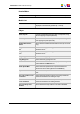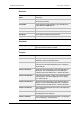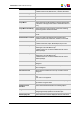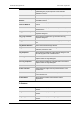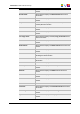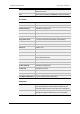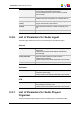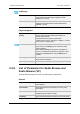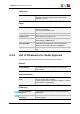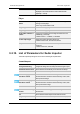User Manual Instruction Manual
Recorder
Enable Deinterlace
Menu
When selected: enables the Deinterlacer menu (hi-res
mode only).
PreRoll Field to enter the Preroll time, in fields, used to play
previous/next transition
PrevNextX Field to enter the number of fields to jump when Alt key is
used with Prev and Next buttons.
RollBoth When selected: enables the left roller and right roller tools.
RollLeft When selected: enables the left roller tool
RollRight When selected: enables the right roller tool
RollTurn When selected: enables the clip roller tool
Scheduler
Read Only When selected: restricts the Scheduler access to read-only;
records cannot be created or modified.
Timeline
Audio Auto FX When selected: enables automatic audio transition effect.
Audio Effects When selected: enables graphical audio transition effects
adjustments when zooming audio tracks
Audio Fade IN Dur Field to enter the duration, in fields, of the audio fade effect
at the IN point. This will be displayed in the “fx” dialog box,
“Audio fade” tab.
Audio Fade IN Pos Option list to select the position of the audio fade effect at
the IN point. This will be displayed in the “fx” dialog box.
Possible values: None, Before OUT, Centered, After OUT.
Audio Fade OUT Dur Field to enter the duration, in fields, of the audio fade effect
at the OUT point. This will be displayed in the “fx” dialog
box, “Audio fade” tab.
Audio Fade OUT Pos Option list to select the position of the audio fade effect at
the OUT point. This will be displayed in the “fx” dialog box.
Possible values: None, Before OUT, Centered, After OUT.
Audio Level Adjust Field to enter the default audio level value to be displayed in
the FX dialog box.
Audio Level Max Field to enter the maximum audio level adjustment value to
be displayed in the FX dialog box.
Audio X Fade Dur Field to enter the default audio fade duration to be displayed
in the “fx” dialog box, “Audio fade” tab.
82 9. Softwares
EVS Broadcast Equipment SA Issue 4.35.B- August 2013