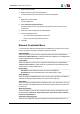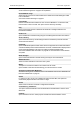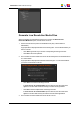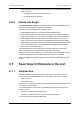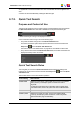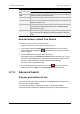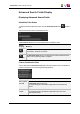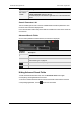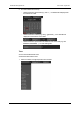User Manual Instruction Manual
Search String Search Result
yell* Searches for "yell" at the beginning of a string.
*low Searches for "low" at the end of a string.
Ye*low Searches for strings with "ye" at the beginning and "low" at the end.
Ye*low 123 Searches for strings with "ye" at the beginning and "low" at the end
and which contains "123".
=card Searches for a string exactly equals to "card".
For example, if a field contains "yellow card", the =card condition
will not return any result.
=”yellow card” Searches for a string exactly equals to "yellow card".
The use of quotes is required due to the space between "yellow" and
"card".
How to Perform a Quick Text Search
To perform a Quick Text search, proceed as follows:
1. Display the columns you wish to perform a quick search on.
2. Type a search string in the Quick Text Search field, based on Quick Text search
rules available from the Help button and detailed in section "Quick Text Search
Rules" on page 45.
3. Click the Search button to apply the Quick Text Search.
Depending on whether the AutoRefresh Filtering setting is selected or not, you may
not have to click the Search button to apply the Quick Text Search. Refer to the tab
Software > Parameter Profiles > General > General in Xedio Manager.
The search result is displayed in the grid.
4. To clear the applied Quick Text Search, click the red button to the right of the
search field or select <empty> from the Quick Text Search drop-down list.
6.7.3. Advanced Search
Purpose and Context of Use
The Advanced Search functions are available for more detailed search operations. They
allow searches on media metadata.
From the Today tab, the filter "creation date = today" is automatically applied.
The Advanced Search fields can be displayed on the top left part of the Elements grid.
46 6. Media
EVS Broadcast Equipment SA Issue 4.35.B- August 2013