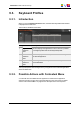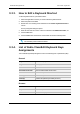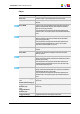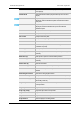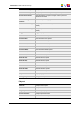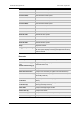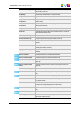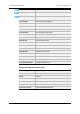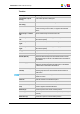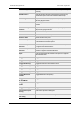User Manual Instruction Manual
9.3.3. How to Edit a Keyboard Shortcut
To edit a keyboard shortcut, proceed as follows:
1. Select the application for which you want to edit the keyboard shortcut.
2. Select the profile to be edited.
3. Double click on an existing shortcut definition in the Variant Keyboard Functions
column.
The Key Assignator dialog box opens.
4. Enter the new shortcut in field. It can be a combination with SHIFT/ALT/CTRL, etc.
5. Click the OK button.
6. Click the Save button at the bottom of the window to save the selected profile.
Note
The <Default> profile can also be edited.
9.3.4. List of Xedio CleanEdit Keyboard Keys
Assignments
The CleanEdit keyboard profile gives access to the following lists of parameters (tabs).
General
Player Focus Sets focus on player window
Player Full Screen Zoom player window to full screen
Recorder Focus Sets focus on recorder window
Recorder Full Screen Zoom recorder window to full screen
Redo Redoes last operation
Undo (a) Undoes last operation
Undo (b) Undoes last operation (secondary shortcut)
Browser
Delete Deletes selected item
Duplicate Current Edit Creates a duplicate of selected edit
Insert Creates a new project/edit
102 9. Softwares
EVS Broadcast Equipment SA Issue 4.35.B- August 2013