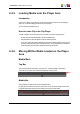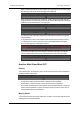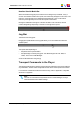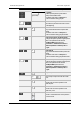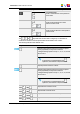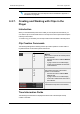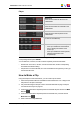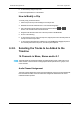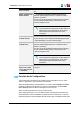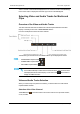User Manual
Note
The use of ShuttlePRO keys for transport functions is detailed in "Appendix 1 –
ShuttlePRO" on page 234.
6.2.7. Creating and Working with Clips in the
Player
Introduction
When you have defined the portion of the media you want to place into the timeline, you
can create a clip out of it and either store it in the Clip zone in the Project area and/or place
it directly in the timeline.
To create a clip, you will mainly use the Clip Creation buttons available in the Player area.
Clip Creation Commands
The following table gives the meaning of each clip creation operation. A button and/or a
keyboard shortcut can be used to perform each action.
Button/Field Keyboard Shortcut Operation and Description
or
Mark IN
Sets a mark IN point at the nowline position
on the media bar:
• the timecode value is added in Mark IN
TC field.
• a [ sign is shown on the video display
• a green mark is added at this timecode
on the media bar.
or
Mark OUT
Sets a mark OUT point at the nowline
position on the media bar:
• the timecode value is added in Mark
OUT TC field.
• a ] sign is shown on the video display
• a red mark is added at this timecode on
the media bar.
Clip Name
Field where the clip name can be entered.
Time Information Fields
The following time information is displayed as follows next to the transport and clip
creation commands.
70 6. Main Workspace for Editing
EVS Broadcast Equipment SA Issue 4.35.B- August 2013